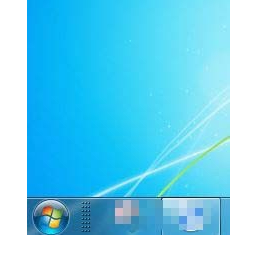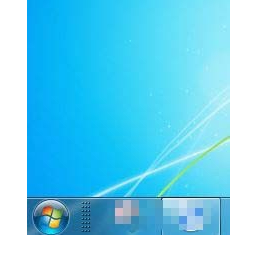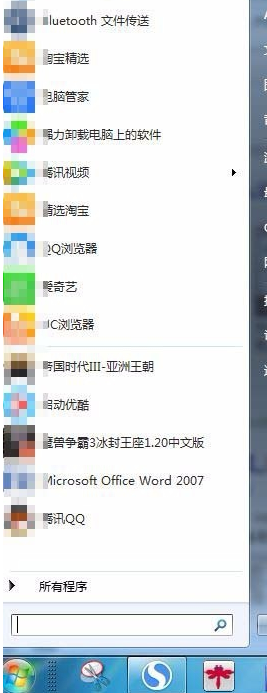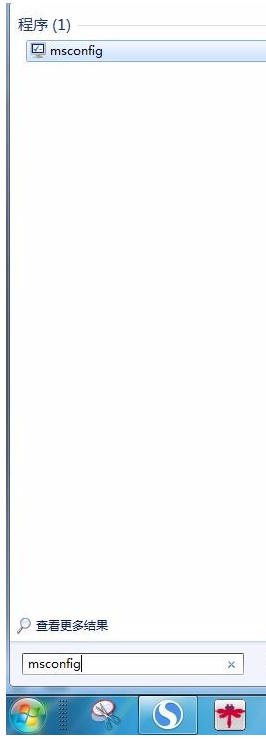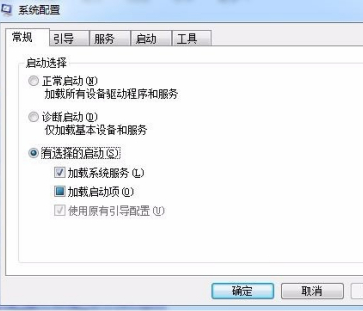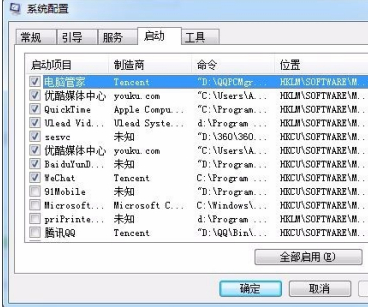Warning: Use of undefined constant title - assumed 'title' (this will throw an Error in a future version of PHP) in /data/www.zhuangjiba.com/web/e/data/tmp/tempnews8.php on line 170
修改启动项
装机吧
Warning: Use of undefined constant newstime - assumed 'newstime' (this will throw an Error in a future version of PHP) in /data/www.zhuangjiba.com/web/e/data/tmp/tempnews8.php on line 171
2020年06月25日 16:24:12
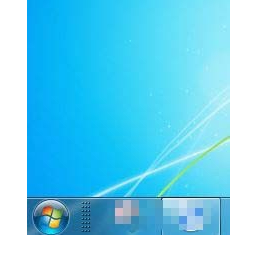
修改启动项
1.在计算机桌面的左下角,单击“开始”图表
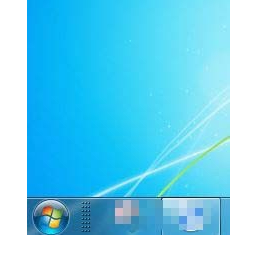
2.单击“开始”后,弹出一个菜单
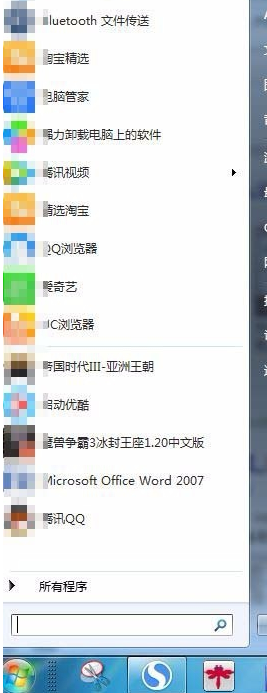
3.弹出菜单后,在左下角的“搜索程序和文件”框中输入“ msconfig”,然后按键盘上的“ enter”键
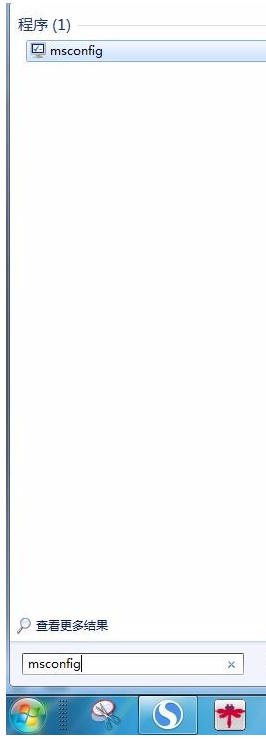
4.弹出对话框“系统配置”
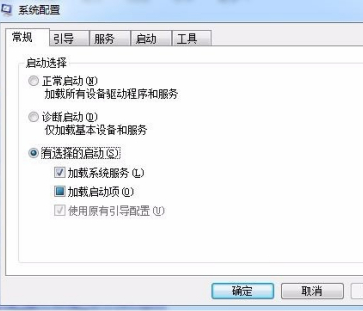
5.在“系统配置”对话框中单击“开始”
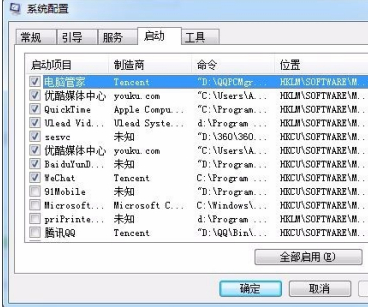
6.取消要取消的启动项目“启动项目”前面的复选标记

7.单击“系统配置”对话框底部的“应用”

8.单击“系统配置”对话框底部的“确定”,弹出一个新对话框。

9.选择“重新启动”或“退出而不重新启动”
以上就是修改启动项的详细步骤,你还学不会吗?