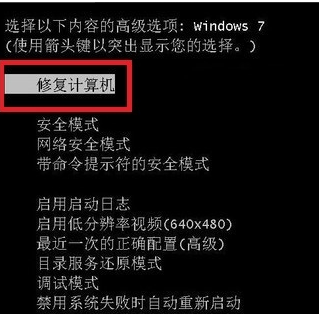
电脑蓝屏一般都是硬件或者系统出问题,那电脑蓝屏怎么办修复方法有哪些呢?下面小编也给大家整理了些电脑蓝屏常见的原因和解决方法,希望能帮到大家。
方法一:重启计算机
1、重启电脑按住F8,选择修复计算机
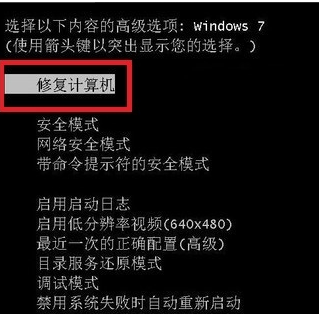
2、选择启动修复
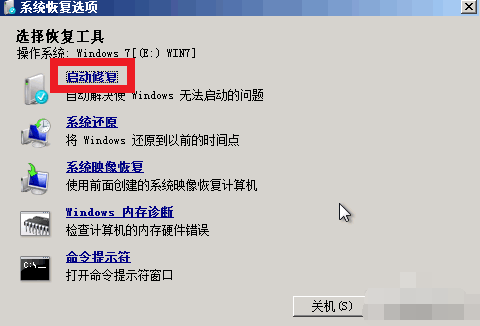
3、这时候就可以检测系统问题以及修复电脑了,不能直接修复也会给出解决方案!
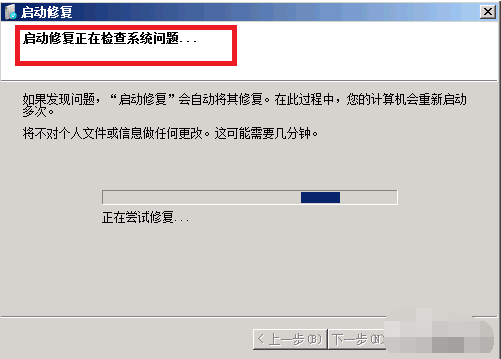
4、点击完成,系统修复完成重启正常
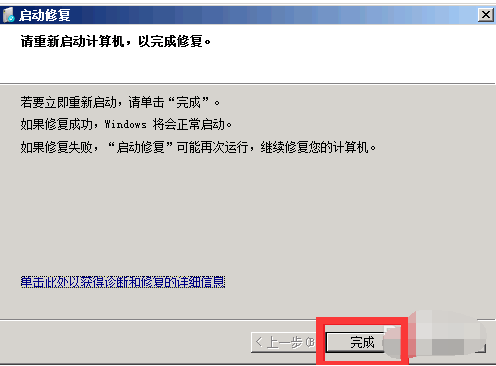
方法二:命令修复
1、同时按下win+R键,打开运行对话框,输入打开regedit,确定。
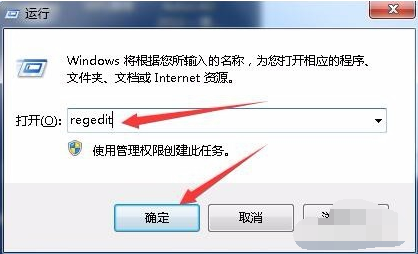
2、打开注册表编辑器,依次展开以下路径HKEY_LOCAL_MACHINE\SYSTEM\CurrentControlSet\Control\Session Manager,然后在右侧找到并双击BootExecute项

3、将数值数据设置为autocheck autochk *,设置完成后点击确定,关闭窗口即可。如果以后电脑出现蓝屏,电脑重启后自动运行自检程序,视图对系统中存在的错误进行修复
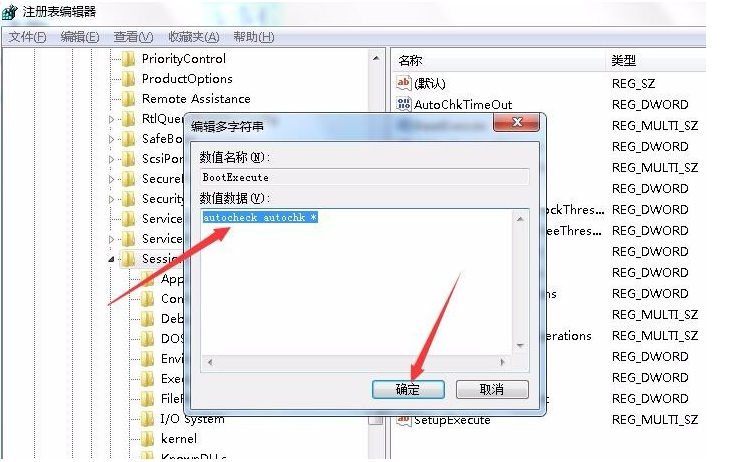
方法三:硬件修复
1、在硬件原因中常见的就是内存条导致到电脑蓝屏了,我们拆开计算机,将内存条拔出来,用橡皮擦拭金属接触铜箔,然后重新插入或换个卡试试

2、也可以检查机器的散热风扇是否运转正常,然后打开机箱后盖!以便于散热。同时用电吹风清理机箱内的灰尘。

以上问题都还不能解决的话,可以考虑重装系统,重装系统基本能解决系统问题造成的蓝屏故障。推荐使用小白一键重装系统工具,支持一键在线重装和u盘重装等多种方式。希望以上方法能帮到大家解决蓝屏问题。




