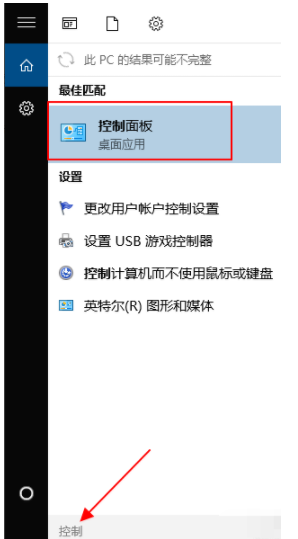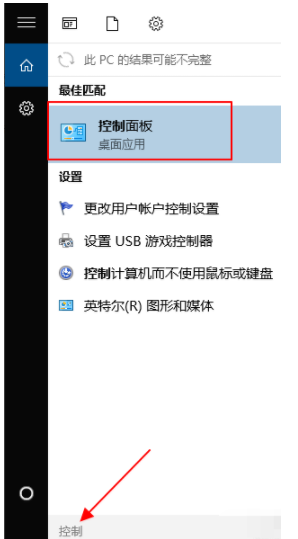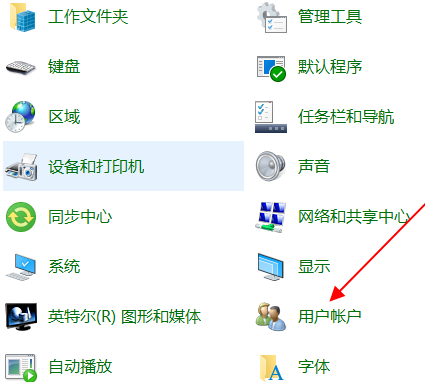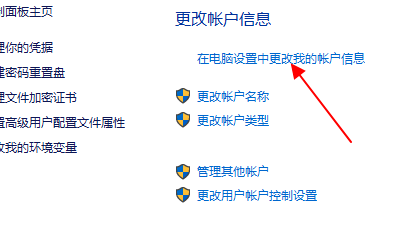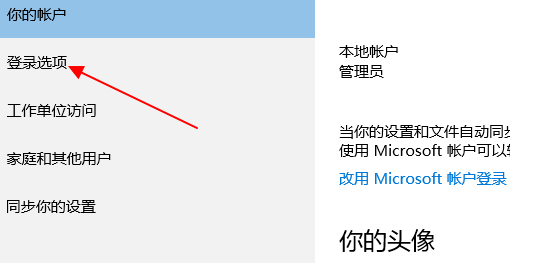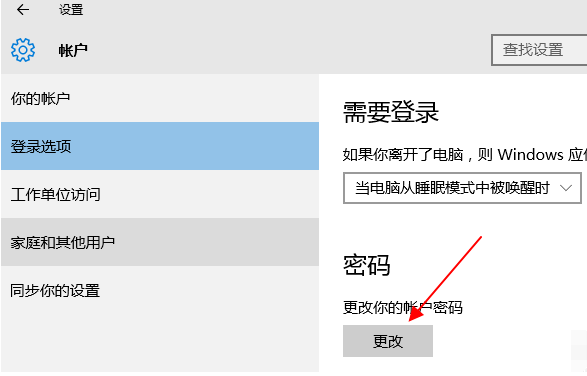Warning: Use of undefined constant title - assumed 'title' (this will throw an Error in a future version of PHP) in /data/www.zhuangjiba.com/web/e/data/tmp/tempnews8.php on line 170
电脑密码怎么设置的详细教程
装机吧
Warning: Use of undefined constant newstime - assumed 'newstime' (this will throw an Error in a future version of PHP) in /data/www.zhuangjiba.com/web/e/data/tmp/tempnews8.php on line 171
2020年11月09日 12:10:00
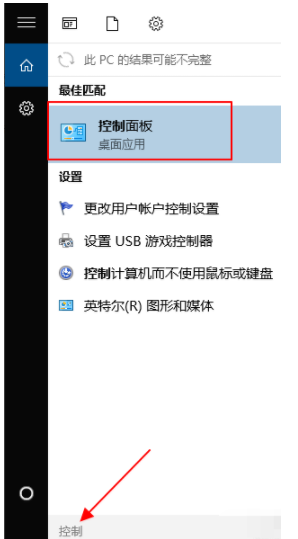
电脑密码可以有效的保护我们的个人隐私不外泄,重要资料不外传等功能。很多朋友都意识到设置电脑密码的重要性,不过电脑密码怎么设置呢?下面小编就分享下具体的设置方法给到大家。
以win10系统为例:
1.点击桌面左下角的搜索按钮打开搜索框,输入“控制”两个字搜索控制面板入口。在搜索结果中找到控制面板的选项,点击打开。
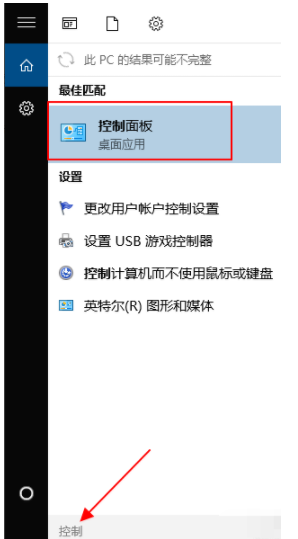
2. 在控制面板中找到用户账户的按钮,点击进入下一步。
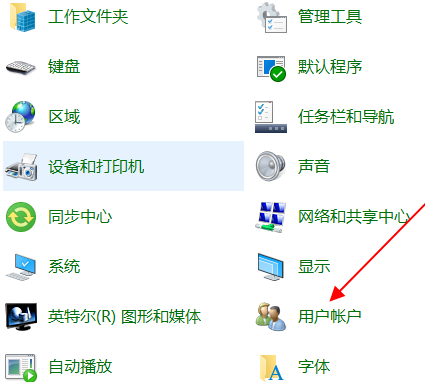
3. 在用户账户页面,“更改账户信息”的字样下面有一项是“在电脑设置中更改我的账户信息”的入口,点击打开。
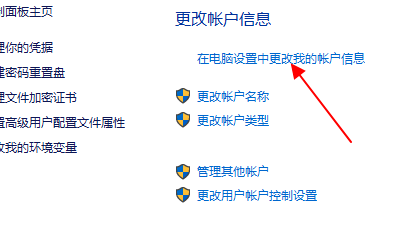
4.在左侧找到登录选项的内容,点击打开。
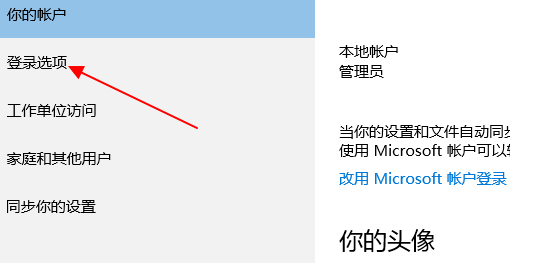
5. 在右侧需要登录的下方有密码的一项,这里如果你是第一次设置那么显示的是“添加”,如果你之前已经设置过登录密码,就显示更改。
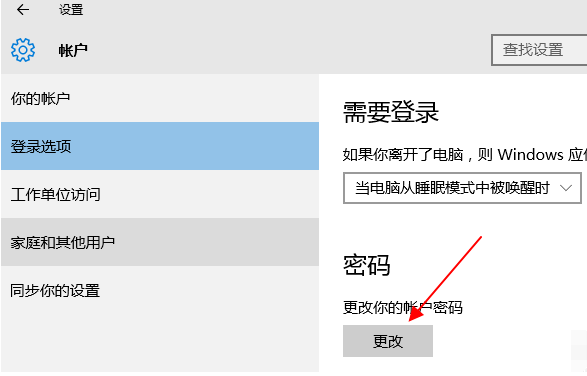
这样就可以设置好电脑密码啦,以后开机就需要输入密码才能打开电脑使用。