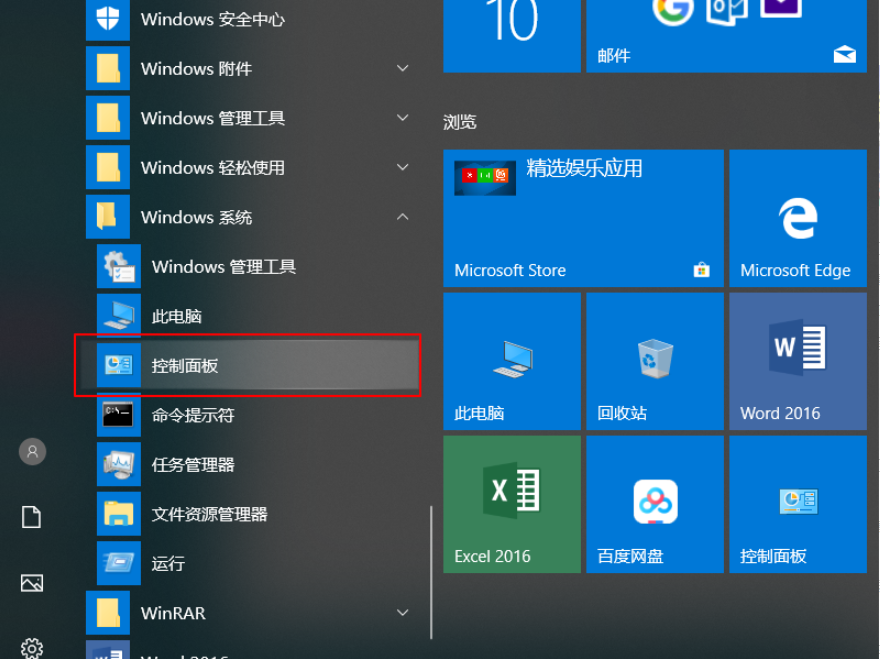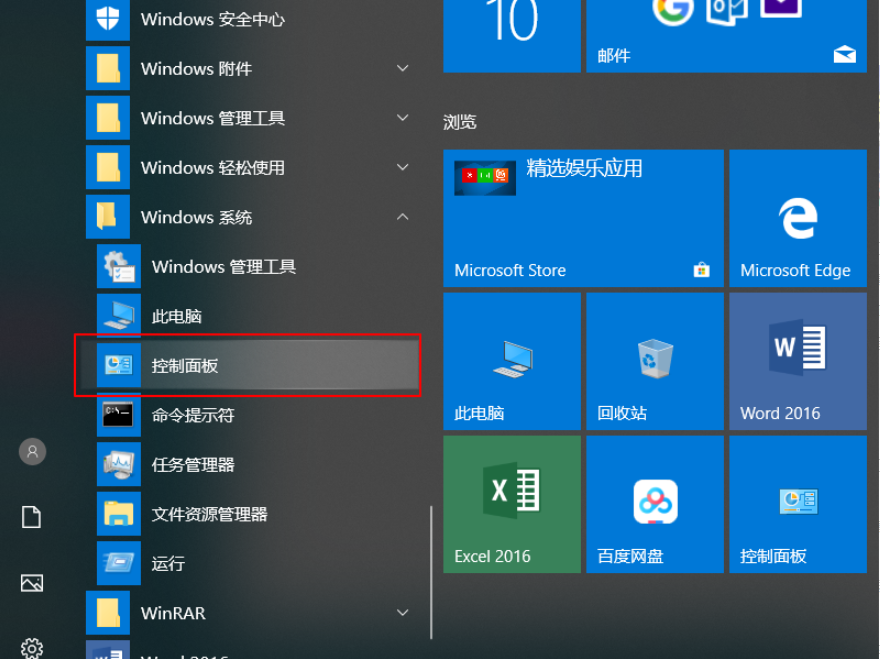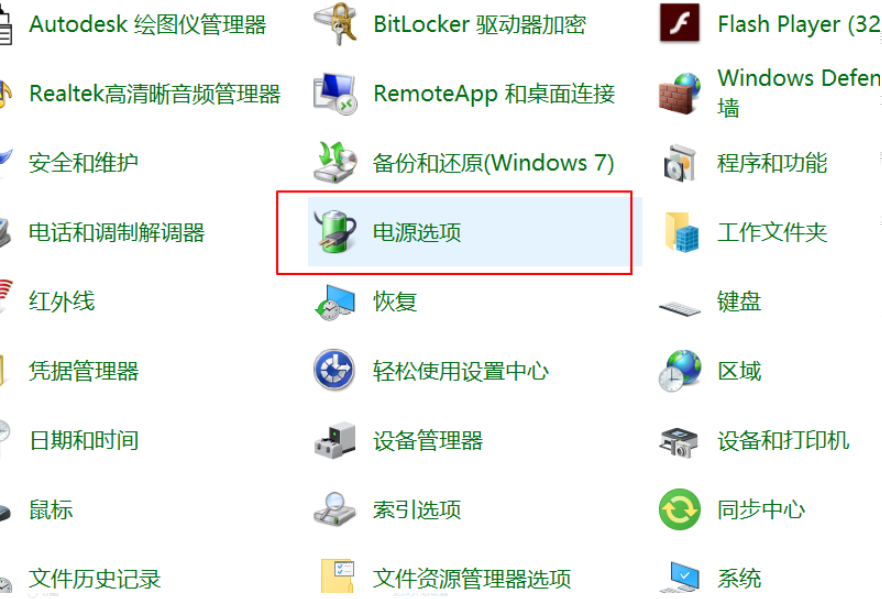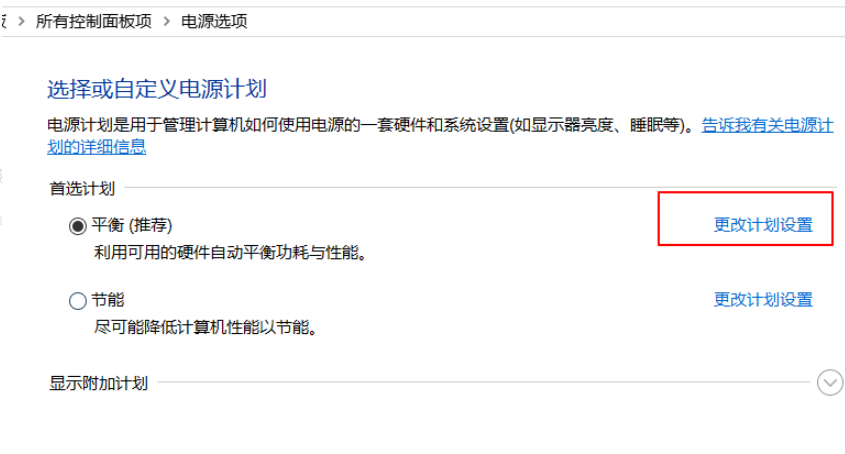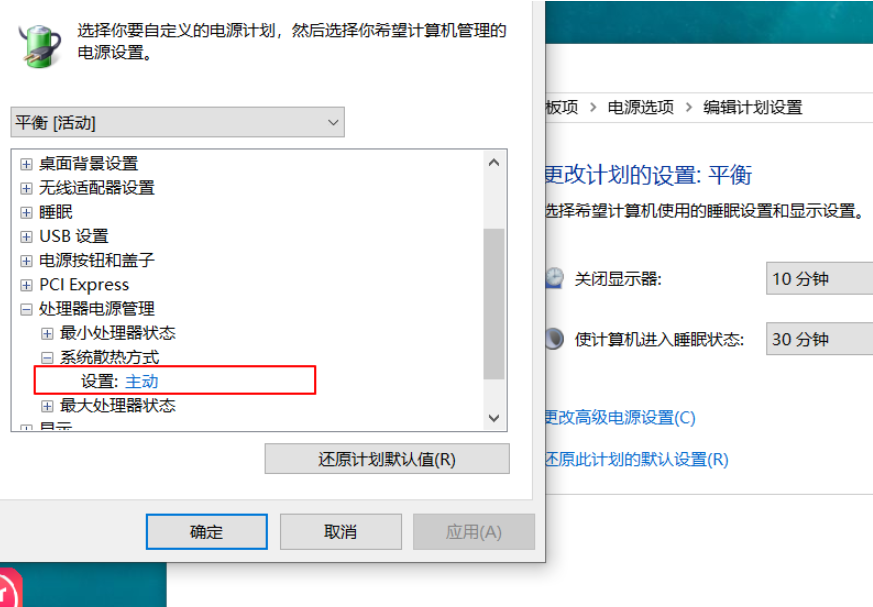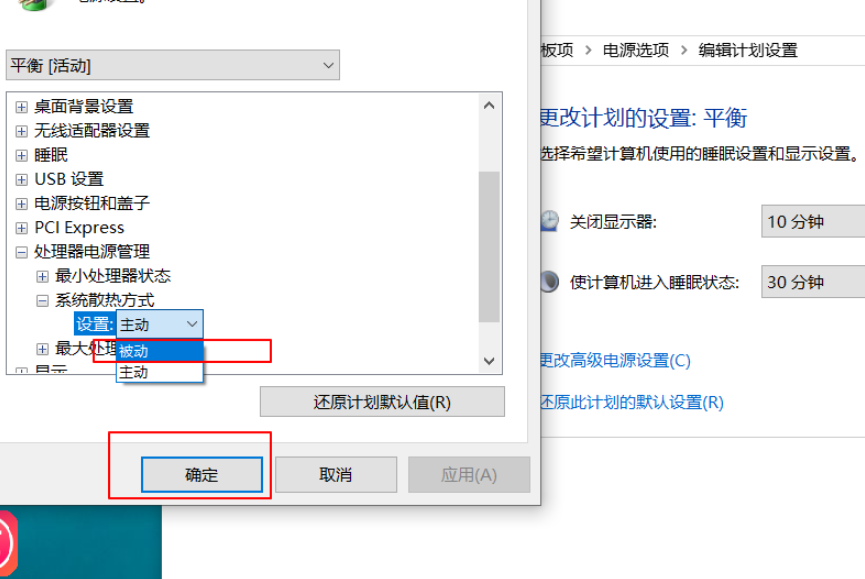Warning: Use of undefined constant title - assumed 'title' (this will throw an Error in a future version of PHP) in /data/www.zhuangjiba.com/web/e/data/tmp/tempnews8.php on line 170
cpu风扇转速控制选哪个来调节详细介绍
装机吧
Warning: Use of undefined constant newstime - assumed 'newstime' (this will throw an Error in a future version of PHP) in /data/www.zhuangjiba.com/web/e/data/tmp/tempnews8.php on line 171
2021年05月16日 09:22:01
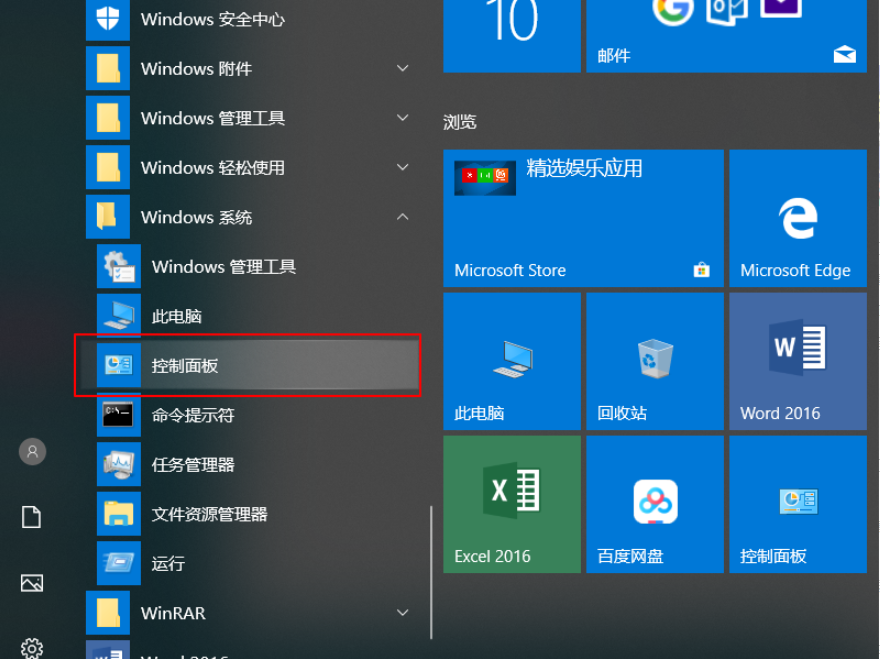
普通电脑用户可能都不清楚有的CPU风扇可以调节,一般情况下,CPU风扇也确实没有必要调节,不过确实有很多用户想知道cpu风扇转速调节的方法,比如 一些游戏玩家,电脑游戏运行时间太长,CPU风扇转速太慢,散热也不给力,所以需要调节一些CPU风扇的转速,只是很多用户都不清楚cpu风扇转速调节的方法。那么下面我们就来看看CPU风扇转速控制选哪个来调节。
1、打开开始菜单,依次点击【开始/Windows系统/控制面板】菜单项。
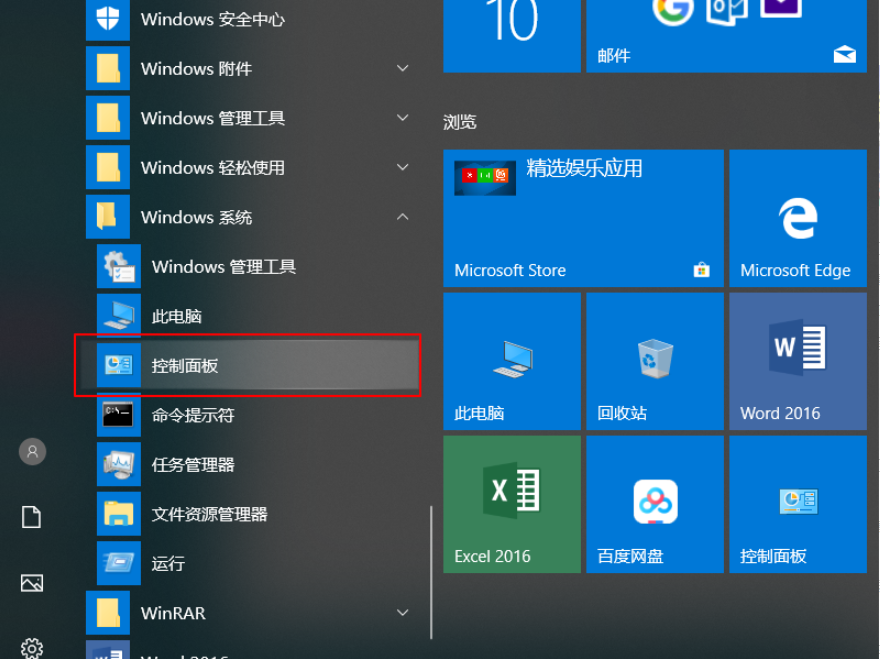
2、在窗口中点击【电源选项】菜单项。
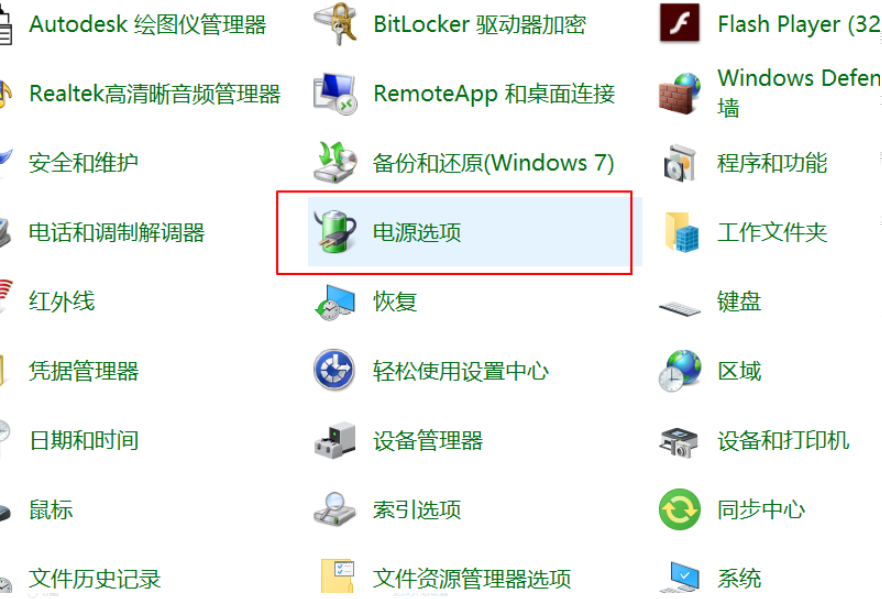
3、点击右侧的【更改计划设置】快捷链接。
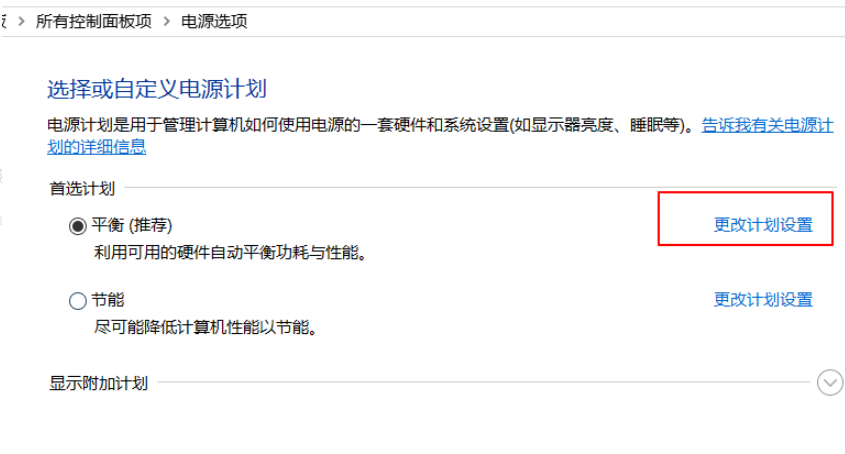
4、点击【更改高级电源设置】快捷链接。

5、在窗口中点击“处理器电源管理”菜单项,点击【设置】。
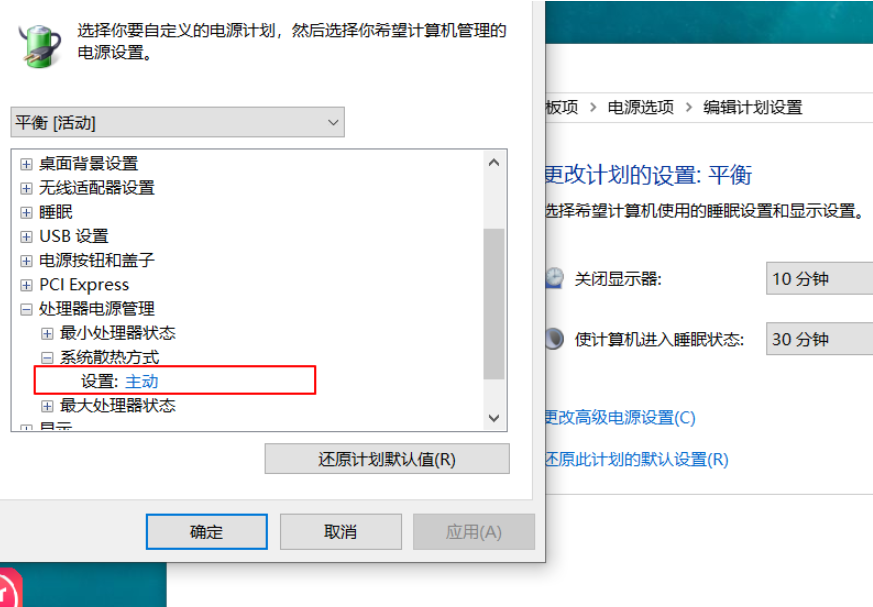
6、设置为【被动】,CPU就会根据温度高低来自动调整风扇的转速了。
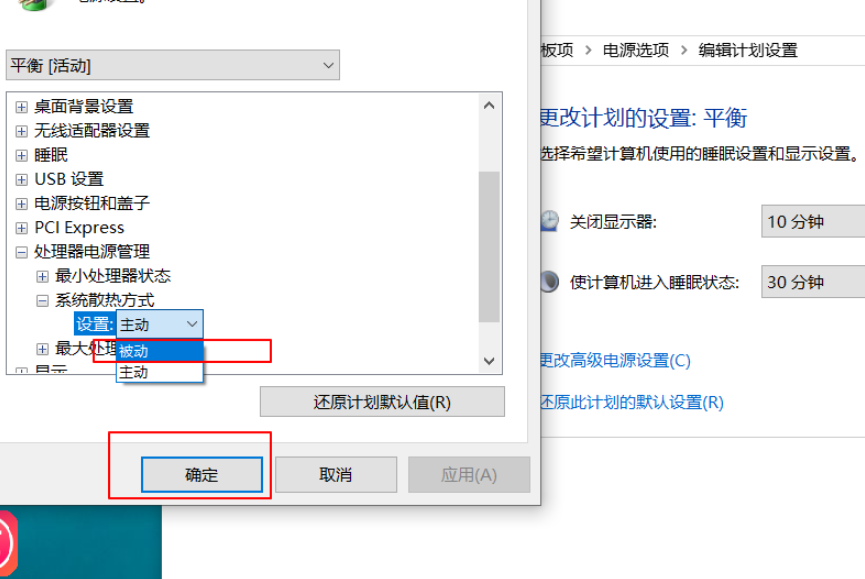
以上就是CPU风扇转速控制选哪个调节的的详细介绍啦,希望能帮助到大家。