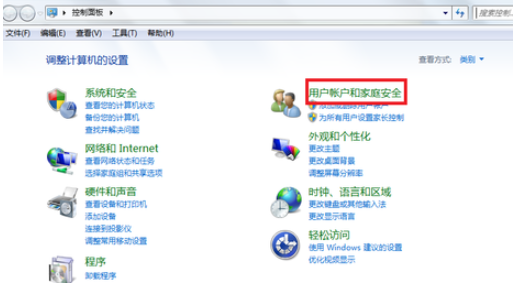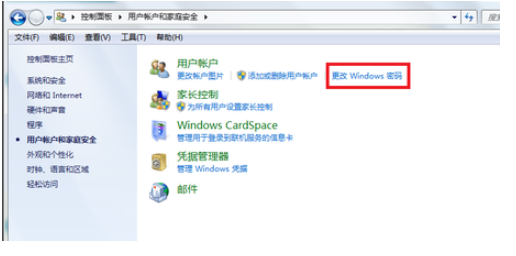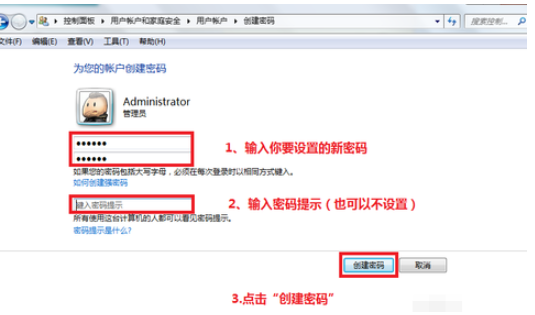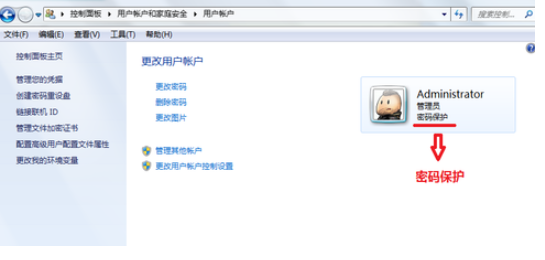Warning: Use of undefined constant title - assumed 'title' (this will throw an Error in a future version of PHP) in /data/www.zhuangjiba.com/web/e/data/tmp/tempnews8.php on line 170
教你怎么设置电脑开机密码
装机吧
Warning: Use of undefined constant newstime - assumed 'newstime' (this will throw an Error in a future version of PHP) in /data/www.zhuangjiba.com/web/e/data/tmp/tempnews8.php on line 171
2020年11月09日 10:46:00

开机密码的重要性相信大家都是非常清楚的啦,不过电脑开机密码在不同的操作系统下设置方法都不同,要怎么设置电脑开机密码呢?下面小编就以win7系统为例,跟大家讲讲电脑开机密码的设置方法。win10系统的开机密码设置方法,小编会在其他篇文章介绍,大家可以搜索查看哦。
win7电脑开机密码设置步骤:
1、打开win7控制面板

2、找到并点击点击“用户账户和家庭安全”,点击“更改windows密码”
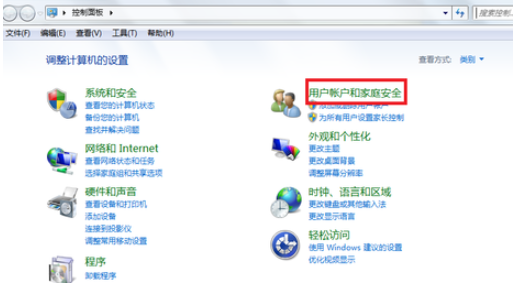
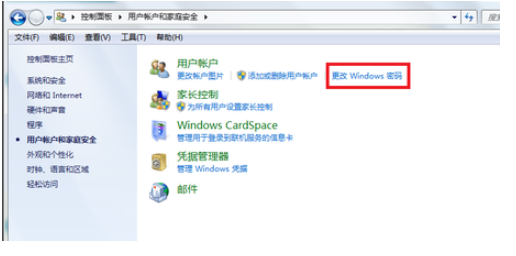
3、点击“为你的账户创建密码”

4、输入你要设置密码,然后输入密码提示(密码提示可以不写,只是为了防止你自己忘记开机密码而设计的),然后点击“创建密码”
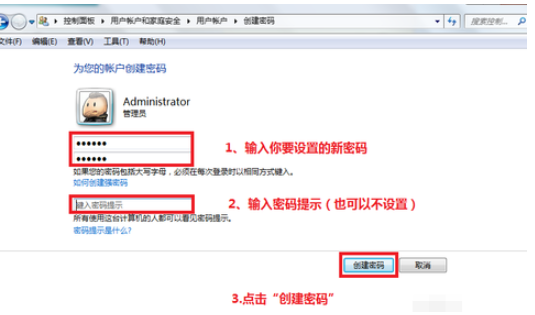
5、接下来你就会看到你的账户头像右边会显示“密码保护”,这就证明开机密码设置好了。
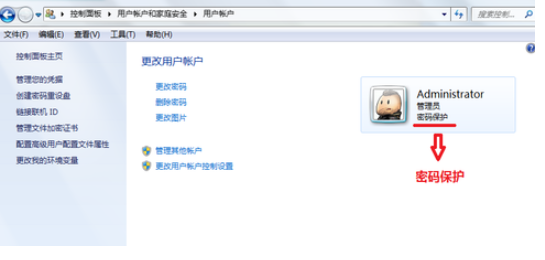
以上便是win7系统电脑开机密码的设置方法啦,如果觉得有帮助的话可以分享给更多朋友哦。