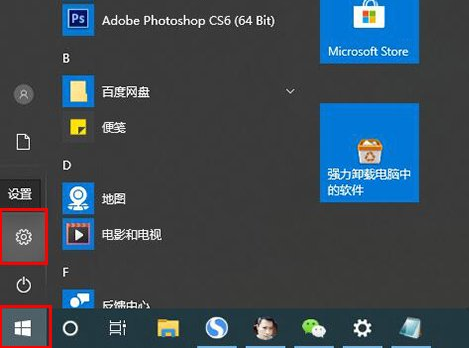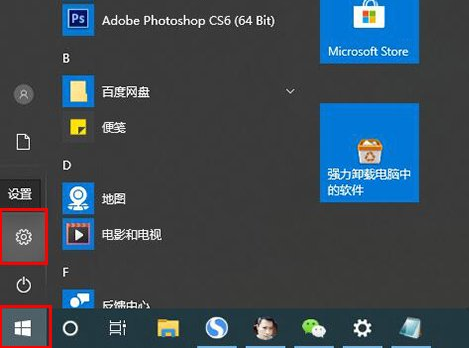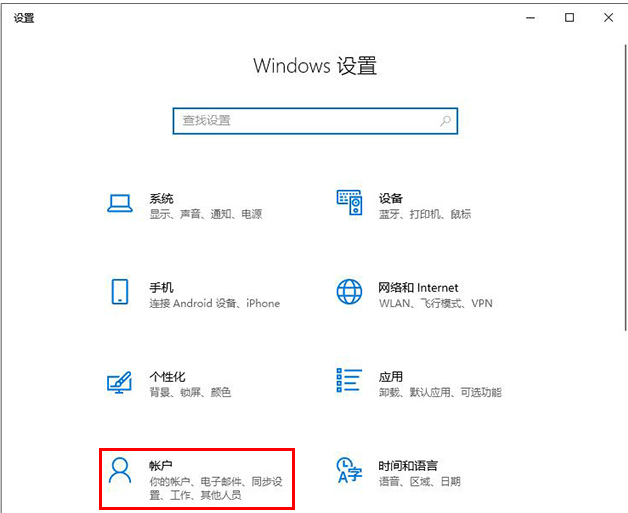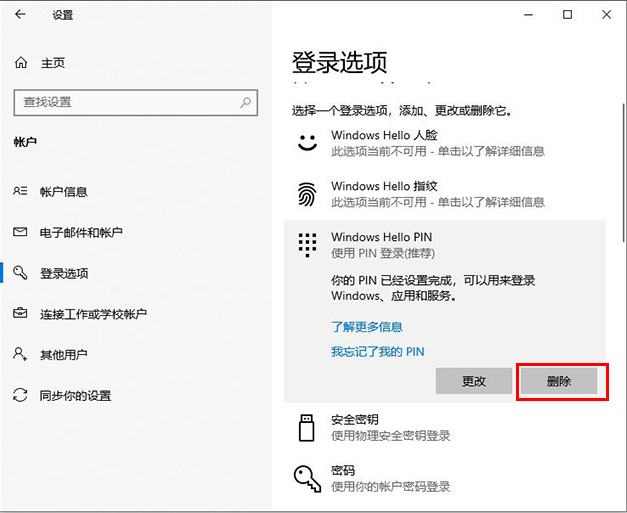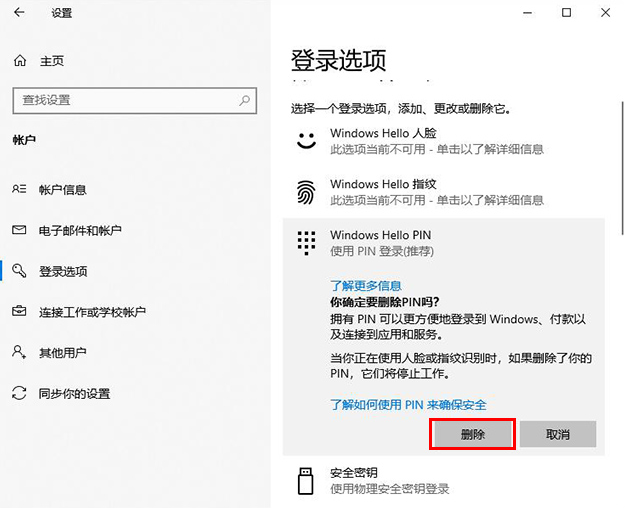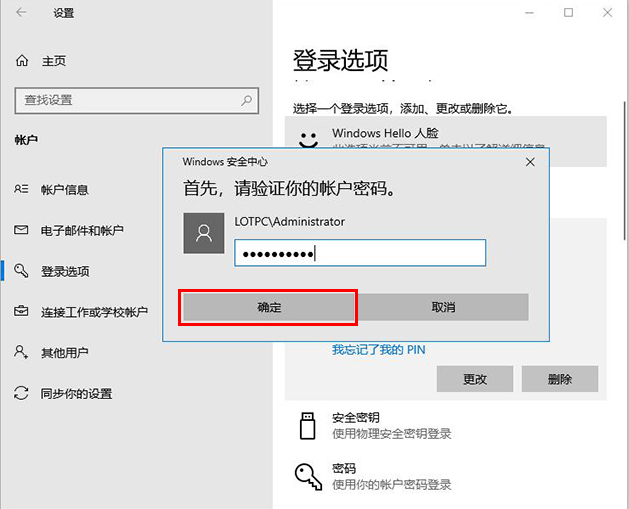Warning: Use of undefined constant title - assumed 'title' (this will throw an Error in a future version of PHP) in /data/www.zhuangjiba.com/web/e/data/tmp/tempnews8.php on line 170
电脑要求设置pin码怎么取消
装机吧
Warning: Use of undefined constant newstime - assumed 'newstime' (this will throw an Error in a future version of PHP) in /data/www.zhuangjiba.com/web/e/data/tmp/tempnews8.php on line 171
2021年01月18日 11:14:00
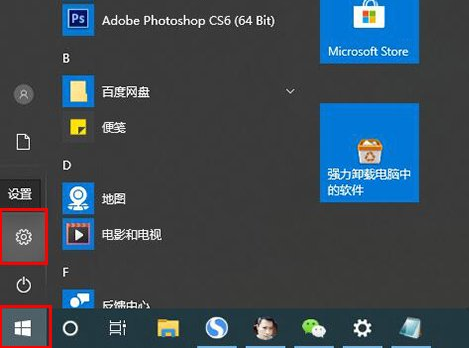
PIN码最早是出现在手机上,就是保护SIM卡的一种安全措施。而Win10也可以设置PIN码,PIN码全称Personal Identification
Number,就是个人识别密码,也是一种安全措施,如果PIN码输入三次错误,那么电脑就会自动锁定。那么要怎么取消这个pin码呢
1、首先我们点击“开始”菜单,点击“设置”齿轮的图标,如下图所示。
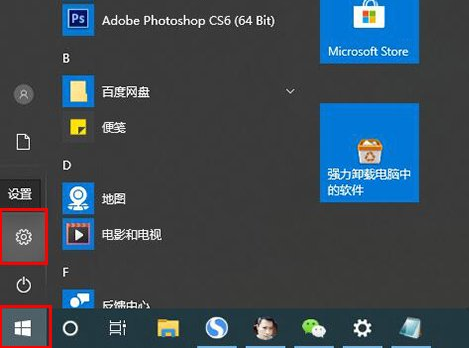
2、在windows设置,点击账户,如下图所示。
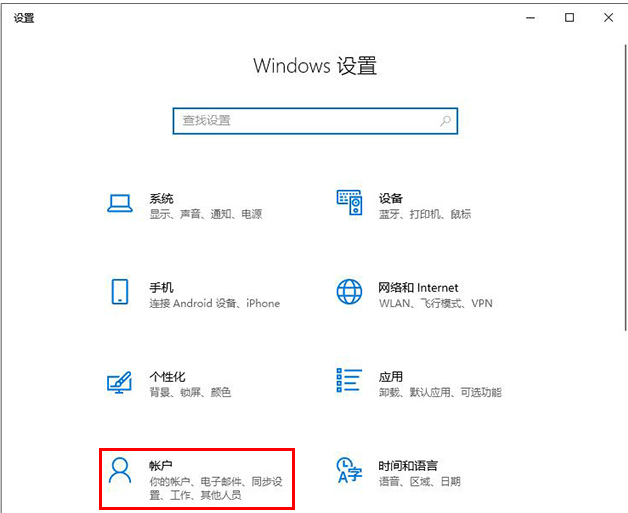
3、如果我们需要修改PIN码,就点击更改按钮即可,输入目前的PIN码和新的PIN码即可。如果删除PIN码,就点击删除按钮。
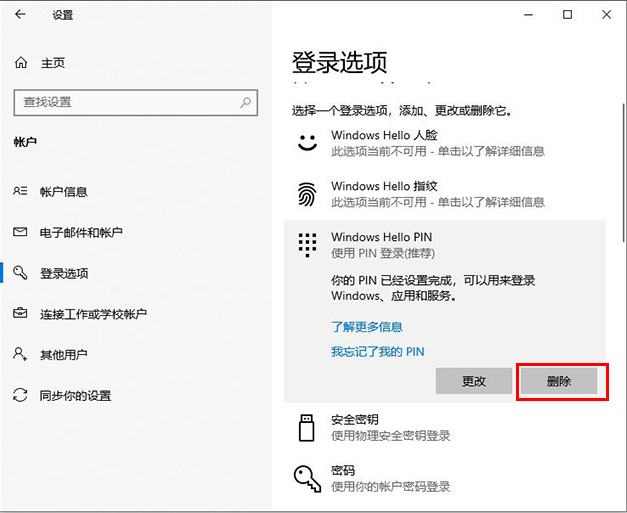
4、再点击删除按钮,如下图所示。
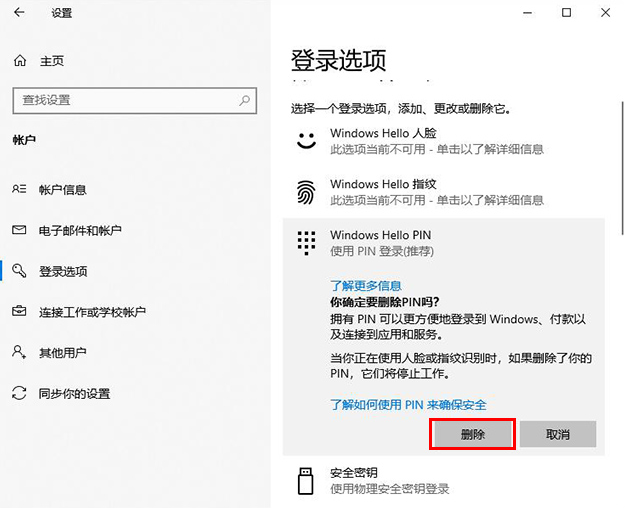
5、再验证你的账户密码,就可以删除pin码了。
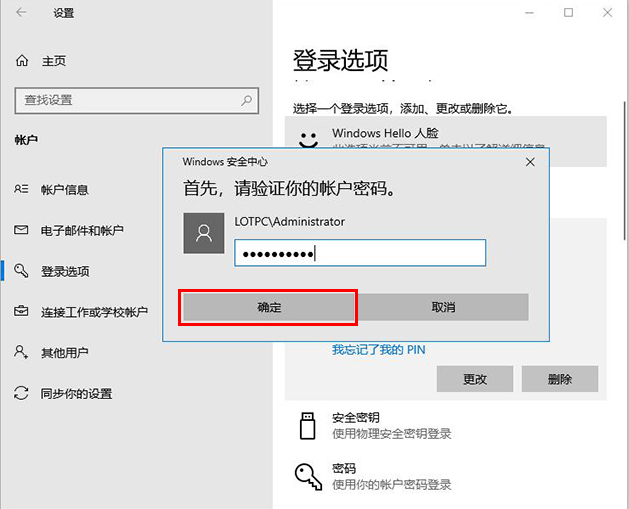
以上就是关于电脑要求设置pin码要怎么取消的操作步骤啦,希望能帮助到大家。