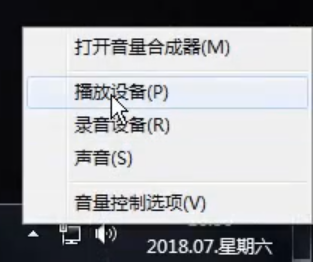
最近很多朋友向我咨询关于电脑声音小怎么办的问题,小编正好由解决电脑声音小怎么办的解决方法。相信大家都想学习,小编今天定当竭尽全力教大家,下面小编就给大家演示一下。
电脑声音小怎么办
1.首先右键点击小喇叭,选择播放设备,弹出声音的界面中,点击默认设备扬声器。
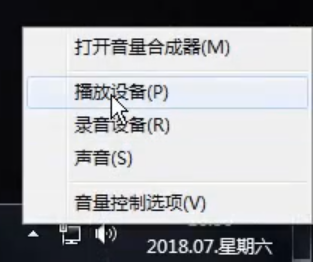
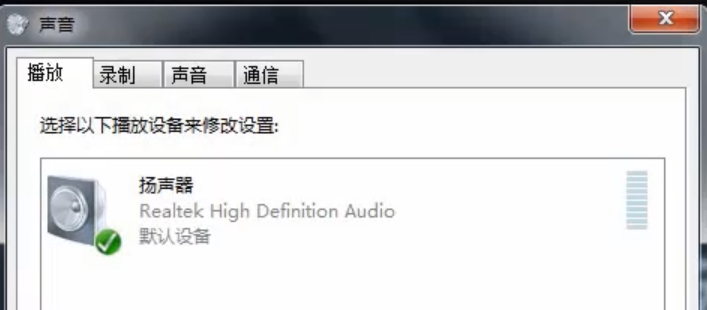
2.其次点击打开扬声器属性界面后,点击增强,在方框中勾选响度均衡,点击确定。
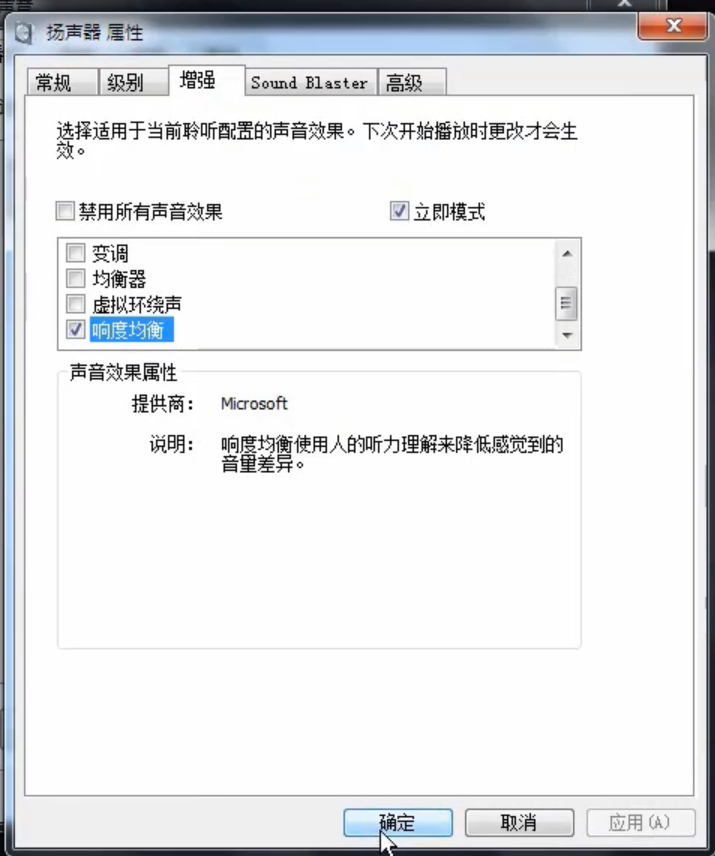
3.在返回扬声器属性界面中,点击级别按钮拉到最右,100即可。
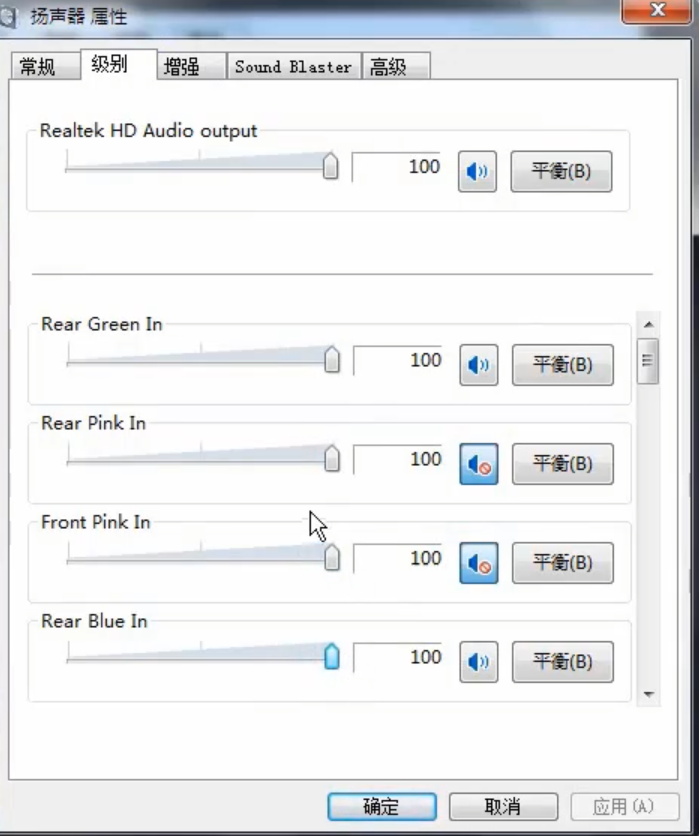
4.然后再切换到增强页面,勾选均衡器即可。
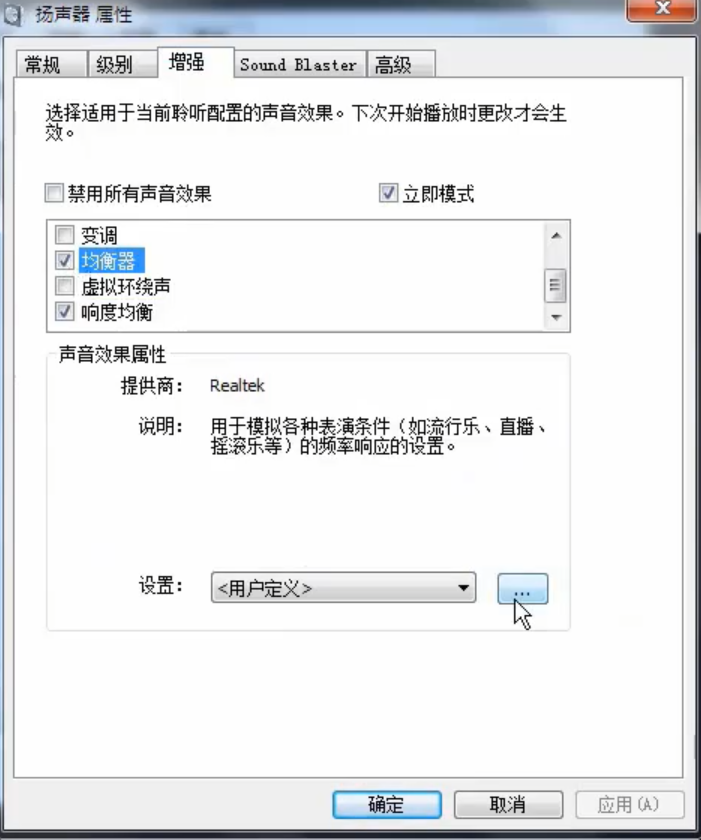
5.最后把这些条幅调到最高,点击保存即可,电脑声音就变大了。
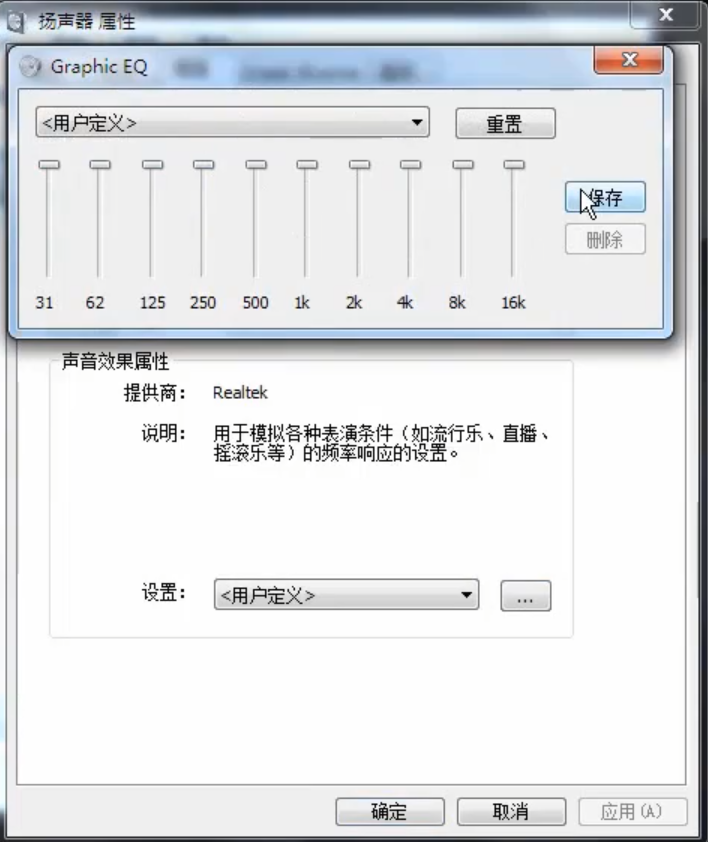
上述是电脑声音小怎么办的解决办法,供大家参考。





