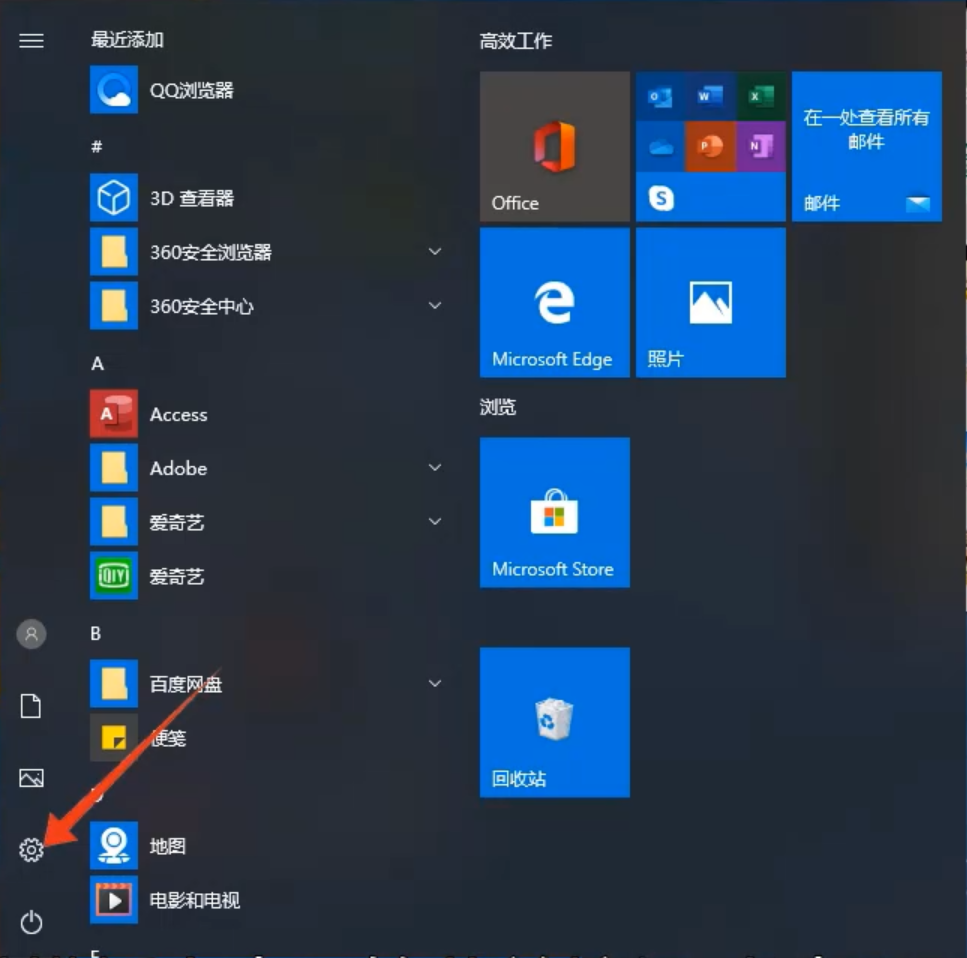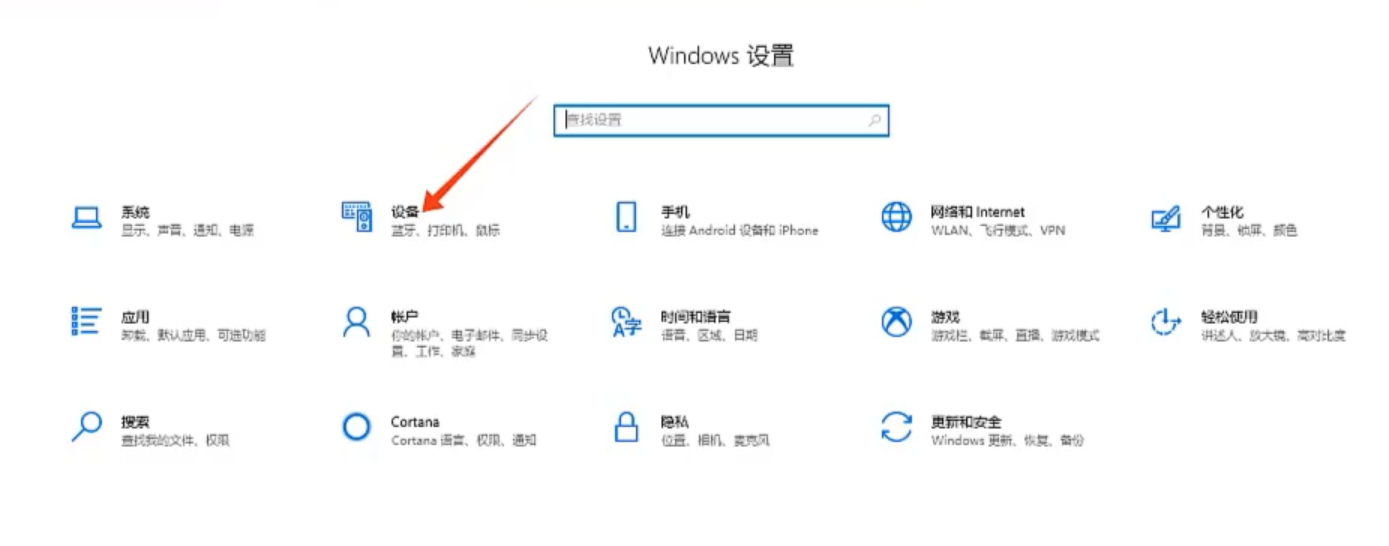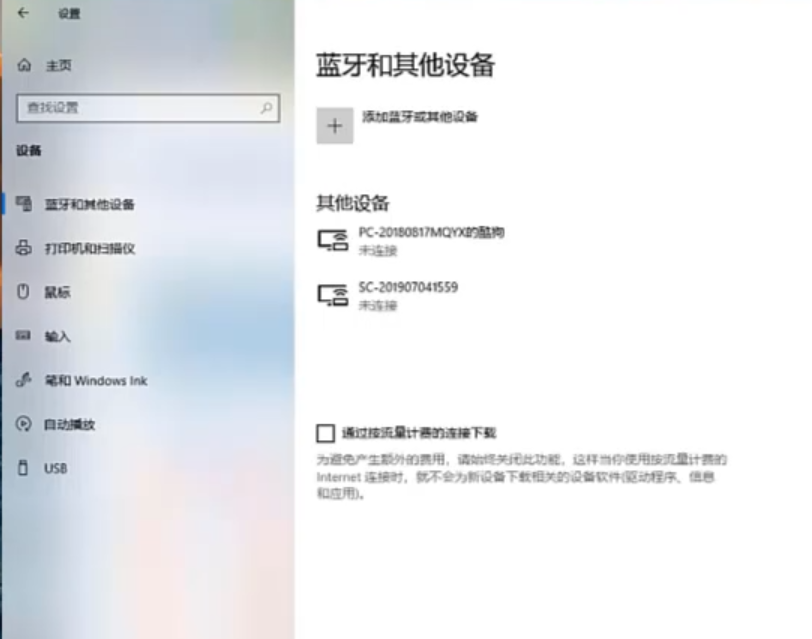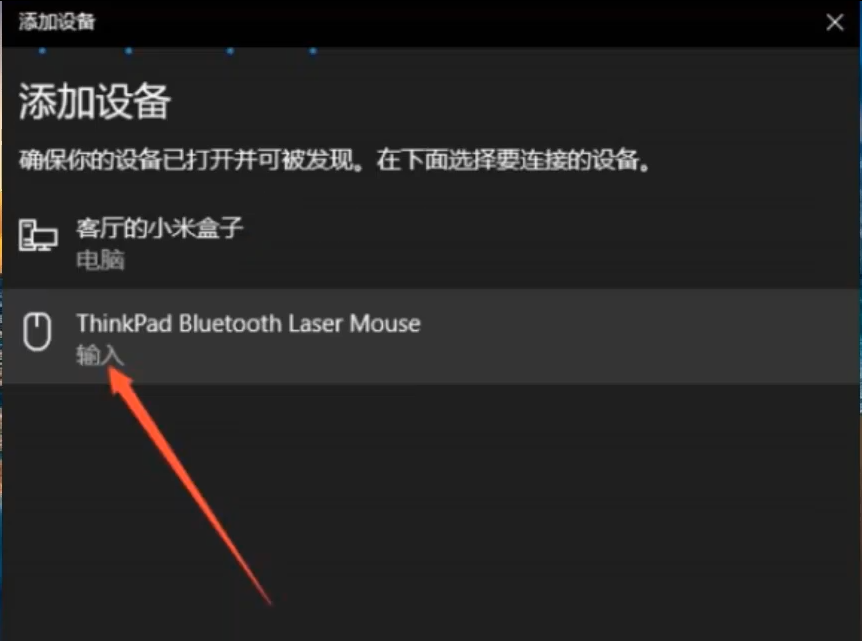Warning: Use of undefined constant title - assumed 'title' (this will throw an Error in a future version of PHP) in /data/www.zhuangjiba.com/web/e/data/tmp/tempnews8.php on line 170
无线鼠标接收器怎么配对
装机吧
Warning: Use of undefined constant newstime - assumed 'newstime' (this will throw an Error in a future version of PHP) in /data/www.zhuangjiba.com/web/e/data/tmp/tempnews8.php on line 171
2020年08月04日 08:54:00

无线鼠标是科技发展的产物,只需要一个小小的接收器连接电脑,无线鼠标就可以在较远的一段距离内使用,但是很多人买了无线鼠标却不会将接收器和电脑配对,下面小编教你如何配对无线鼠标的接收器。
无线鼠标接收器怎么配对
1、安装好电池之后,首先将无线鼠标上面的开关。

2、这时鼠标会有地方亮灯,提示已开启。

、
3、接着打开电脑,点击右下角的开始菜单,然后点击设置进入。
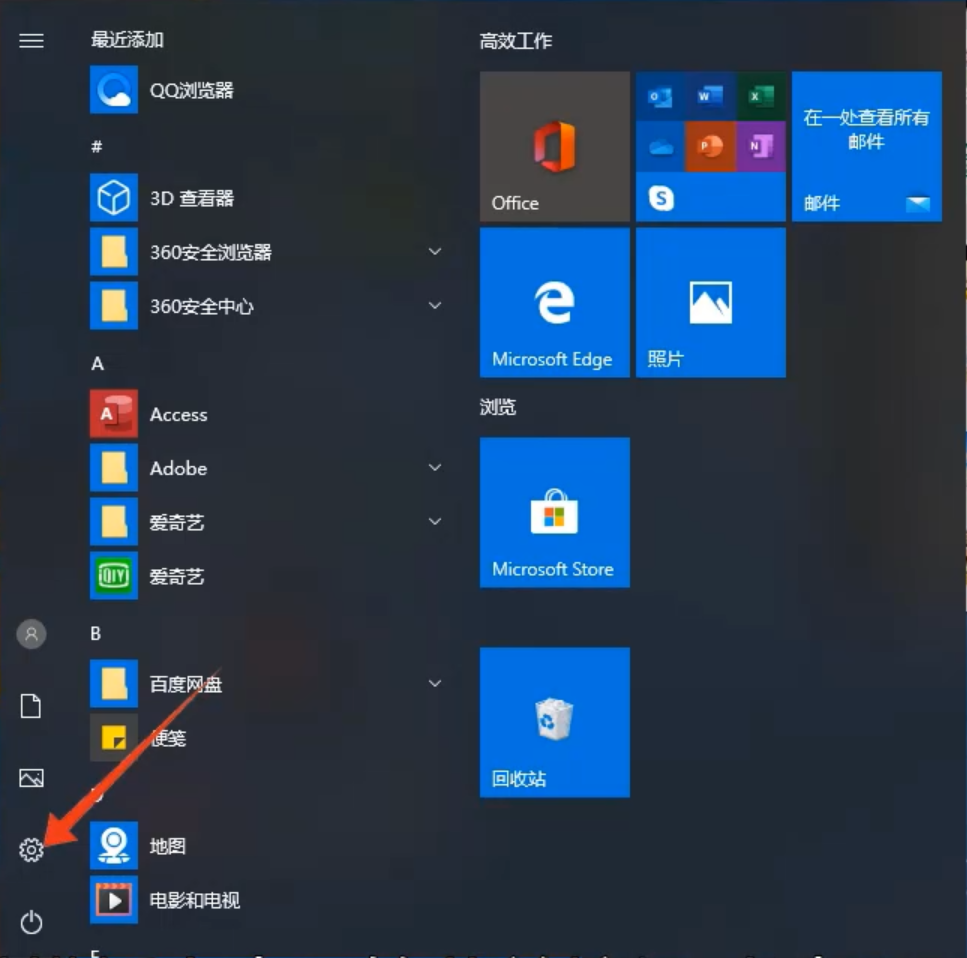
4、在弹出的windows设置窗口中,点击“设备”。
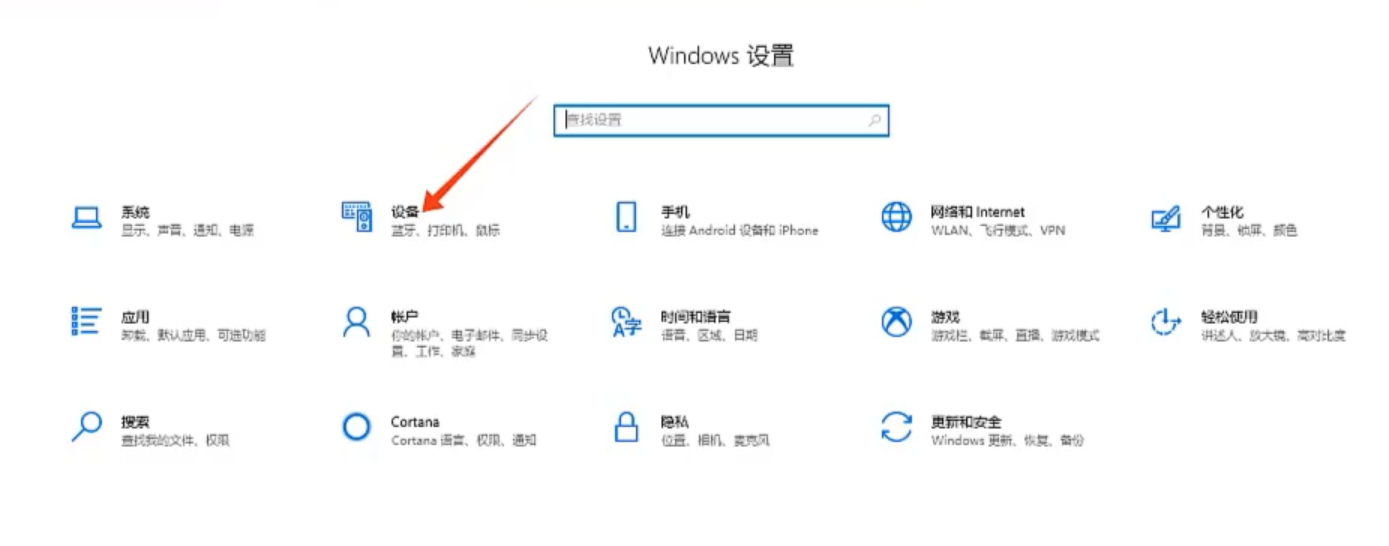
5、点击添加蓝牙或其他设备。
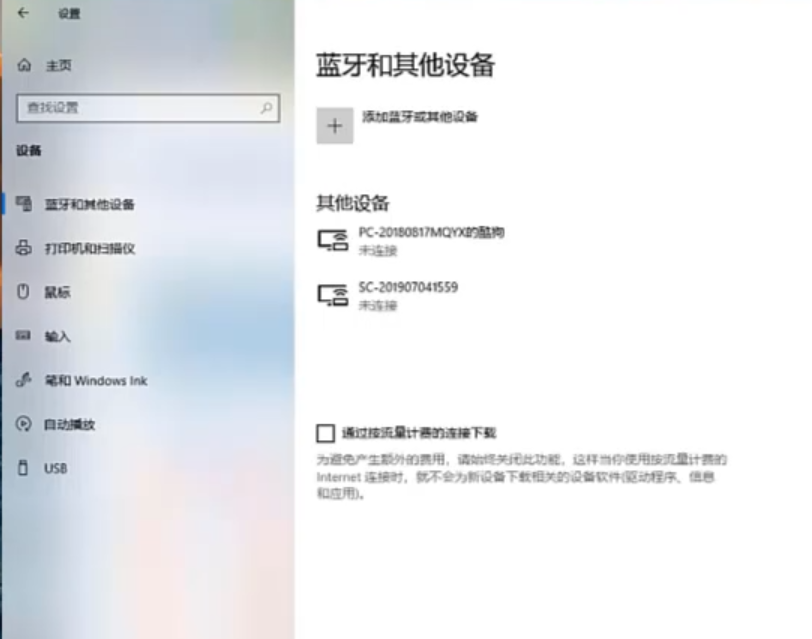
6、在检测到的设备中,选择无线鼠标进行连接即可。
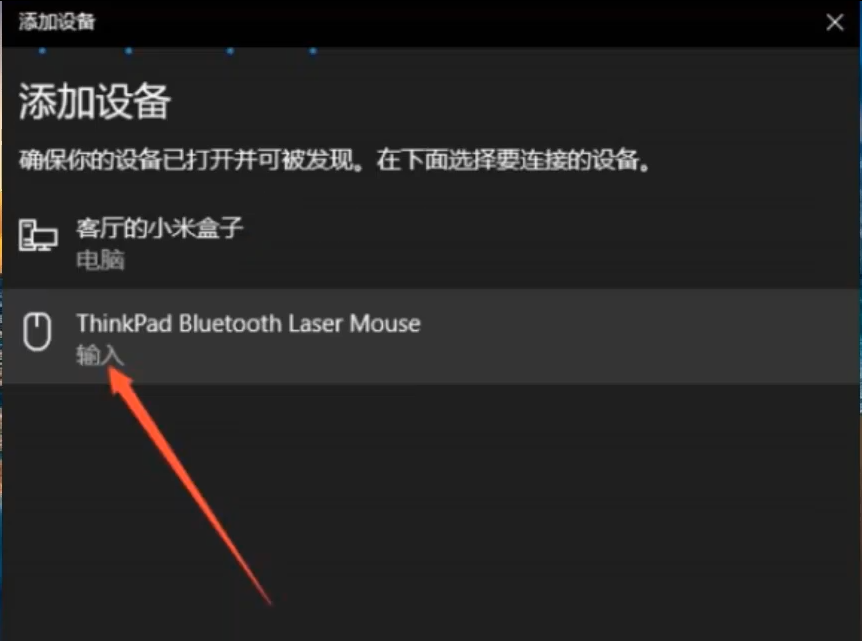
以上就是无线鼠标连接器匹配电脑的方法,现在新出的无线鼠标通常都会自动匹配,就不用手动匹配这么麻烦了。