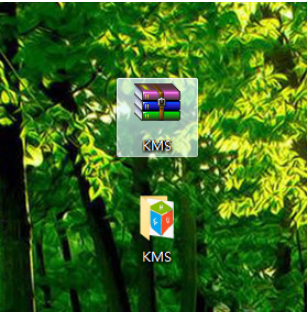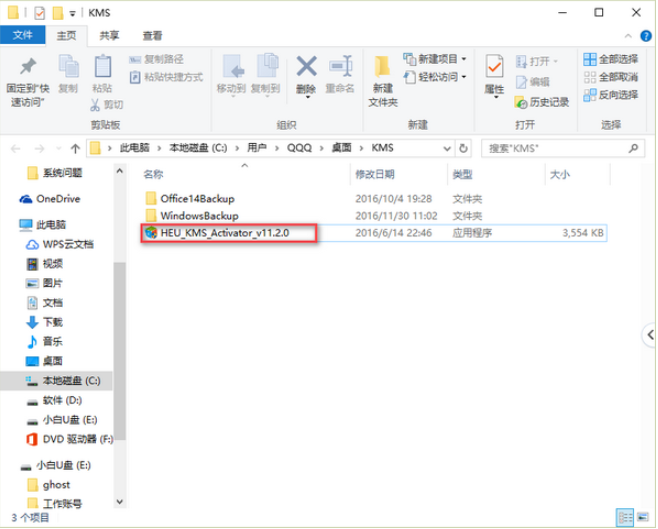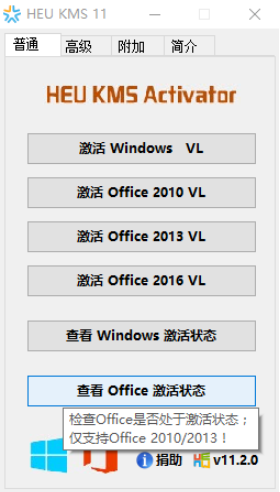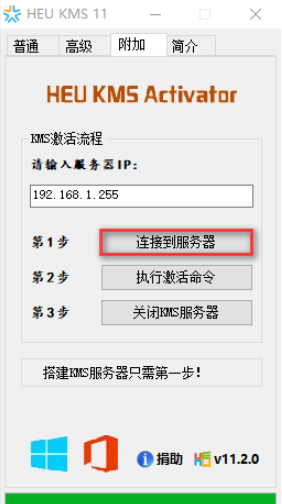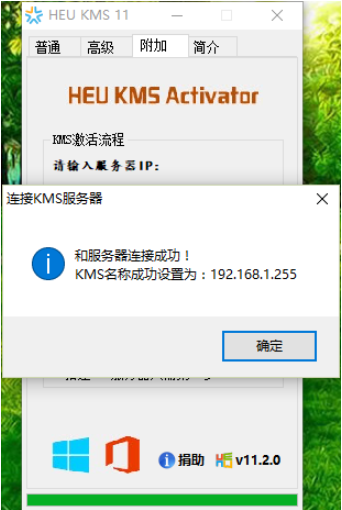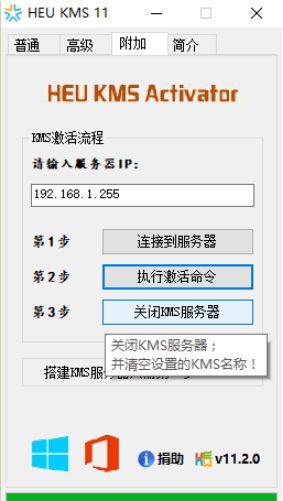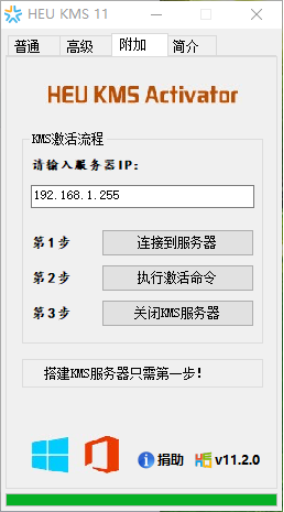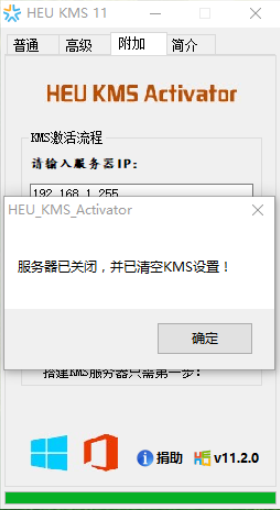Warning: Use of undefined constant title - assumed 'title' (this will throw an Error in a future version of PHP) in /data/www.zhuangjiba.com/web/e/data/tmp/tempnews8.php on line 170
教你windows激活方法
装机吧
Warning: Use of undefined constant newstime - assumed 'newstime' (this will throw an Error in a future version of PHP) in /data/www.zhuangjiba.com/web/e/data/tmp/tempnews8.php on line 171
2020年12月15日 15:52:07

windows系统是目前使用的主流操作系统,现在使用win7还是win10都需要激活后才能正常使用。很多小伙伴不知道windows激活的方法。下面小编就以win10为例,分享下通过激活工具激活windows10的方法。
具体方法如下:
1. 首先我们先下载一个激活工具,解压工具。
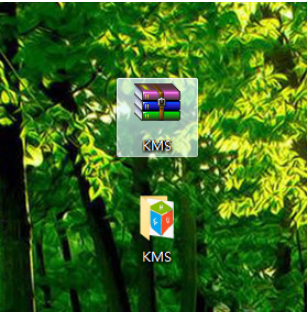
2. 双击打开工具。
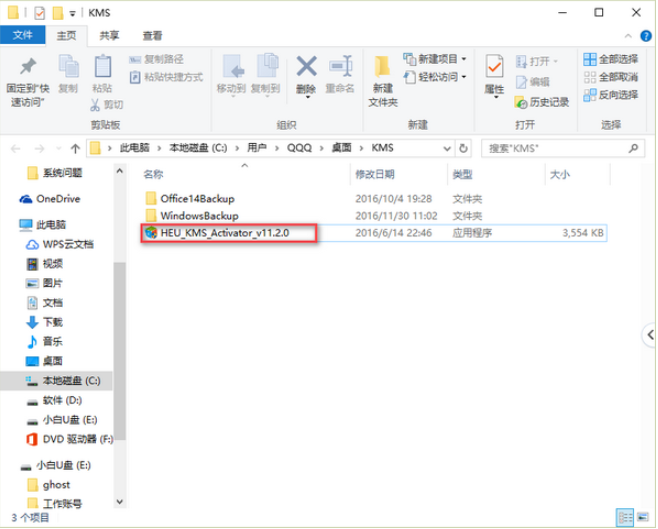
3. 进入工具主页面,点击附加一栏。
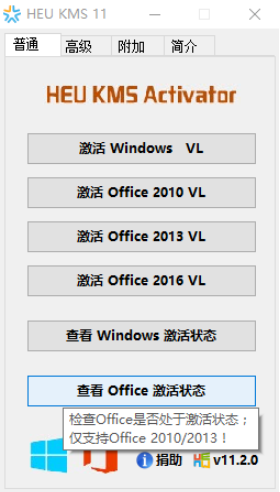
4. 有三个步骤,点击第一步,注意地址是自动识别的。
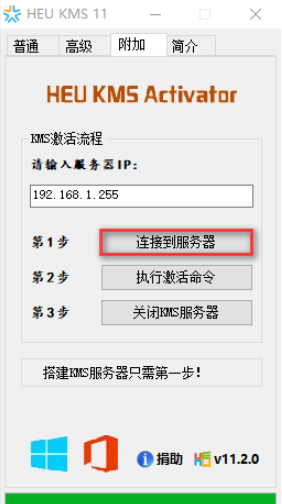
5. 提示连接成功,点击确定。
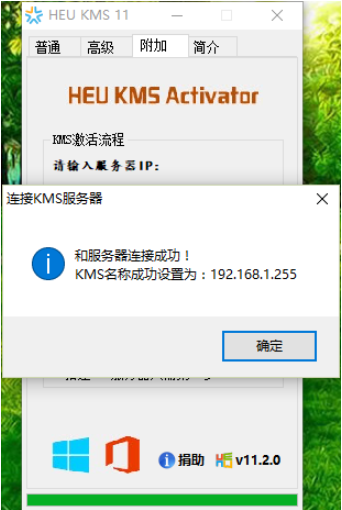
6. 点击第二步。
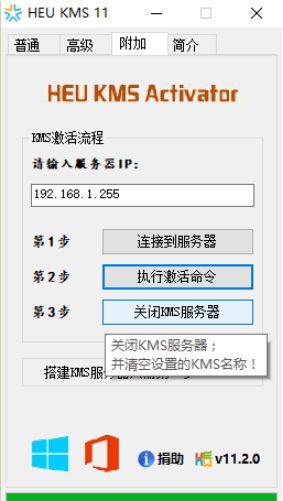
7. 确定要激活Windows。

8. 完成后,点击第三步。
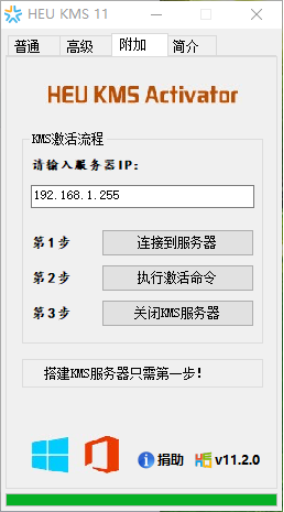
9. 关闭服务器后重启电脑既可看到电脑已经激活。
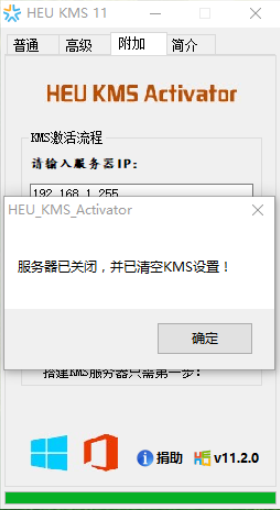
以上便是通过激活工具来进行win10 激活的。大家如果想要这个激活工具的话也可以直接去小白一键重装系统官网找到。