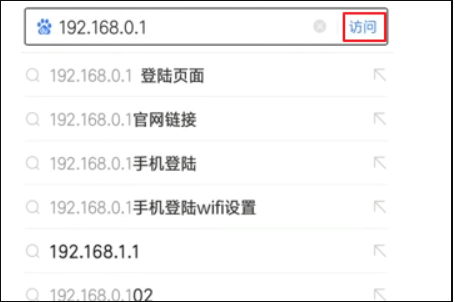
有小伙伴反应说自家的WiFi被蹭了想改密码,也有小伙伴说自己忘记WiFi密码了怎么办,有没有什么便捷的方式可以改密码。其实这些都是可以通过手机改密码实现的。今天小编就给大家介绍下用手机怎么改自家WiFi密码。
工具/原料:
系统版本:MIUI 13
品牌型号:小米9
软件版本:浏览器
手机怎么改自家WiFi密码:
1、手机连接上路由器的无线信号后,打开百度,在搜索框中输入路由器默认的IP地址,点击访问。
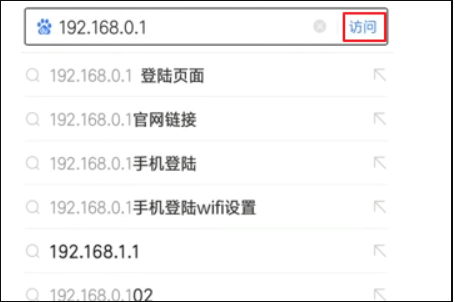
2、进入路由器管理界面,手机屏幕向左滑,输入管理员密码(登录密码),点击“确定”。
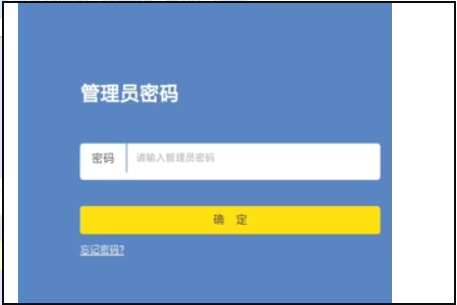
3、登录后进入到总界面,点击“路由设置”,选择“无线设置”。
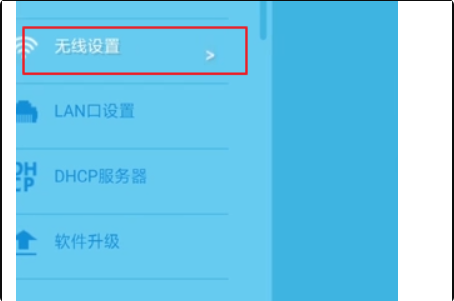
4、往左滑动屏幕找到无线密码,删除之前设定的无线密码,重新输入8-16位修改的密码,点击“保存”。
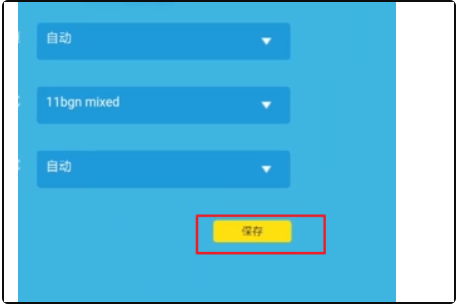
5、返回手机界面,打开“设置”,点击“WLAN”,之前连接的无线连接不上了。
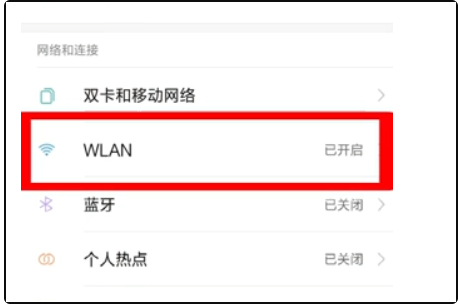
6、点击右边的箭头,选择“修改密码”,输入新改好的密码后无线即可重新连接。
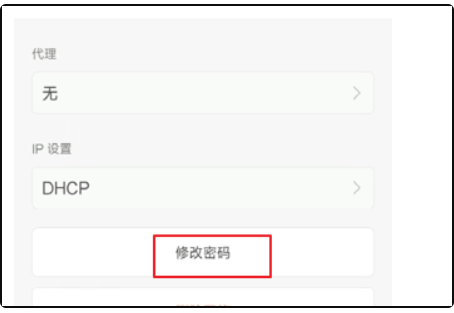
以上便是用手机怎么改自家WiFi密码的方法啦,希望能帮到大家。




