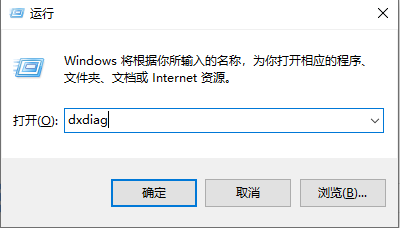
可能很多人都使用过手机连接蓝牙设备,但是很多人不知道其实电脑也可以连接蓝牙,只不过需要安装蓝牙驱动.下面小编带来教程,教大家如何给电脑安装蓝牙驱动.
蓝牙驱动怎么安装
1、首先,找到计算机的型号。同时按Win键+ R键打开运行窗口,在对话框中输入命令dxdiag并确认启动DirectX诊断工具。
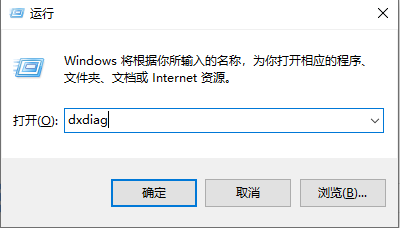
2、在【系统】栏目下,查看系统型号,您可以查看自己电脑的型号。
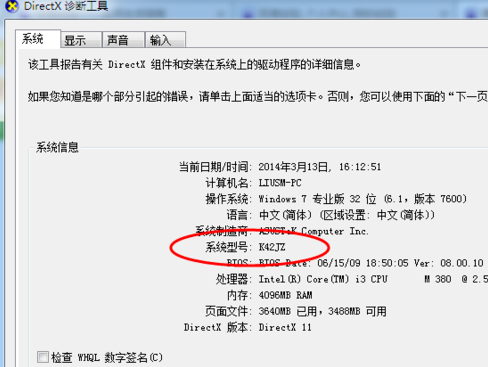
3、去到对应的电脑品牌官网,比如华硕官网,点击【服务与支持 】菜单。
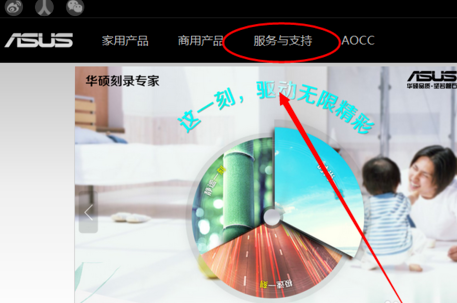
4、搜索刚刚找到的笔记本电脑型号K42JZ
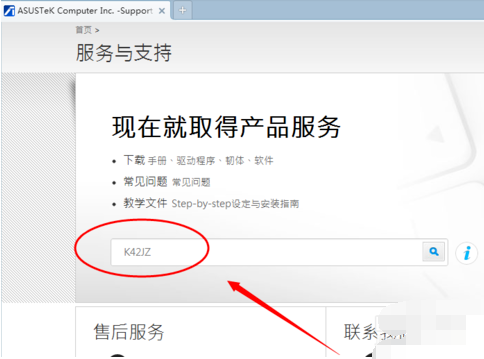
5、在网站上找到相应笔记本电脑型号的详细信息,然后在[驱动程序和工具软件]下选择操作系统的位数。
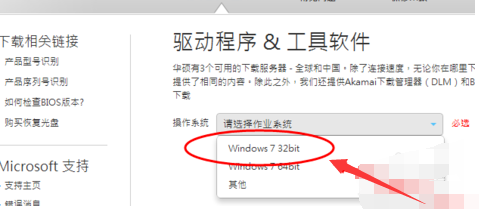
6、在驱动程序列表中找到蓝牙,打开下拉菜单,然后单击[中国]下载。
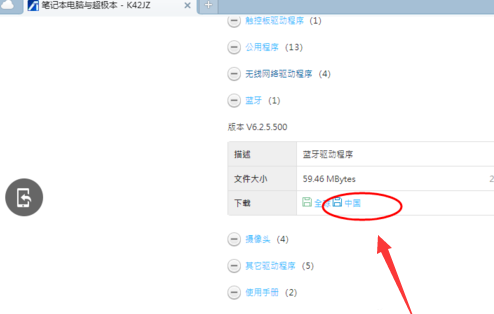
7、下载完成后,解压缩并双击setup.exe程序以根据安装向导进行安装。
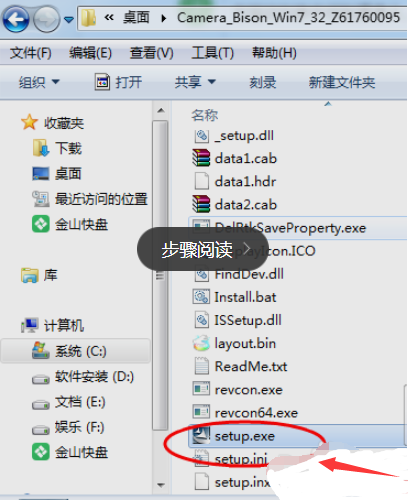
以上就是电脑蓝牙驱动程序的下载方法,希望对您有所帮助。




