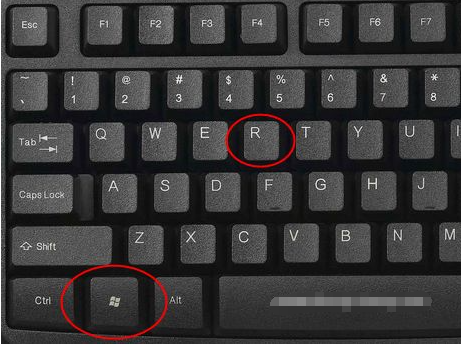
戴尔电脑win10系统运行窗口怎么打开?运行窗口是windows很常用到的功能,但是很多小伙伴不知道如何快捷打开运行窗口,接下来小编教你几种戴尔电脑win10系统运行窗口打开方法!
方法一:win+R快捷键
不管windows是什么版本,windows+R组合键都可以快速打开运行框。其中windows是windows徽标键,位于键盘上的Ctrl和Alt中间哦。
![1612410822128871.png 6_ZNB@QV]~%0`72M$JY6LQC.png](/d/file/jiaocheng/2021/02/8075ffbe56a530ace56372f1b3949e14.png)

方法二:通过快捷菜单打开
你可以同时按住Windows+X组合键调出快捷菜单,也可以鼠标右键点击左下角【开始】图标,调出快捷菜单,这边就有【运行(R)】选项,点击即可打开运行。

方法三:通过cortana搜索
点击左下角搜索按钮,也可以同时按住Windows+S或Windows+Q快速调出搜索栏。然后在搜索框输入【运行】或【run】,最佳匹配项出现运行桌面应用,点击它即可。

那么以上即是戴尔电脑win10系统运行窗口怎么打开的全部内容,希望对你有所帮助!




