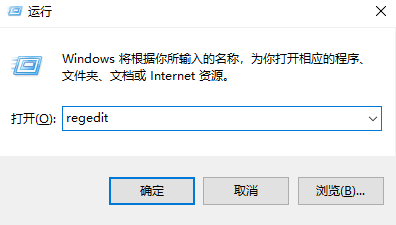
微软原本是不让用户关闭自动更新的,但是最近的更新补丁问题太多,微软自己都看不下去了,所以给用户提供了最新的关闭自动更新的方法,下面跟着小编学习一下吧。
如何取消windows update
1.按Windows + R打开“运行”,输入“ Regedit”,然后单击“确定”(如果收到UAC提示,请单击“是”)。
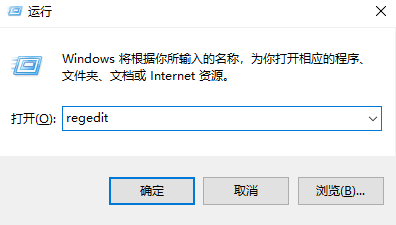
2.导航到左侧树“ HKEY_LOCAL_MACHINE / SOFTWARE / Policies / Microsoft / Windows / WindowsUpdate”
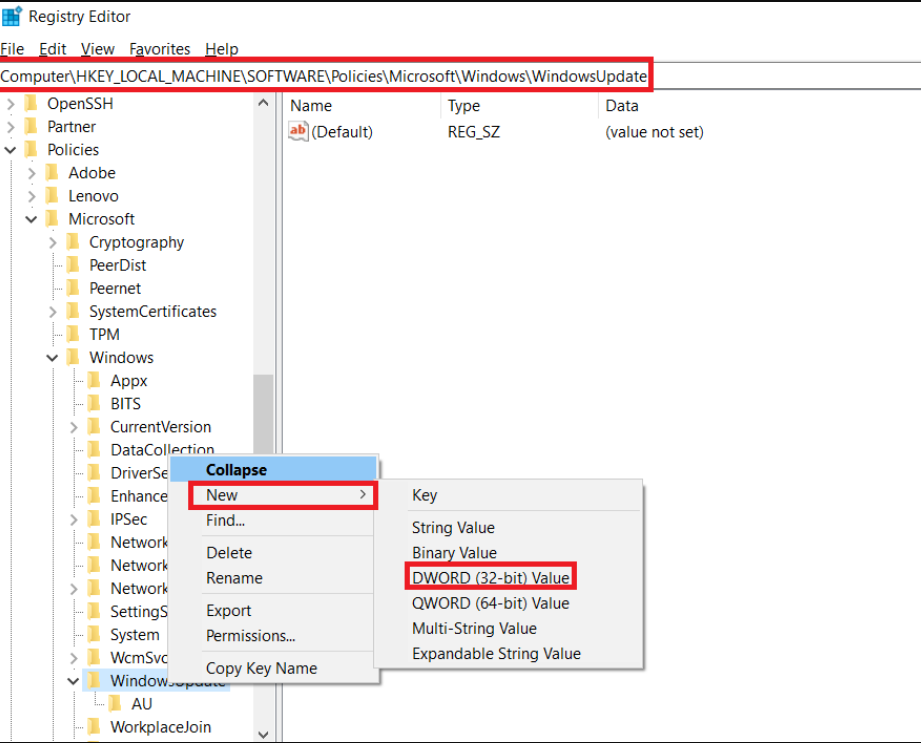
3.右键单击“ WindowsUpdate”,然后单击“新建“>“ DWORD(32位)值”。
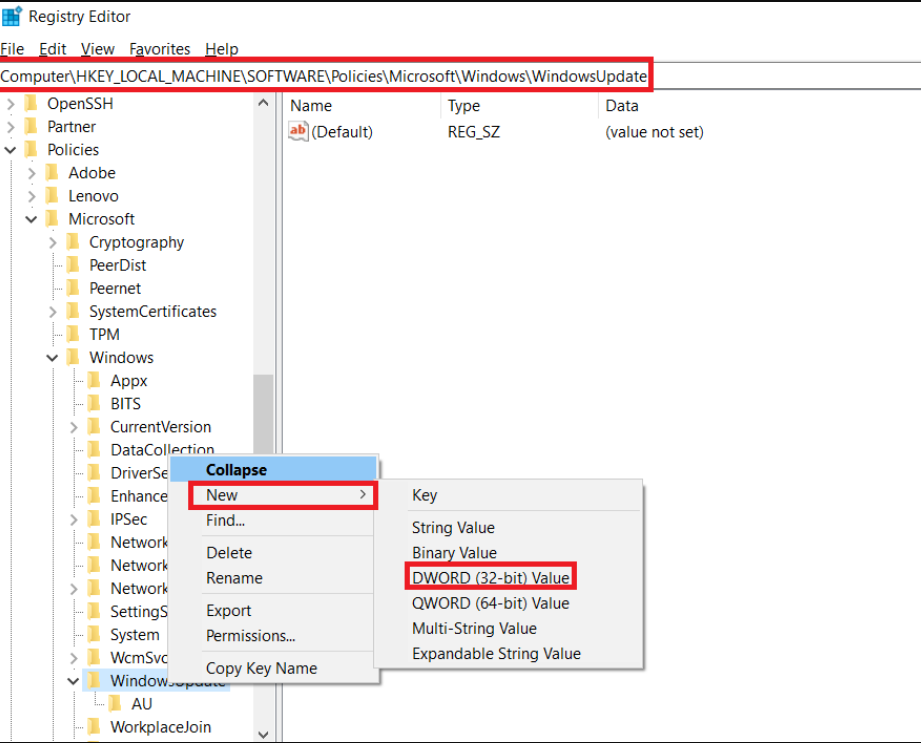
4.将DWORD命名为“ TargetReleaseVersion”(不带引号),并将其值设置为“ 1”(不带引号)。
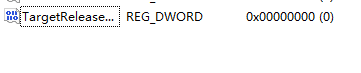
5.右键单击“ WindowsUpdate”,然后导航到“新建”>“字符串值”。
6.将字符串值命名为“ TargetReleaseVersionInfo”(不带引号),并将其值设置为要保留的Windows 10版本。例如,如果您不想更新到Windows 10 v2004,但希望坚持使用1909,则输入“ 1909”(不带引号)作为值。

7.这样可以轻松地在你的电脑设备上暂停Windows 10更新。现在,用户可以关闭注册表编辑器并继续您的生活,而不必担心系统升级后的错误,并且此升级不会影响常规的安全更新。如果将来需要升级系统,则可以使用这些新的DWORD。可以删除值和字符串值,也可以选择手动下载并安装升级映像。
以上就是取消windows update的方法,如果你的电脑会自动更新,可以参考上面的取消windows update。




