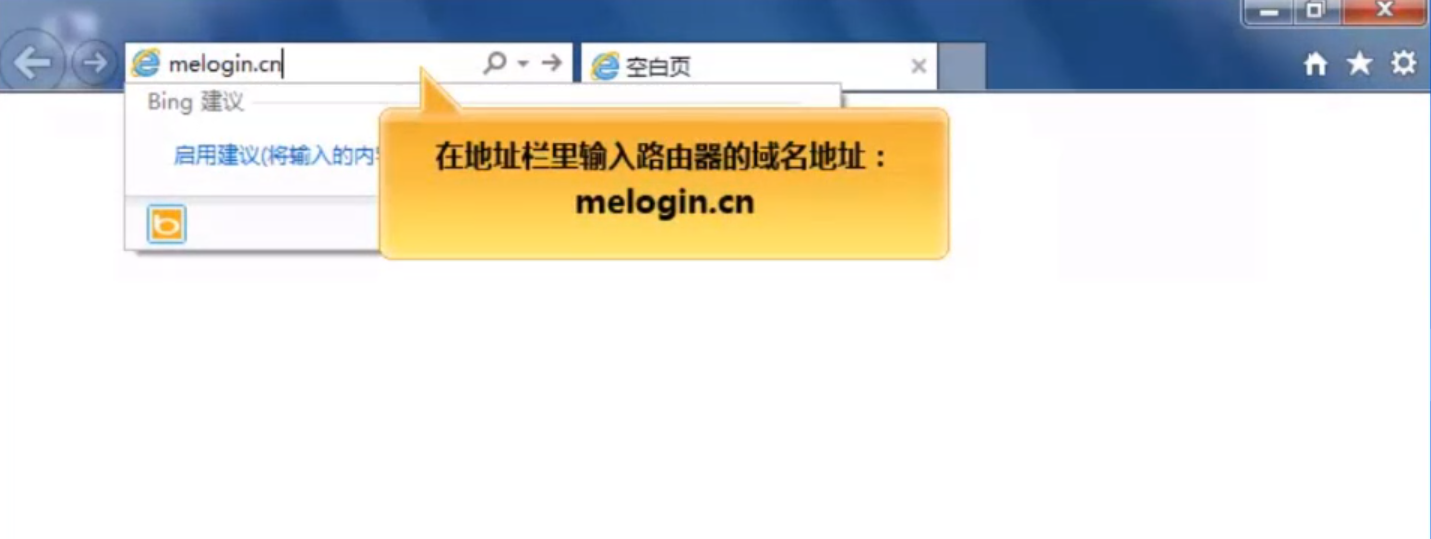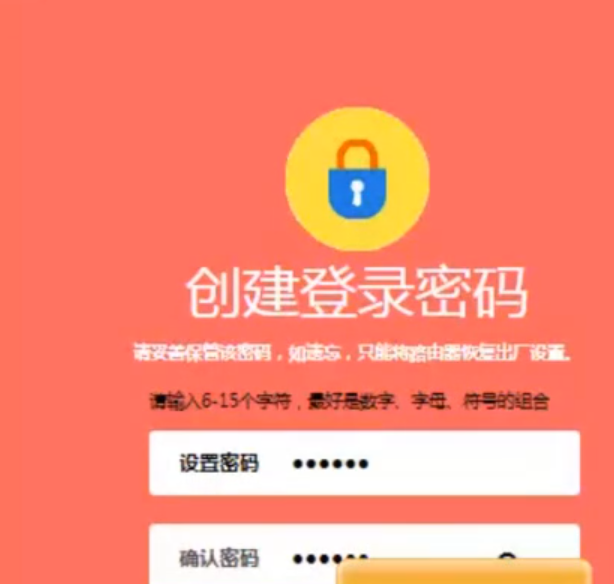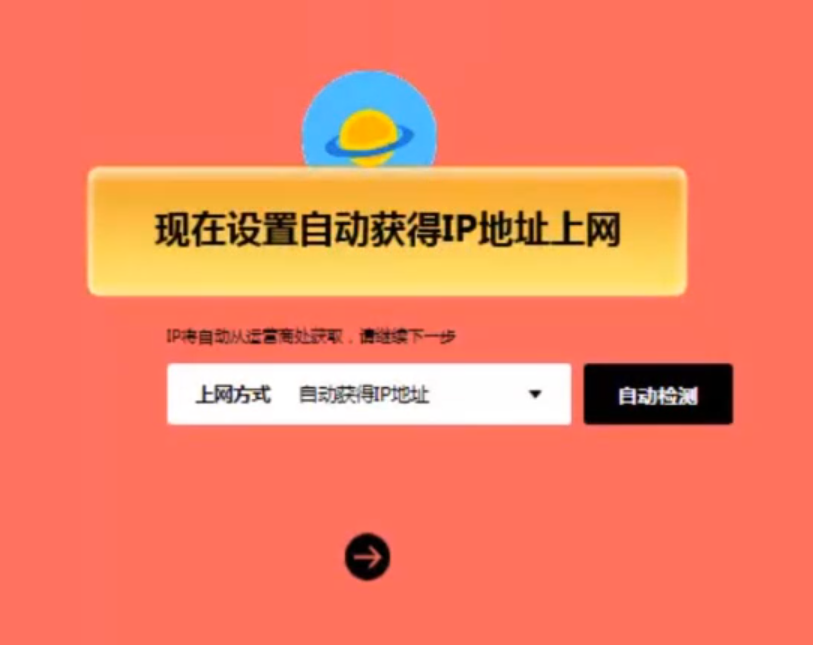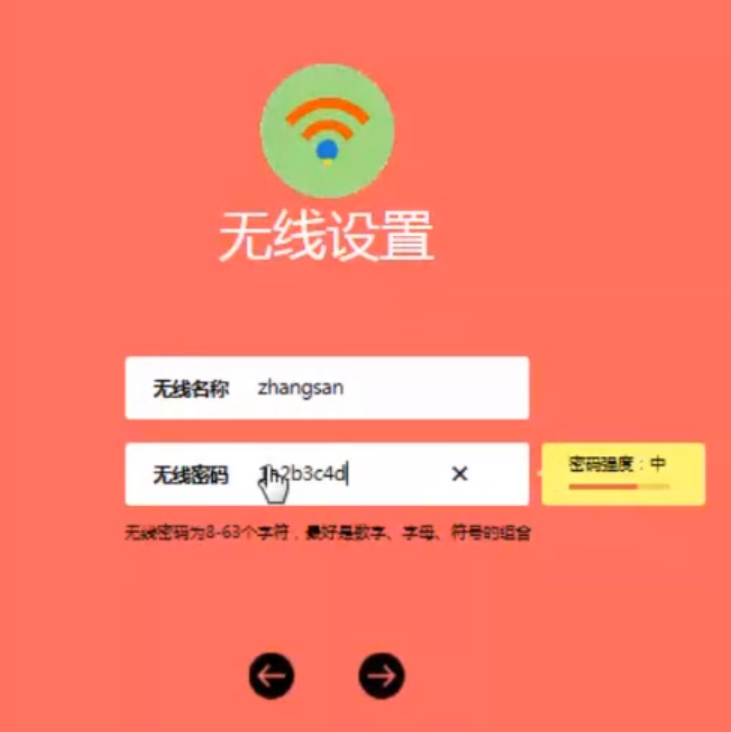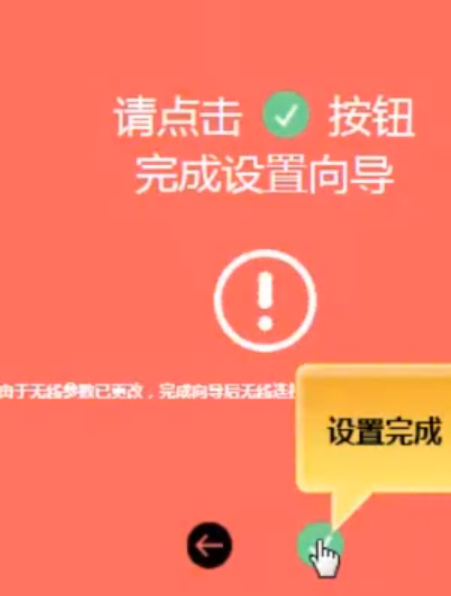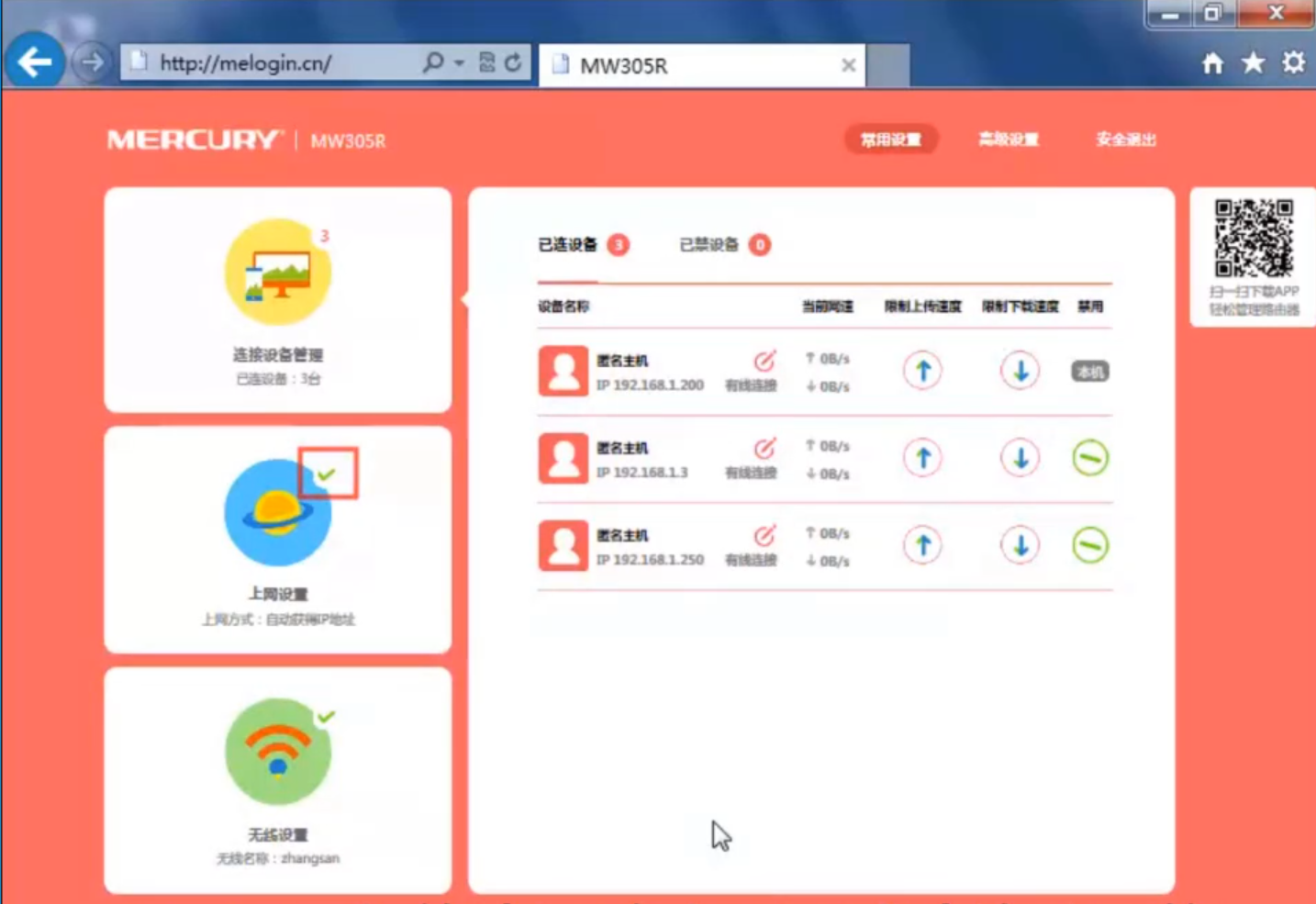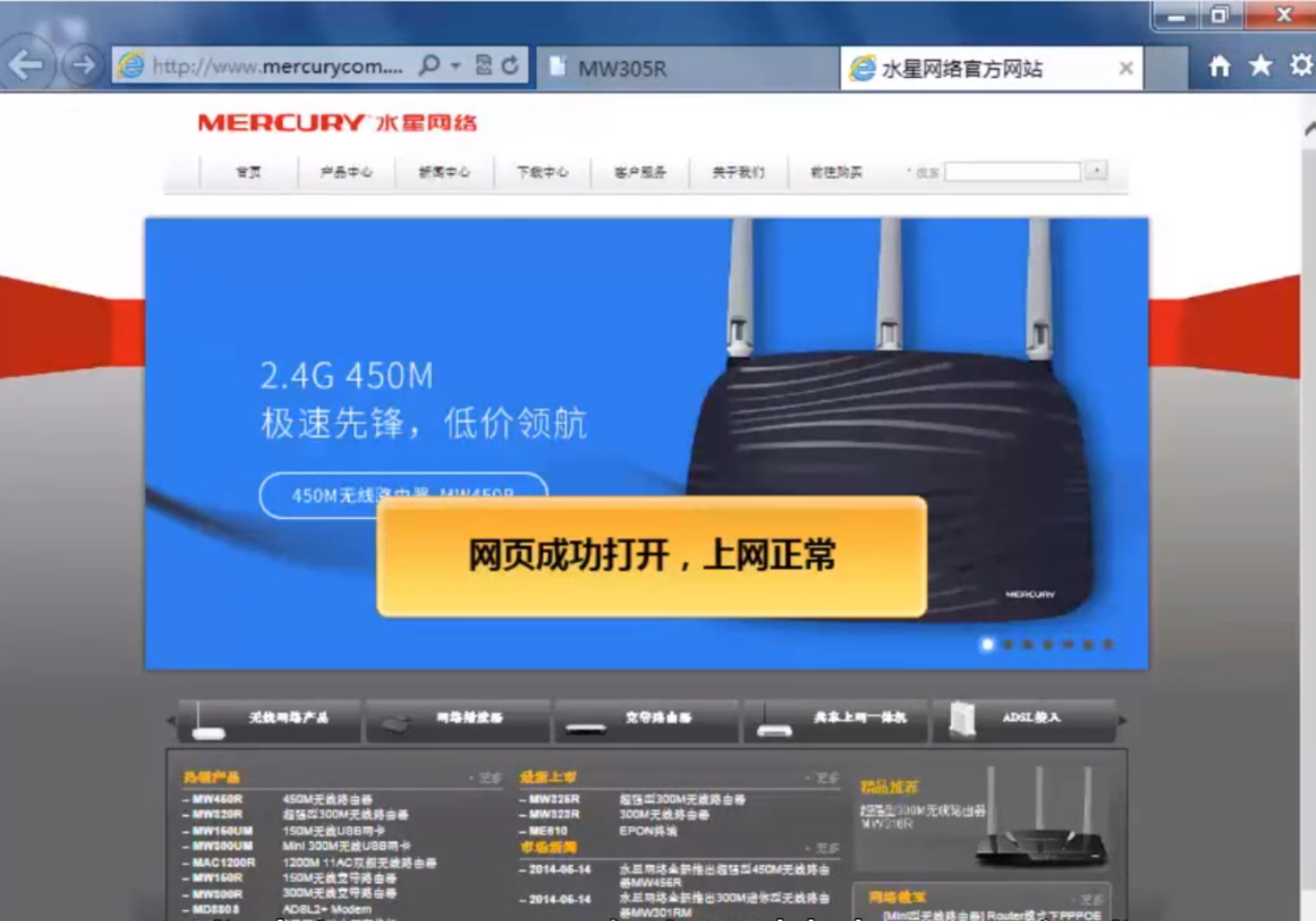Warning: Use of undefined constant title - assumed 'title' (this will throw an Error in a future version of PHP) in /data/www.zhuangjiba.com/web/e/data/tmp/tempnews8.php on line 170
水星路由器设置密码
装机吧
Warning: Use of undefined constant newstime - assumed 'newstime' (this will throw an Error in a future version of PHP) in /data/www.zhuangjiba.com/web/e/data/tmp/tempnews8.php on line 171
2020年07月29日 16:22:00

随着科技的快速的发展,大家都知道现在网络已经占据了我们的生活,尤其是电脑更是我们办公或者生活中都要用到的东西,现在又出现了帮助我们上网的路由器,那么路由器到底有什么作用呢?我们在使用路由器的过程中应该怎么去设置密码呢?大家跟着小编一起来了解一下吧。
水星路由器设置密码
1.现在登录路由器管理界面,打开IE浏览器。

2.在地址栏中输入路由器地址,点击确认。
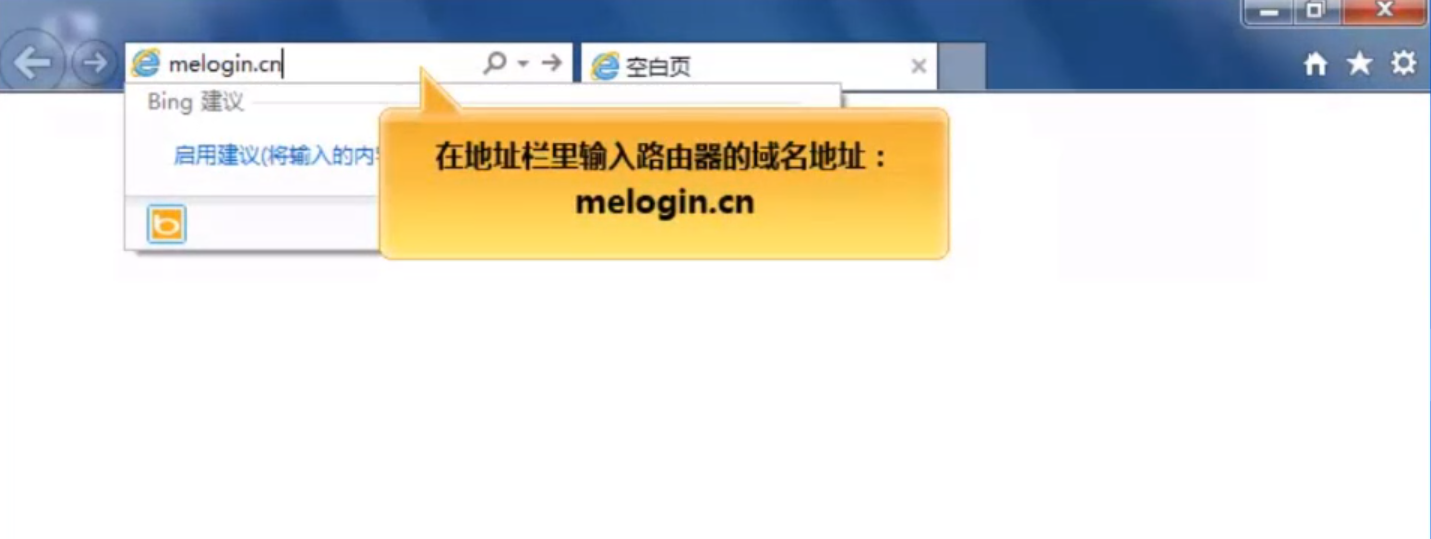
3.登录时需要设置登录密码,点击下一步。
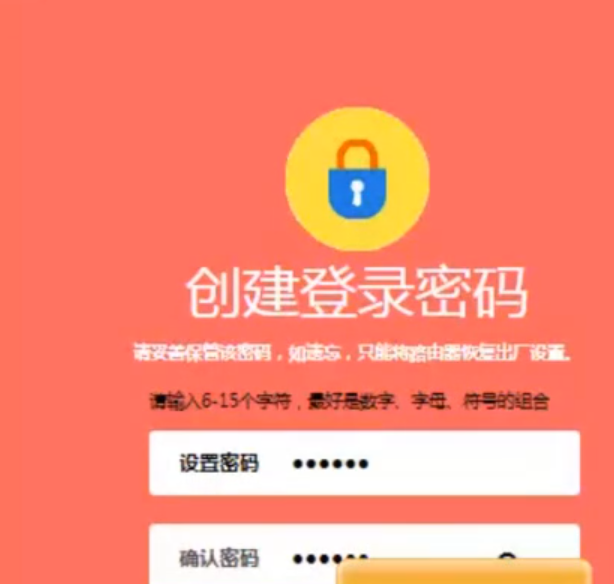
4.登陆成功等待检测结果,现在设置上网方式,点击下一步。
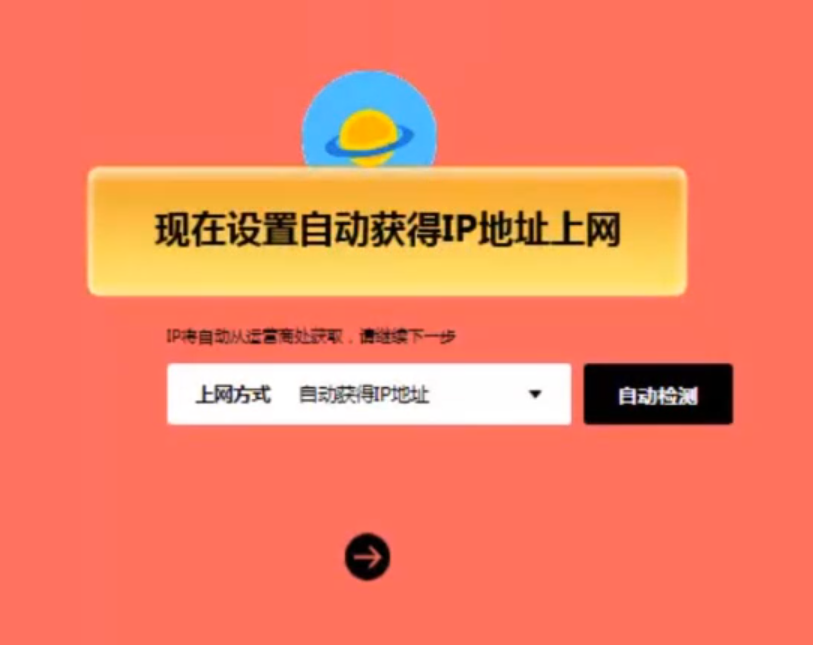
5.设置无线名称,设置不小于8位的无线密码,点击下一步。
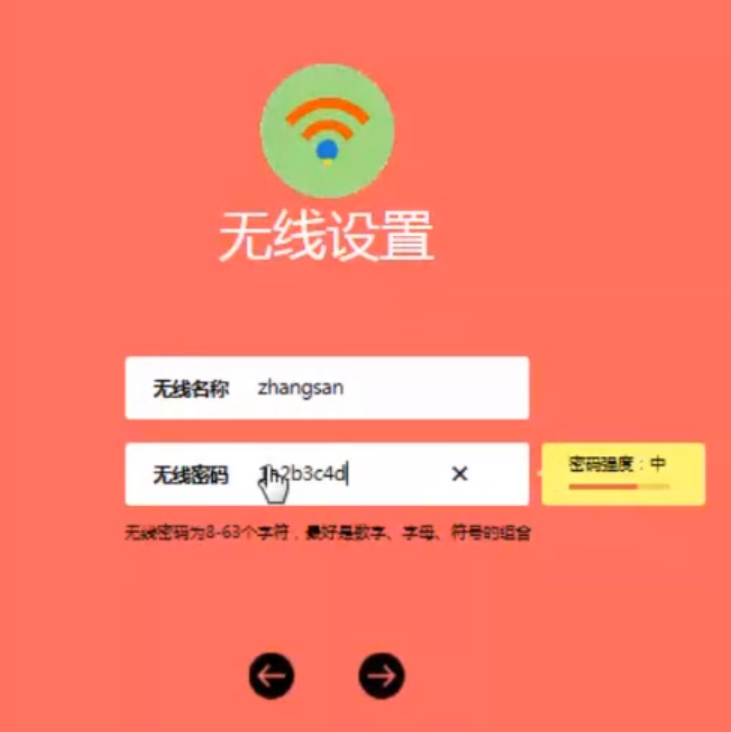
6.设置完成,点击确认。
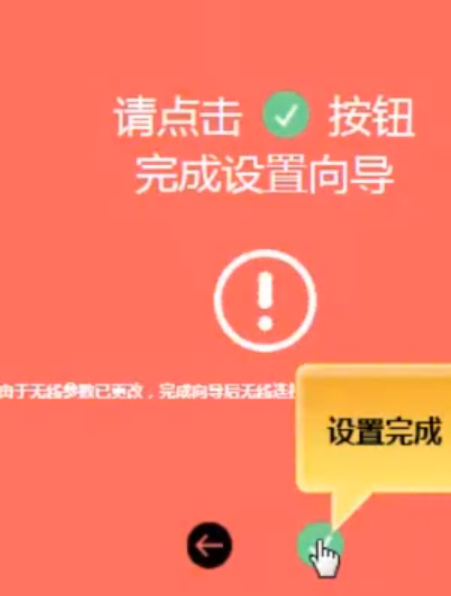
7.上网设置打钩表示路由器已成功连接网络。
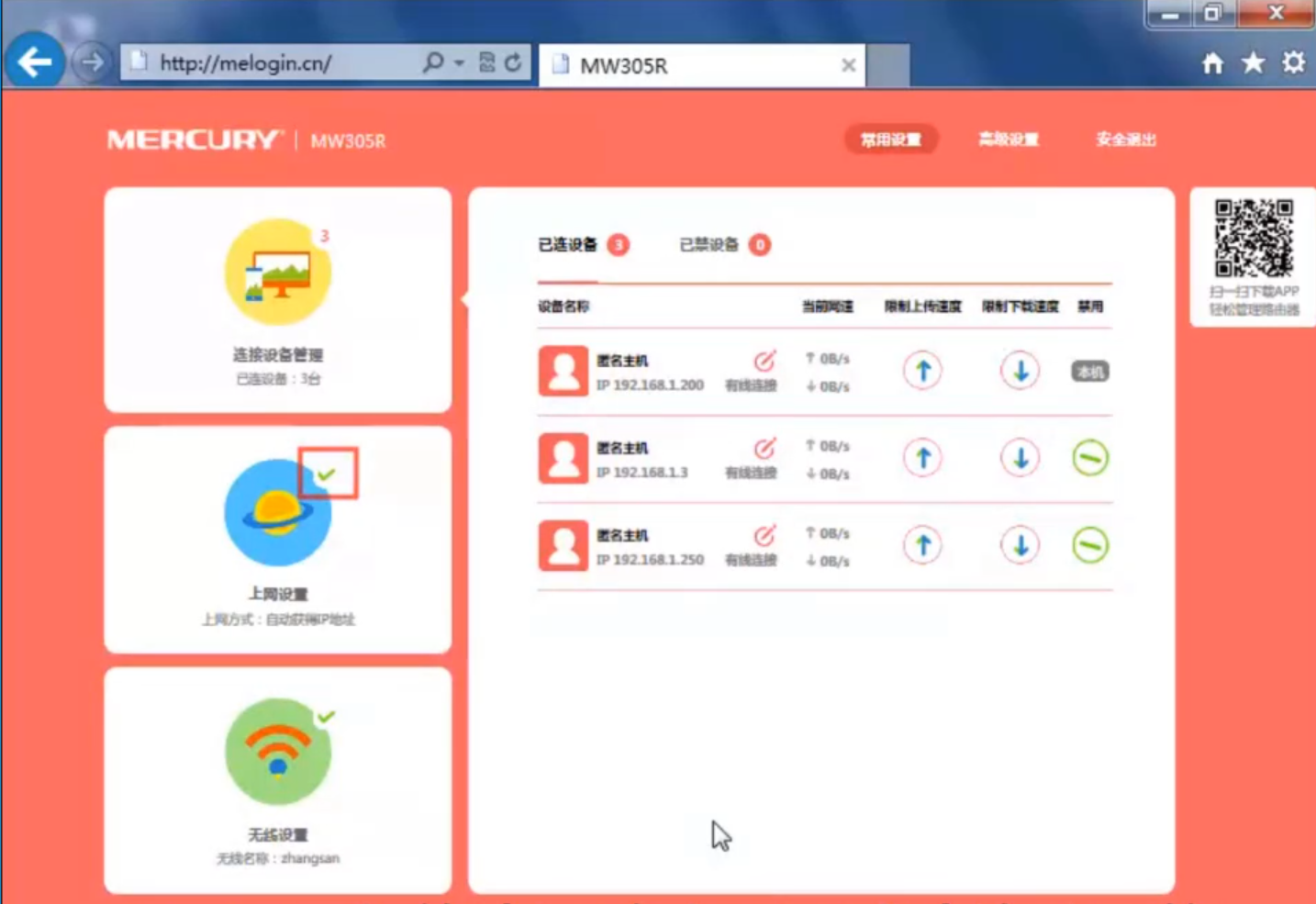
8.现在确认电脑能否上网,成功打开网页,路由器基本设置完成。
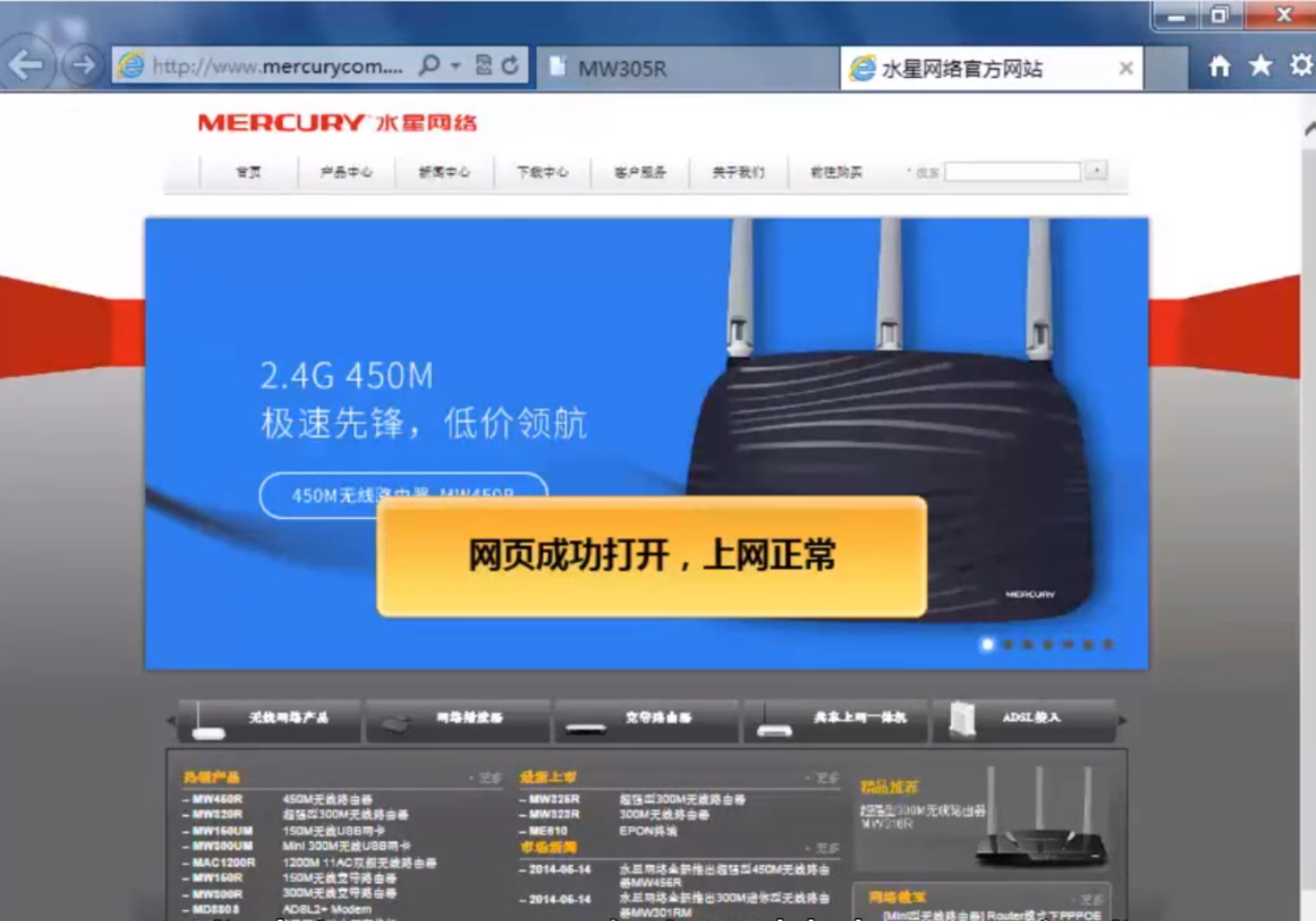
以上就是小编给大家整理的水星路由器设置密码的全部内容,你学会了吗?