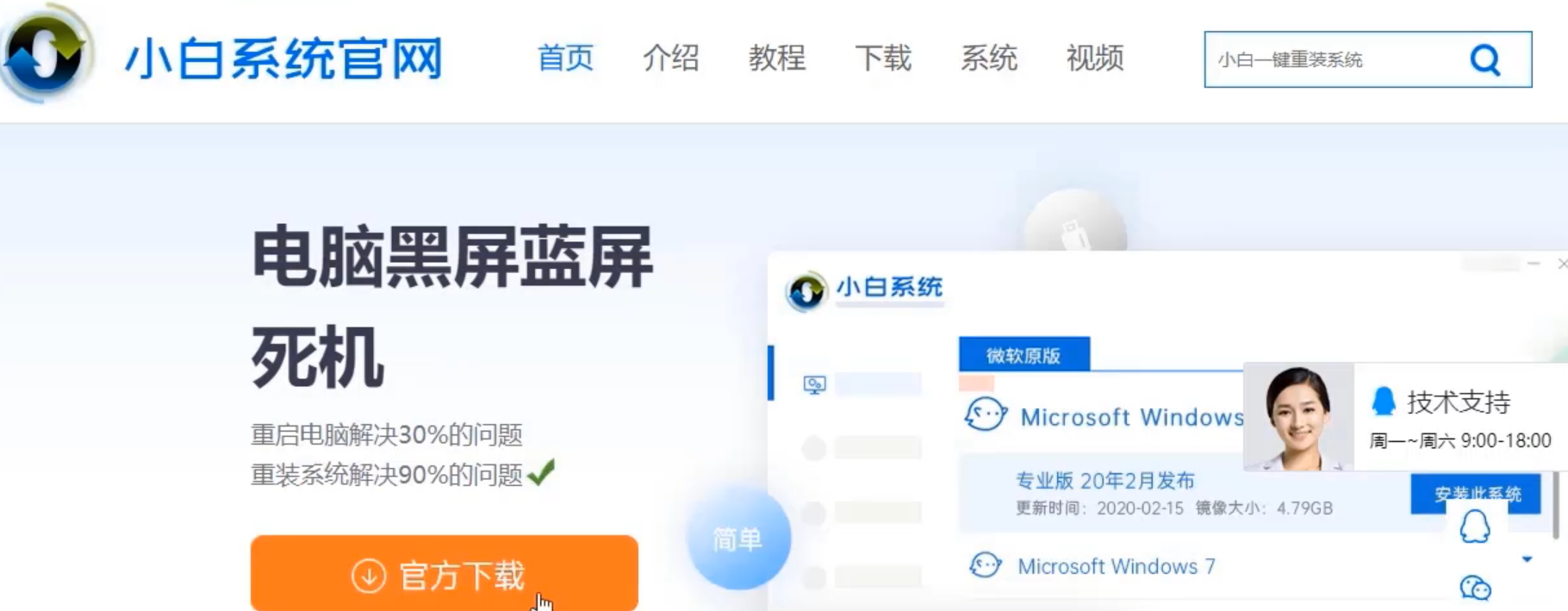
其实小编我之前也是不知道怎么制作u盘启动盘的,后来还是通过在一个朋友那才得知u盘启动盘的制作方法,所以现在我就知道了呀。所以,今天小编就在了跟小伙伴们分享u盘启动盘的制作方法。
启动u盘怎么制作
1.首先在小白系统官网下载小白一键重装系统,点击“官方下载”即可下载安装。
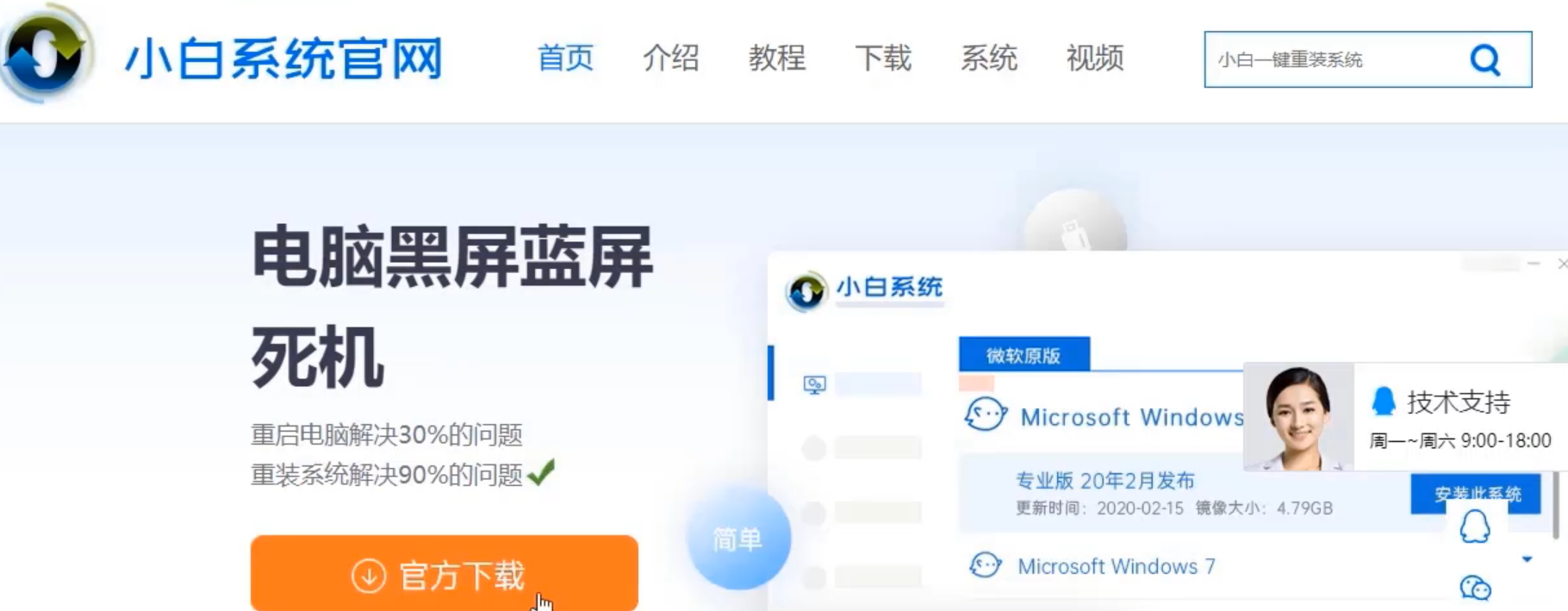
2.然后我们打开小白一键重装系统,选择左边的“制作系统”。
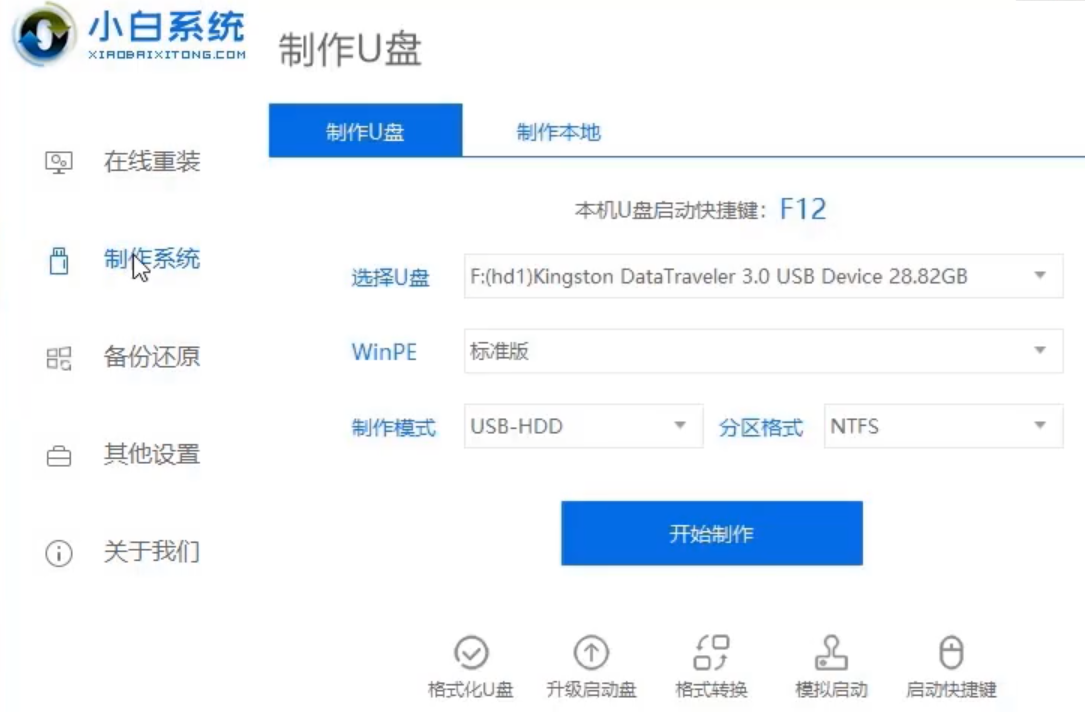
3.选择好U盘点击“开始制作”,选择一个自己喜欢的系统。
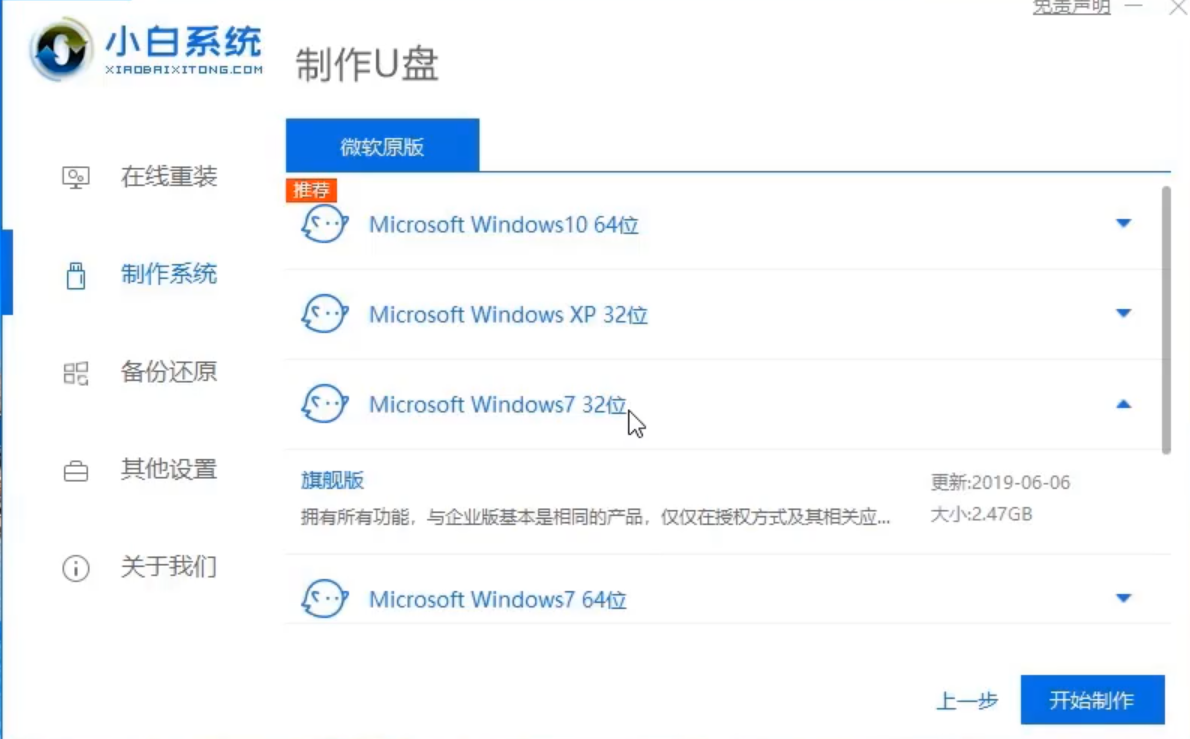
4.耐心等待小白把系统部署完成。
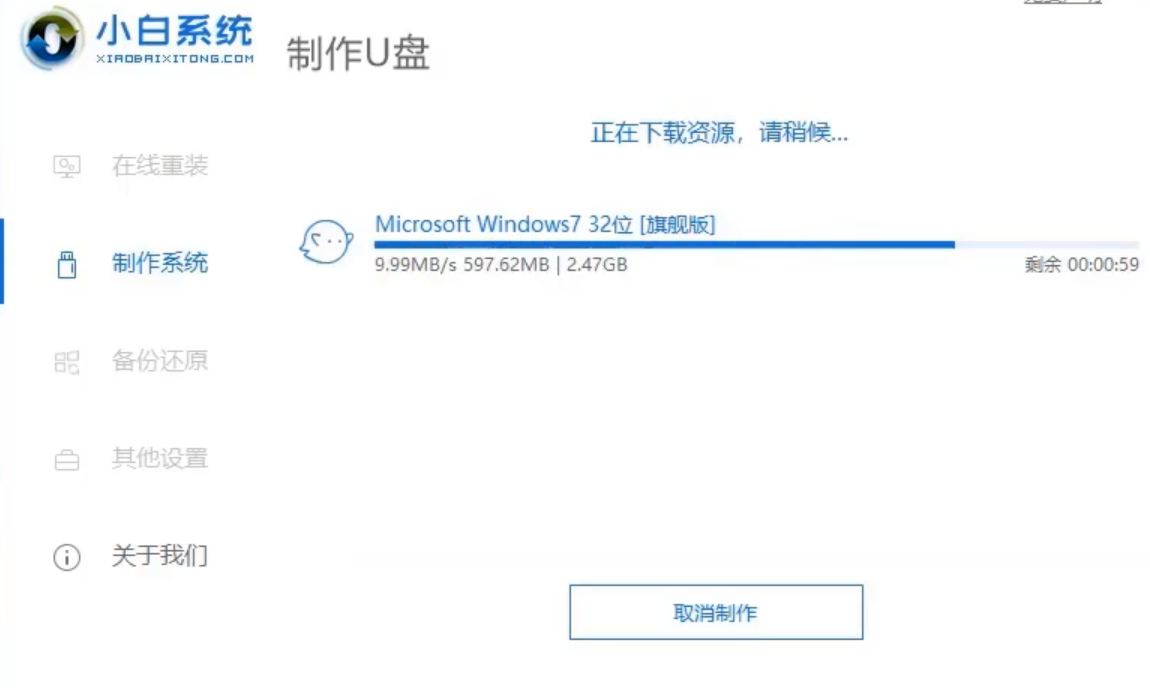
5.点击“快捷键大全”,查看自己电脑开机热键。
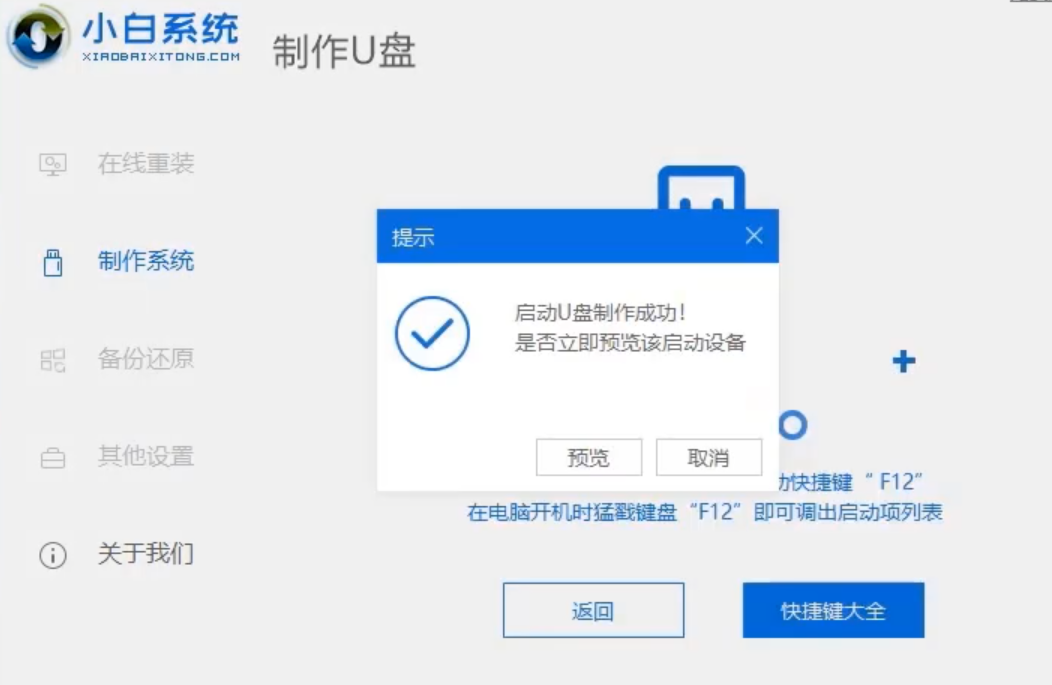
6.把U盘插到要重装的电脑上开机时狂按电脑启动快捷键。
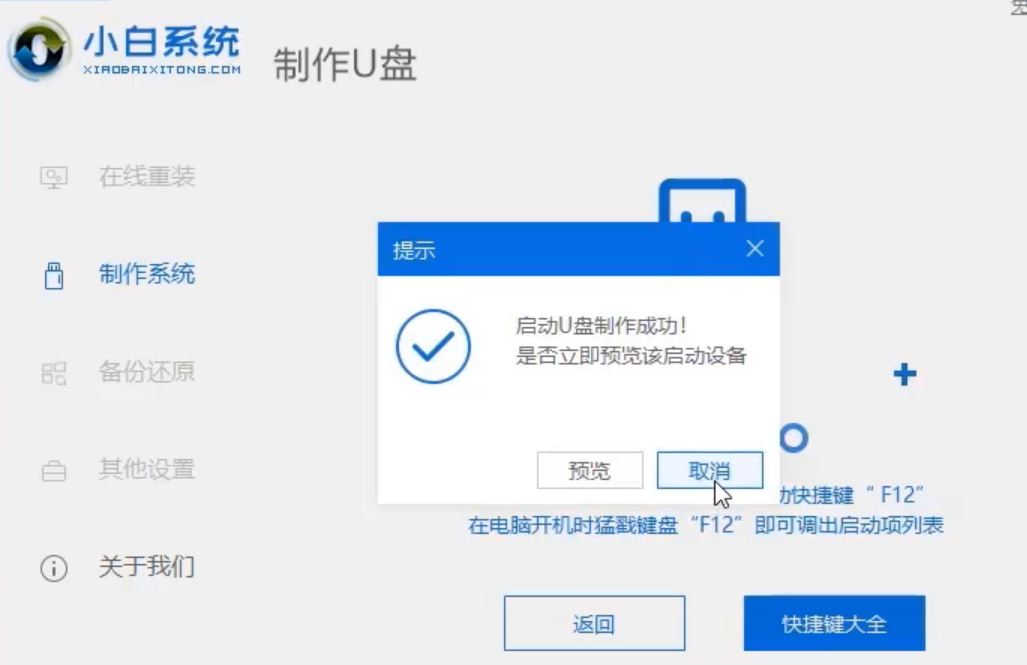
7.使用方向键选择第一个。
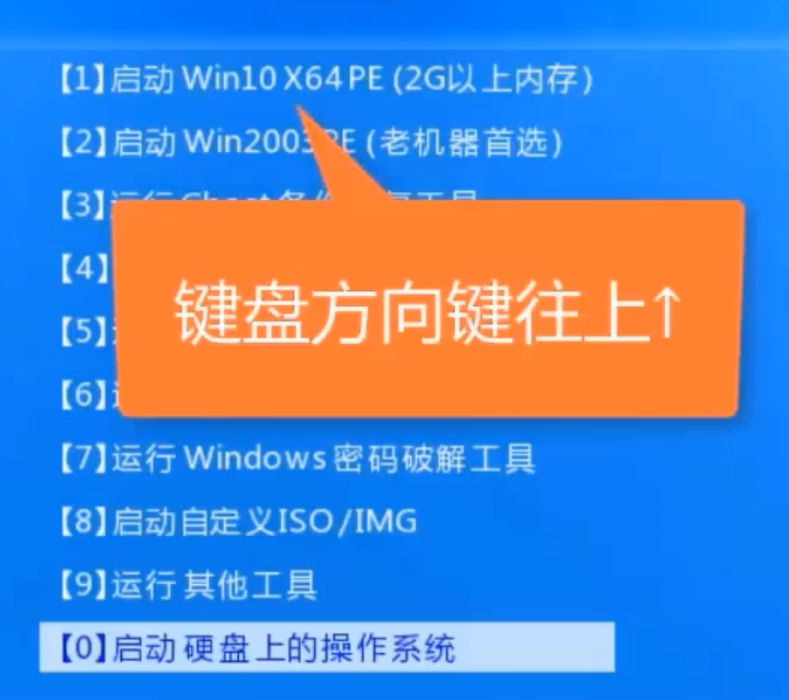
8.选择一个系统安装,选择安装到C盘,后点击“开始安装“。
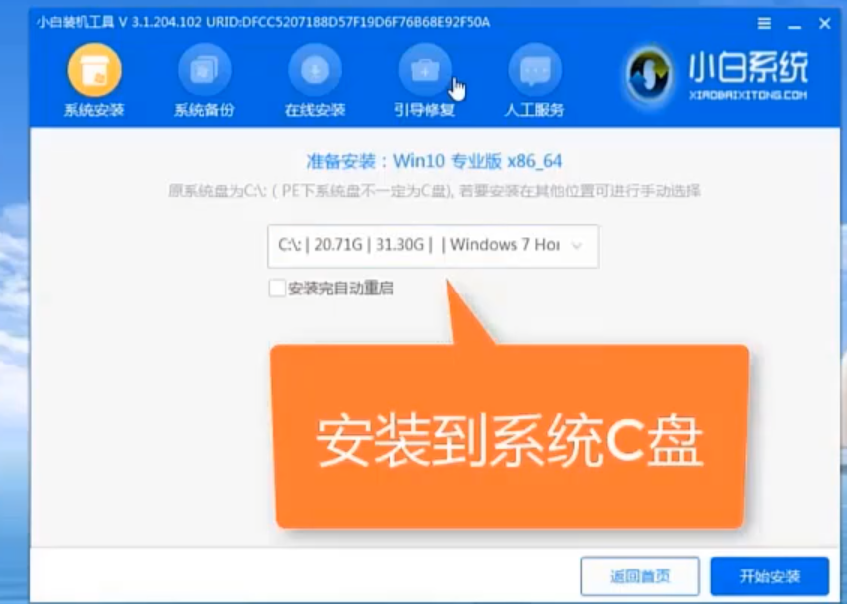
9.请耐心等候系统安装,拔掉U盘重启电脑,系统就安装完成啦!
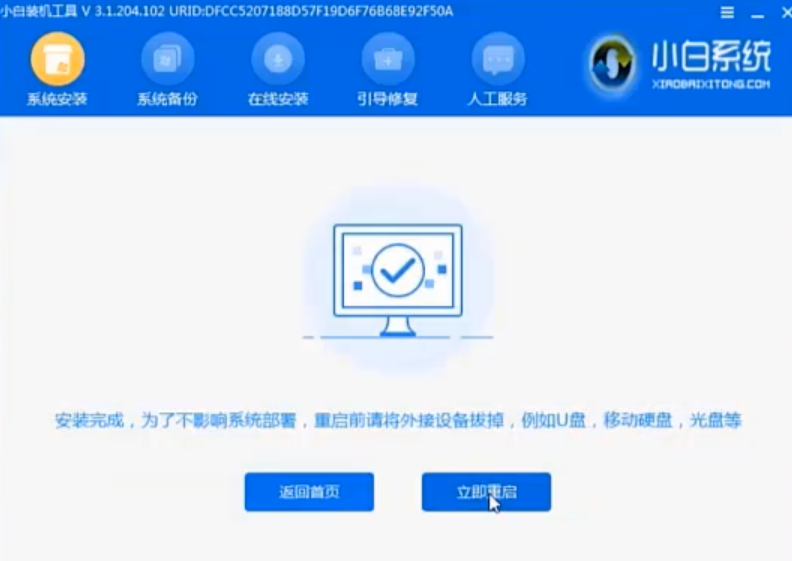
10.总结。

以上是启动u盘怎么制作的教程,如果遇到这个问题,赶紧瞧瞧吧!




