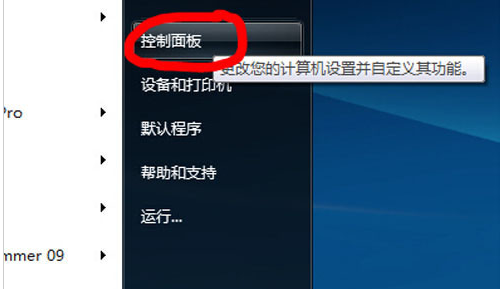
相信现在许多朋友的电脑都已经升级到了win10系统,win10系统里面自带的浏览器已经从IE浏览器变成了edge浏览器了,edge浏览器明显比IE浏览器要好用得多,但是没有升级win10系统的网友可能在win7系统上还用着ie浏览器,IE浏览器是历代windows系统自带的浏览器,但是不想用的时候要怎么卸载掉呢?下面就教教这些还装着ie浏览器的朋友怎么卸载ie浏览器吧。
1.下面就以win7系统为例,讲解如何卸载IE浏览器,首先打开左下角的开始菜单,然后在菜单中的右侧找到并点击控制面板。
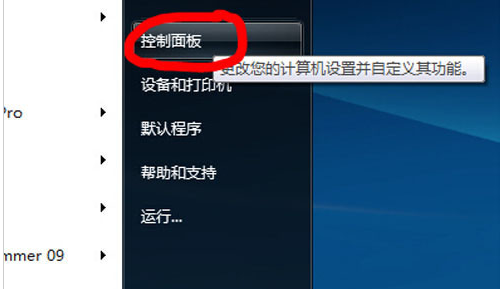
2.打开控制面板界面后,无需调整查看类型,直接找到“程序”点击进入。
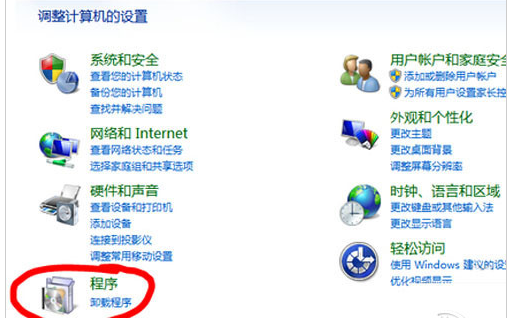
3.在打开的“程序”界面里面,找到左侧的“打开或关闭windows功能”,点击打开。
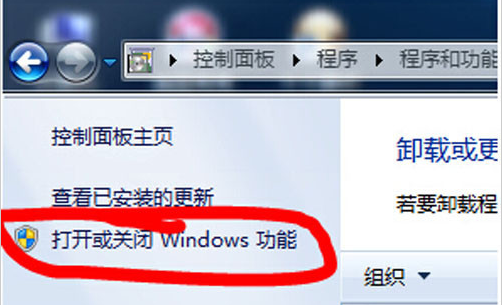
4.打开后,第一眼就可以找到“Internet Explorer 9”,这个就是想要卸载的IE浏览器,前面的框里的勾选取消掉。
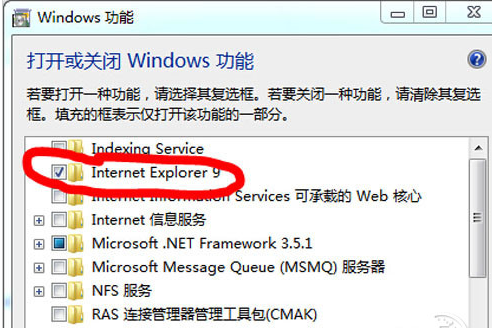
5.取消勾选后,会弹出一个提示窗口,确定要卸载的话,点击“是”就行了。
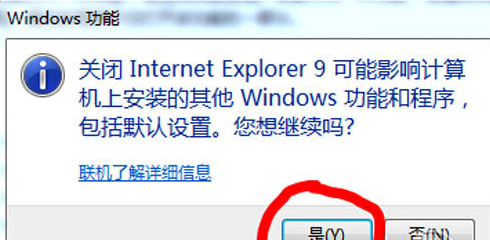
这样操作后,IE浏览器就卸载完成了,现在知道IE浏览器怎么卸载了吗?




