
下面是英雄联盟截图快捷键:
1、英雄联盟屏幕截图按键是F12,在游戏中按F12键,屏幕将暂停,指示屏幕截图成功.

2、如果您是在笔记本电脑上玩《英雄联盟》,则可能需要先按Fn + Esc,然后打开Fn键的灯,然后使用F12在游戏中截屏

3、屏幕快照保存在安装了英雄联盟的文件夹中”英雄联GameScreenshots”文件夹下;例如,当编辑器安装《英雄联盟》时,他创建了一个名为“ YXLM”要安装英雄联盟,用于保存屏幕截图的文件夹为:磁盘:\YXLM\英雄联盟\Game\Screenshots。
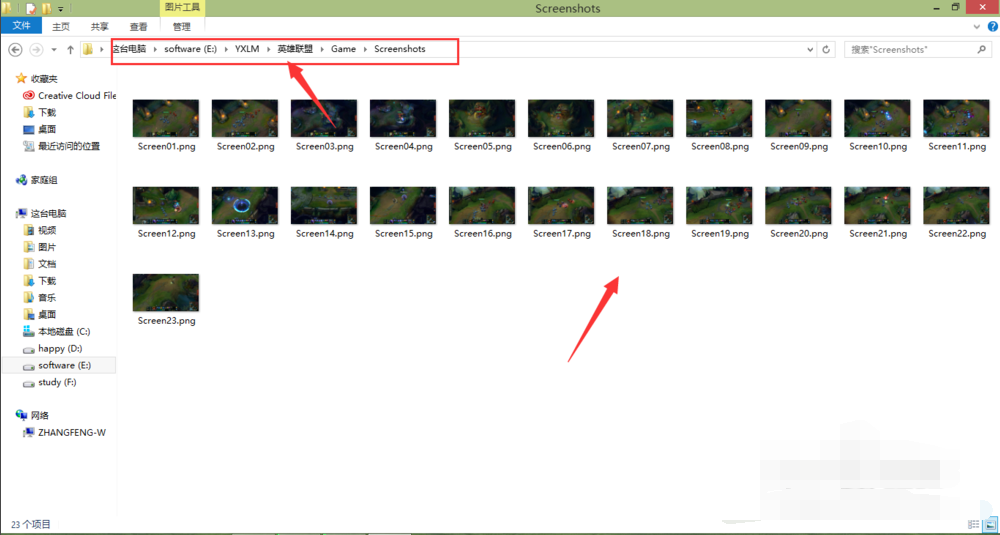
4、如果您当然默认情况下安装了英雄联盟并且未对其进行修改,则默认情况下将其保存在C驱动器中,即“C:\Program Files\英雄联盟\Game\Screenshots”文件夹下.

5、无论如何,无论我们在哪个磁盘上安装了英雄联盟,都只需找到“英雄联盟\Game\Screenshots”文件件,就是我们保存截图的位置.

上述是教你使用英雄联盟截图快捷键。




