
很多小伙伴都不知道BIOS是什么,其实我们可以把它理解为一个程序,它是一组固化到计算机内主板上一个ROM芯片上的程序。当我们的笔记本主板出现问题时,这个时候我们就需要进入BIOS设置一下。那么笔记本如何进入bios设置呢?今天小编就给大家带来笔记本进入bios设置的方法。
笔记本进入bios设置的方法:
第一种常见类型为按Del键,当电脑开机启动时,过了显卡信息后到log图时,屏幕下方会出现“Press DEL to enter EFI BIOS SETUP”这个提示,(这句话的中文意思是:"按Del键进入EFI模式的BIOS进行设置",立即按“Del”键就能进入BIOS设置程序。(90%以上的电脑都是以Del进入BIOS)

第二种常见类型为按Esc键,同样在开机进入logon画面时会出现“Press Esc to enter SETUP”这个提示,中文意思是:按Esc键进入BIOS设置。(主要以AMI BIOS类型和MR BIOS为主)
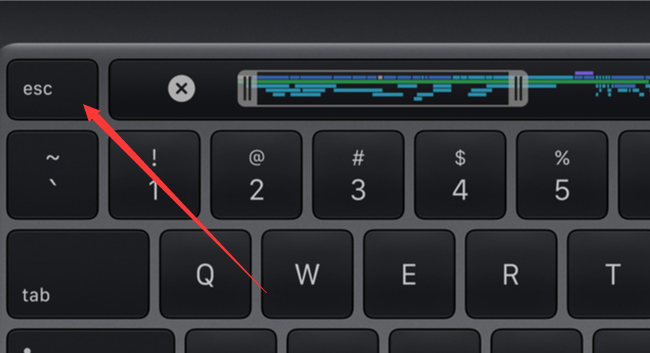
以上就是两种最常见的笔记本怎么进入bios设置的方法了。




