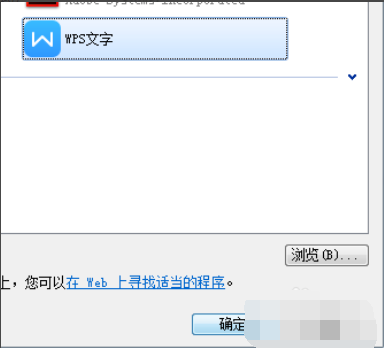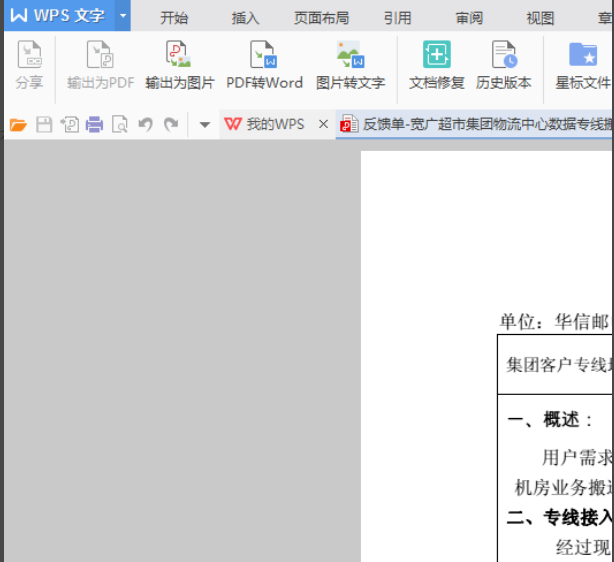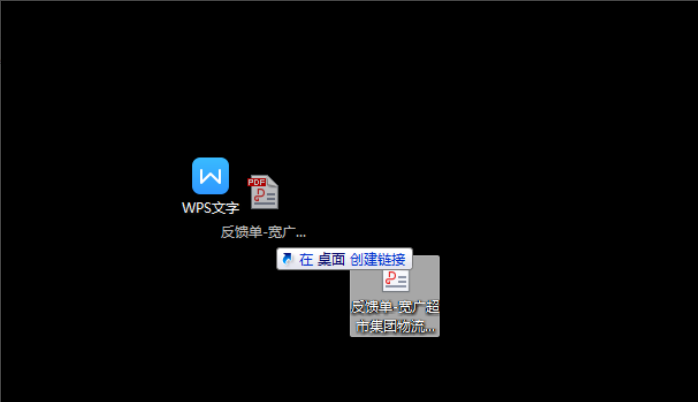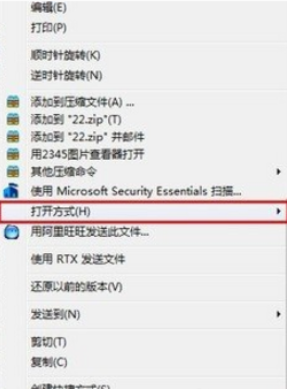
在日常办公的时候,除了经常会碰到后缀为COD格式文件,以pdf为格式的后缀文件也是我们经常会遇到的,那么该怎么打开pdf文件呢?估计很多朋友都不清楚,针对该问题,这里小编就给大家分享分享打开pdf文件的技巧。
最近有网友问小编关于怎么打开pdf文件的方法呢?其实关于怎么打开pdf文件怎么打开的方法小编以前也是说过的了,但是仍然有许多小伙伴是不知道怎么操作的。好了,今天小编就再就给大家说说打开pdf文件的操作方法。
1,鼠标右键点击pdf文档,选择“打开”选项。如图下所示;
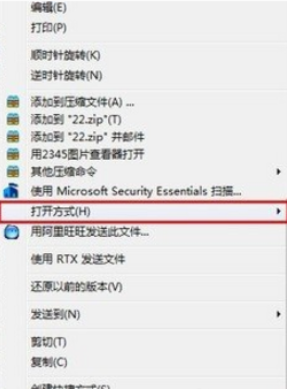
pdf文件怎么打开图-1
然后我们通过子菜单中选择默认程序弹出如下选项框,如下图所示。
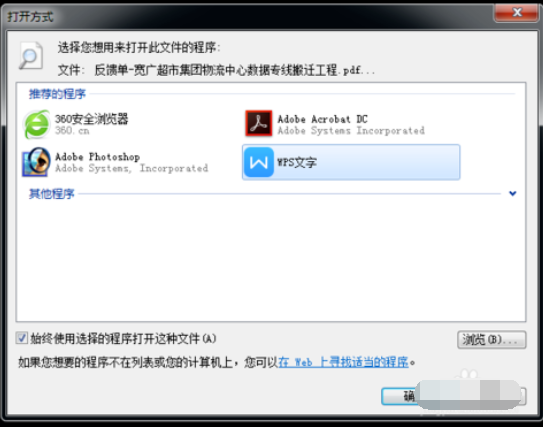
pdf文件图-2
我们通过选择默认程序为word或WPS作为默认打开方式,如下图所示。
我们来看效果。
通过此方法设置,以后需要打开pdf文档一直都是默认为word打开,如果我们只需要用一次让pdf文档在word中打开方法就比较简单了,通过拖动文件至word图标松开鼠标即可完成pdf在word中打开,如下图所示。
好了~以上就小编分享给大家关于如何打开pdf文件的操作方法啦~