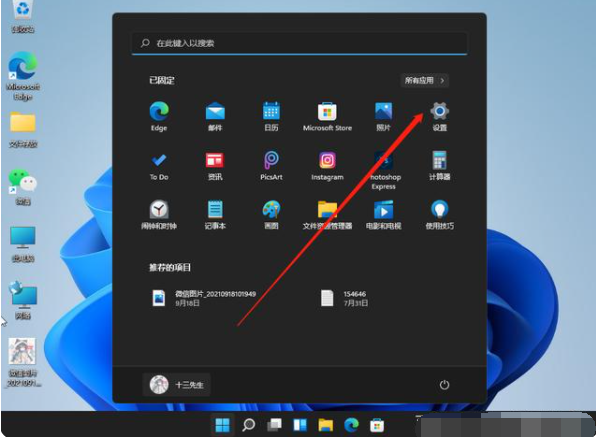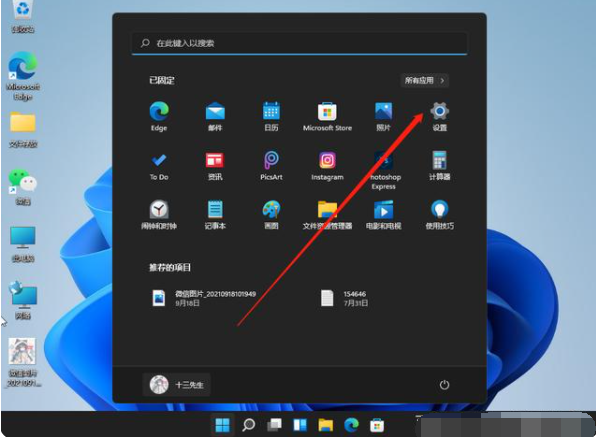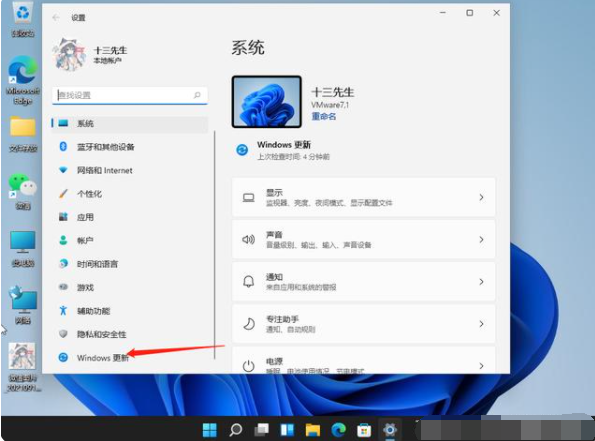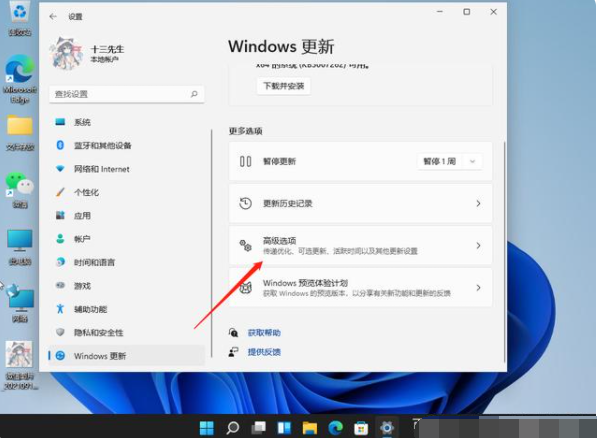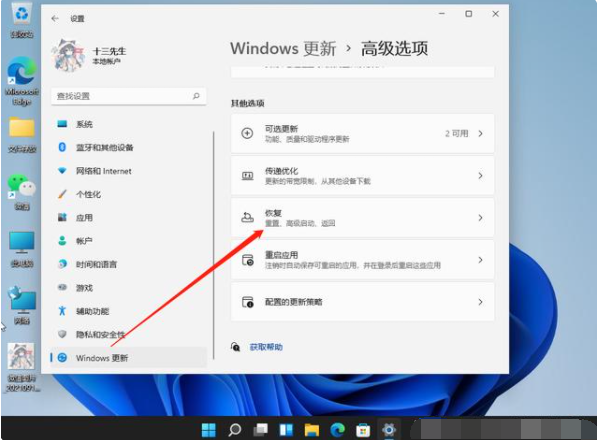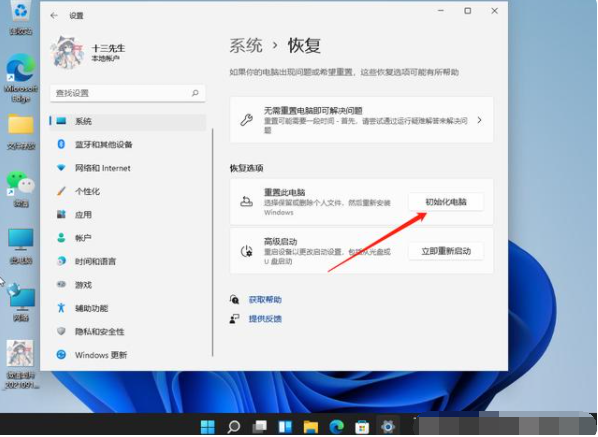Warning: Use of undefined constant title - assumed 'title' (this will throw an Error in a future version of PHP) in /data/www.zhuangjiba.com/web/e/data/tmp/tempnews8.php on line 170
win10升级win11后重置电脑系统的教程
装机吧
Warning: Use of undefined constant newstime - assumed 'newstime' (this will throw an Error in a future version of PHP) in /data/www.zhuangjiba.com/web/e/data/tmp/tempnews8.php on line 171
2022年02月21日 12:40:02
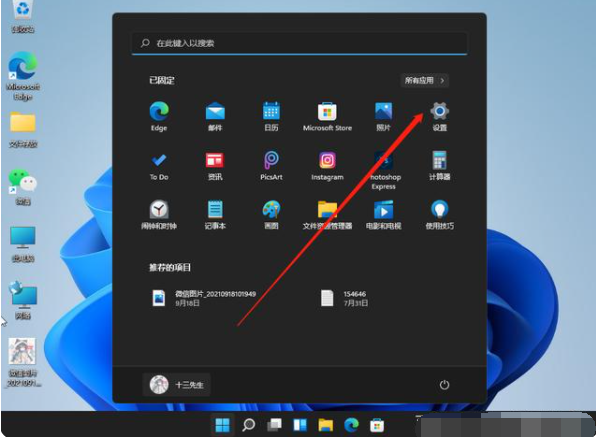
由于win11系统刚发布有些功能并不是很稳定,我们在体验的时候,难免会遇到一些解决不了的问题,需要进行系统的还原操作进行修复,可是很多用户都不清楚win11系统如何还原,下面小编来跟大家说说win10升级win11后重置电脑系统的教程,大家一起来看看吧。
1、首先打开win11系统桌面,然后点击底下的开始菜单图标,选择设置选项进入。
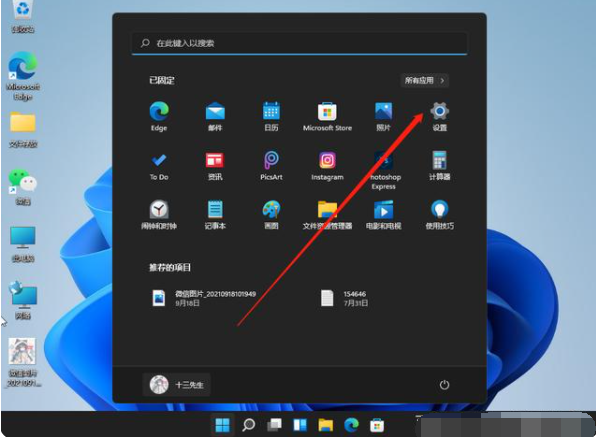
2、接着在系统设置界面,下拉到最下面找到windows更新选项点击进入。
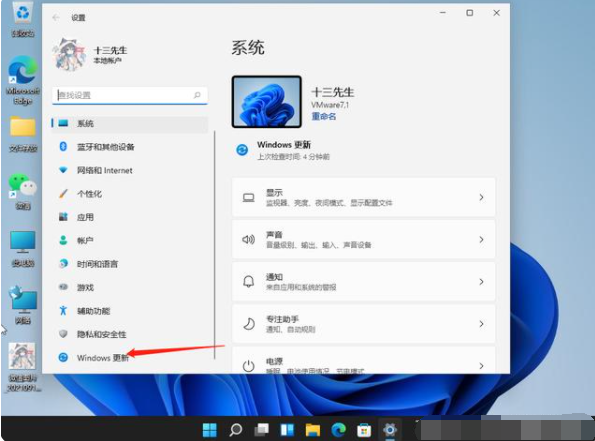
3、找到高级选项点击进入。
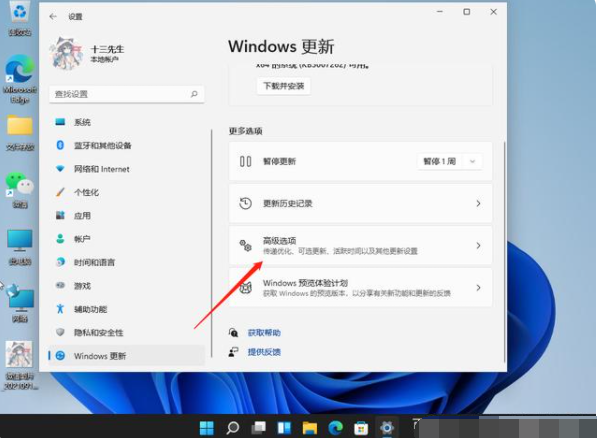
4、然后在高级选项中就可以找到恢复选项,我们点击恢复选项进入就可以进行还原之前旧版本系统的操作了。
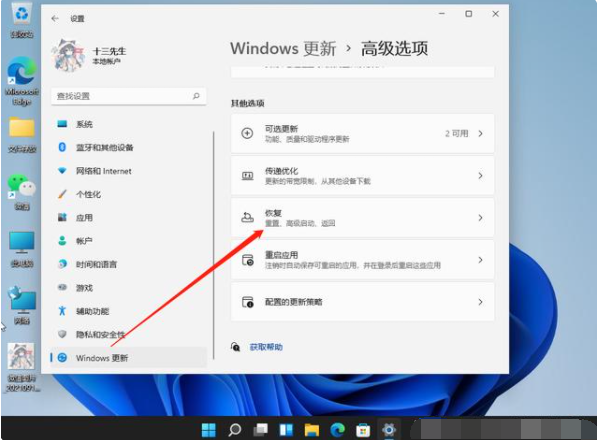
5、另外如果是想将系统还原出厂设置的话,我们可以选择点击重置此电脑,通过这个功能就可以还原恢复win11系统出厂设置。
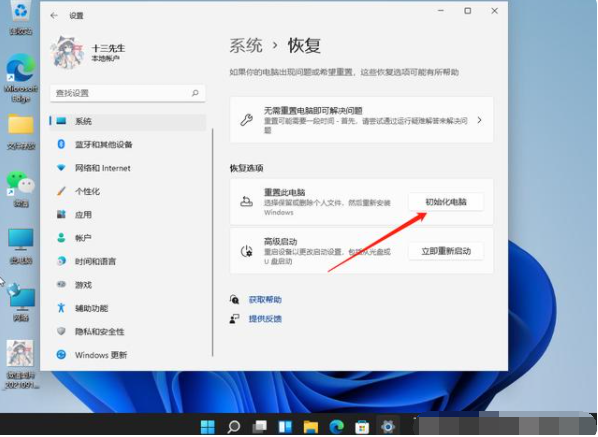
以上就是win10升级win11后重置电脑系统的教程啦,希望能帮助到大家。