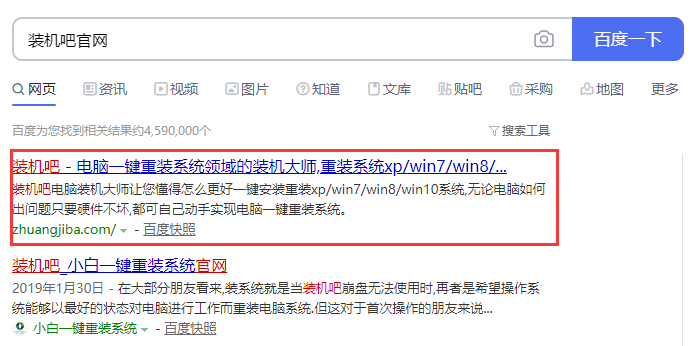
xp系统的电脑想要升级win10系统其实很简单,只需要通过重装系统工具就能实现,另外电脑配置须符合win10配置要求。下面就以装机吧一键重装系统工具为例,教大家如何操作xp升级win10系统。
工具/原料:
系统版本:windows xp系统
品牌型号:联想小新经典版300
软件版本:装机吧一键重装系统软件
方法/步骤:
使用装机吧工具在线升级安装win10系统:
1、首先在xp系统的电脑上打开浏览器搜索【装机吧官网】,通过官网下载装机吧在线重装系统工具。
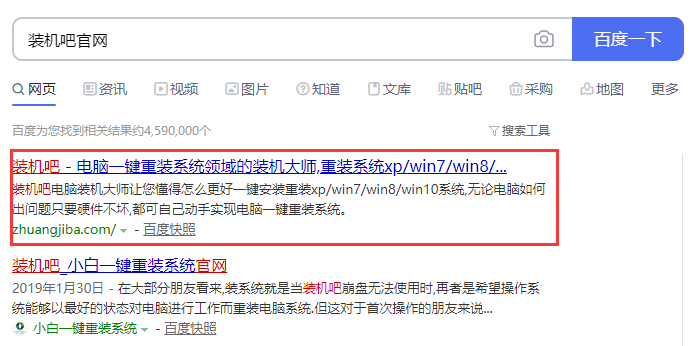
2、下载好之后,运行装机吧工具,在线重装中选择win10系统,点击安装此系统。(如果安装此系统按钮是灰色的,那么你的电脑不支持安装win10,可以安装win7系统。)

3、选择需要在win10系统安装的软件,选择完毕后点击下一步。

4、装机吧重装工具开始下载win10系统镜像,稍作等待,然后会自动重启进入PE系统。

5、进入PE系统后,正式开始安装win10系统,大约需要10~15分钟。

6、经过PE内安装win10系统,自动重启之后,顺利升级win10,可以正常使用了。

总结:
以上就是xp升级win10系统图文教程,如果你学会了,赶紧试试吧。




