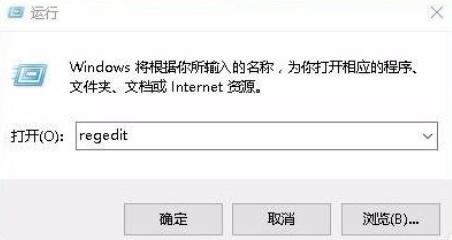
在win10x系统下怎么全屏游戏呢?在玩游戏的时候我们都希望游戏布满整个屏幕,这样才有代入感,玩起来才过瘾。不过有些刚升级win10的朋友不知道怎么回事,游戏不能全屏了。今天,我就给大家带来了win10全屏游戏的详细教程,有需要的童鞋赶快来围观吧
1、键盘快捷键win+r打开运行。
2、在打开的运行窗口中,我们输入命令regedit,然后点击确定按钮,打开注册表编辑器。
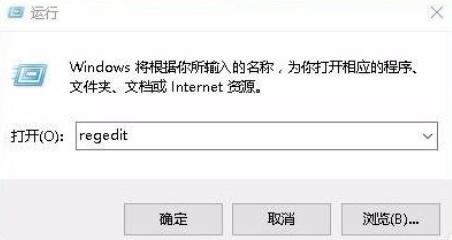
3、接下来在打开的注册表编辑器窗口中,定位到HKEY_LOCAL_MACHINE\SYSTEM\ControlSet001\Control\GraphicsDrivers\Configuration注册表项。

4、在Configuration注册表项下的各项中,找到Scaling注册表键值。

5、双击Scaling注册表键打开其编辑属性窗口,把其数值数据修改为3,最后点击确定按钮。

6、打开控制面板,然后在打开的控制面板窗口中找到“程序和功能”图标。

7、在打开的程序和功能窗口中点击左侧边栏的“启用或关闭Windows功能”。

8、打开的启用功能或关闭Windows功能窗口中,找到“旧版组件”一项,选中其下的DirectPlay一项,最后点击确定按钮,安装DirectPlay后就可以使全用屏玩游戏了。

以上就是win10玩游戏全屏的操作啦,希望能帮助到大家。




