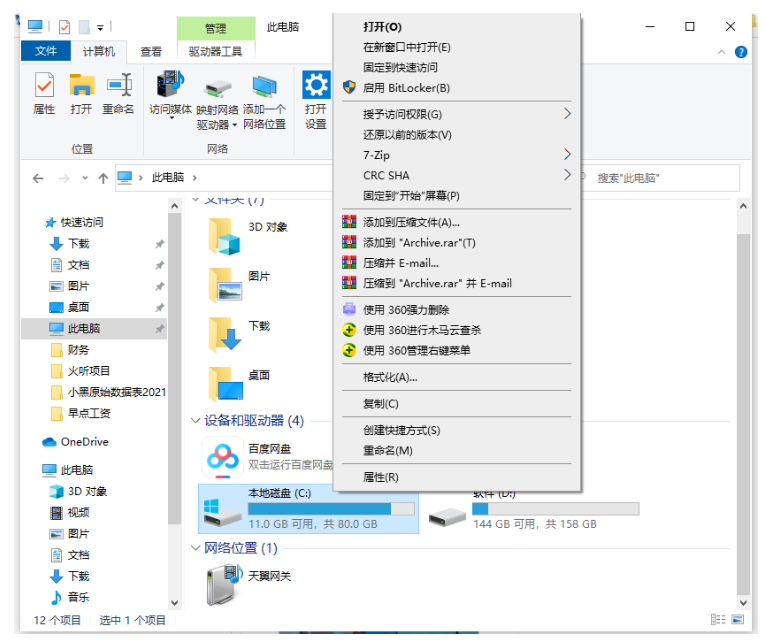
在给电脑升级win10系统的时候,发现卡顿怎么办,在没升级之前电脑一切都很正常,但是升级后就开始变得很卡,那么要怎么解决这个问题呢?下面小编就教大家电脑升级windows10后卡顿怎么解决。
一、软件方面
如果你的电脑配置比较老旧了,有可能是你的电脑存储了太多的文件。比如说,大家都知道浏览器下载东西,或者下载应用程序,默认的路径都在C盘,如果你的软件很多且都放置在C盘,那电脑自然会变得比较卡。我们可以将些软件转移到其他非系统盘安装,并且定期清理下系统盘垃圾。
1、打开此电脑,对系统盘(默认为C盘)右键,选属性。
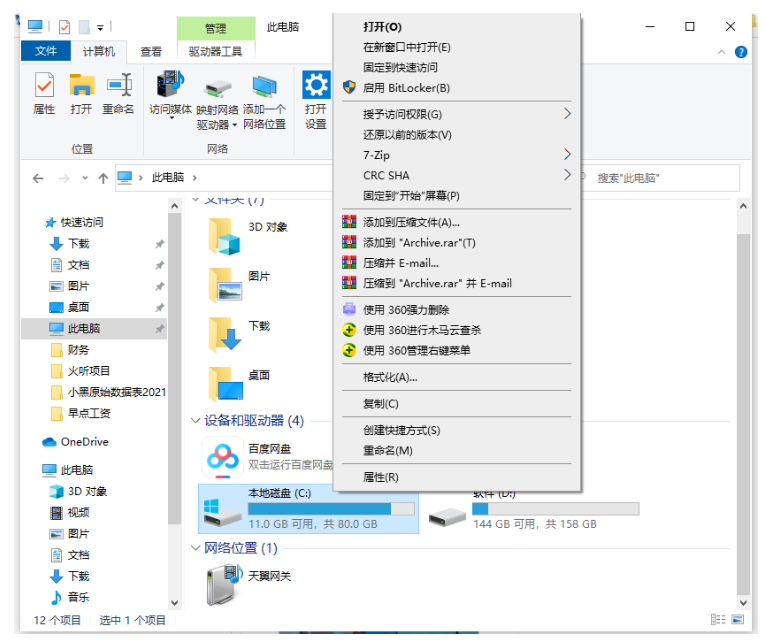
2、点磁盘清理。
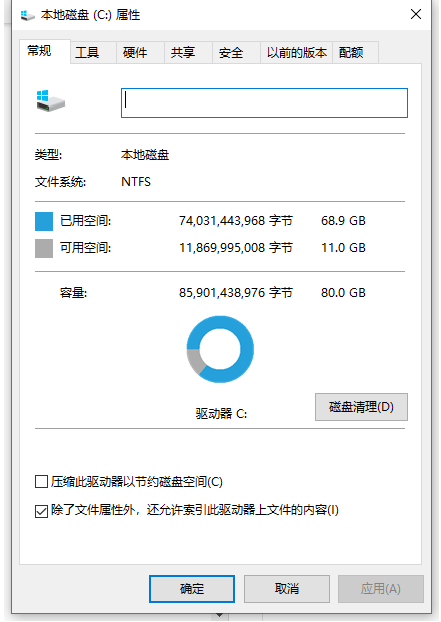
3、点清理系统文件。
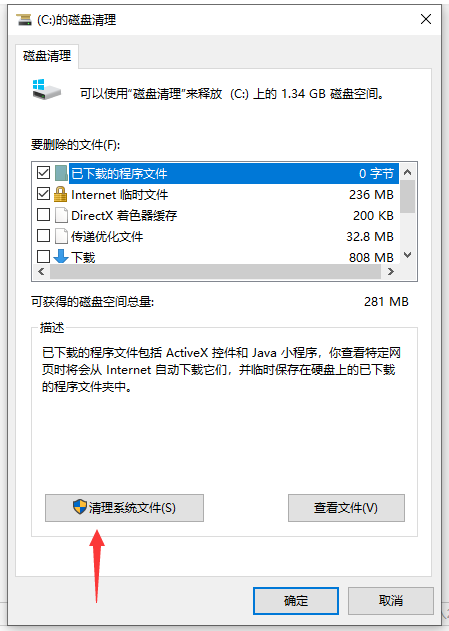
4、在要删除的文件中全选、点确定。
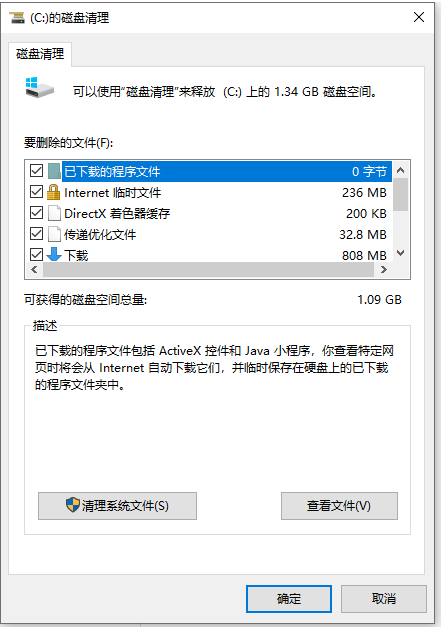
5、等待清理完成。
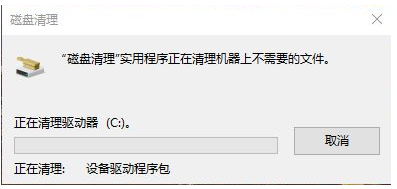
二、硬件方面
说到硬件,电脑卡顿主要从显卡、CPU和内存这三者下手。举个例子,爱玩游戏的朋友都知道,玩游戏帧数低会导致电脑卡顿,这时候为了保证游戏帧数的稳定和提高,需要换成更高性能的显卡才可以。

按照“木桶效应”来说,电脑性能不是由最高的配件来决定的,而是由最低的那个配件来决定。但不得不说,我们口中所说的“电脑卡顿”,大多数情况下都是系统卡顿。很多电脑小白在不知情下换了显卡又换了CPU,可卡顿的糟糕状况还是没有改变。那我们如何解决这棘手的问题呢?很简单,那就是加上固态硬盘。

以上就是电脑升级windows10后卡顿怎么办,希望能帮助到大家。




