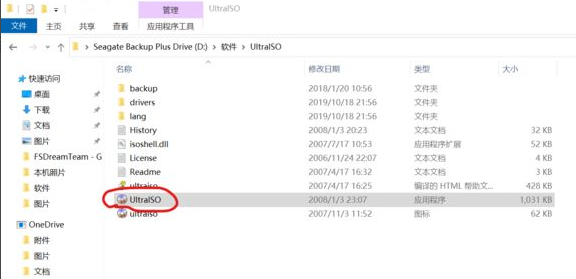
如今很多的电脑已经取消了光驱的安装,相应的光盘安装系统的方法已经成为了过去,现在很多用户都是从微软网站下载了win10系统光盘映像文件来安装win10系统,不过还是有很多用户不知道windows10光盘映像如何安装系统,接下来小编就把win10光盘映像安装教程分享给大家。
windows10光盘映像:
1.首先我们将下载好的win10光盘映像打开,因为Windows10自带虚拟光驱,其他版本的Windows可能就需要用到UltarlSO,我们双击其中的“UltralSO.exe”。
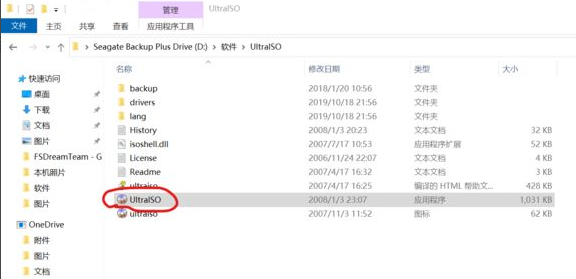
2.接着在页面中的左下角阅览栏里找到下载好的Windows10光盘映像。
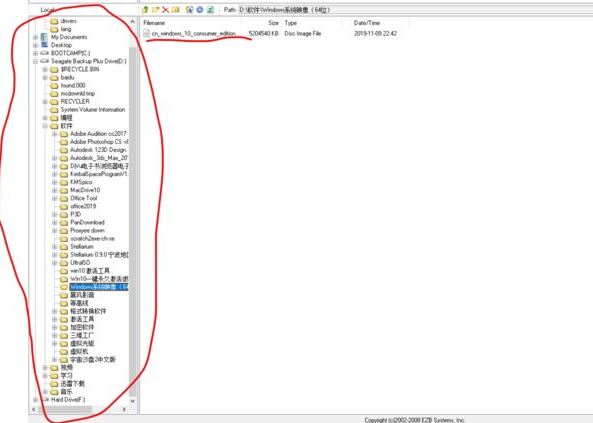
3.找到后我们双击Windows光盘映像,在解析出来的文件里找到“setup.exe”。
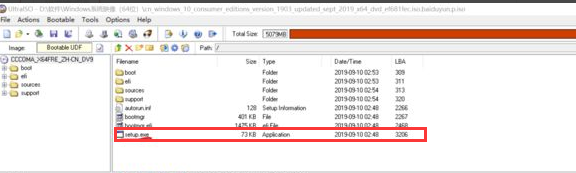
4.弹出窗口,我们点击下一步,等待更新、检查完毕。
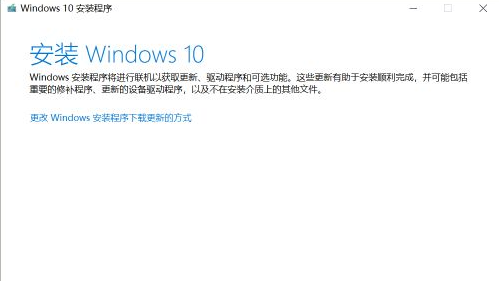
5.点击”接受“许可条款,我们耐心等待更新完毕。
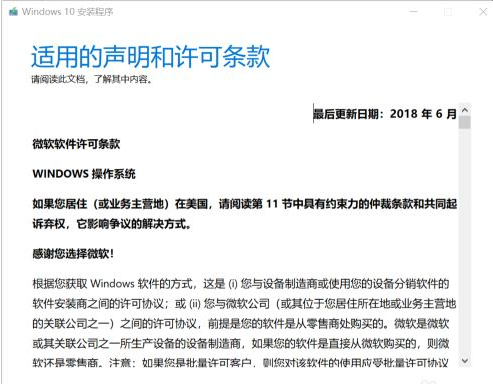
6.接着开始检查更新。
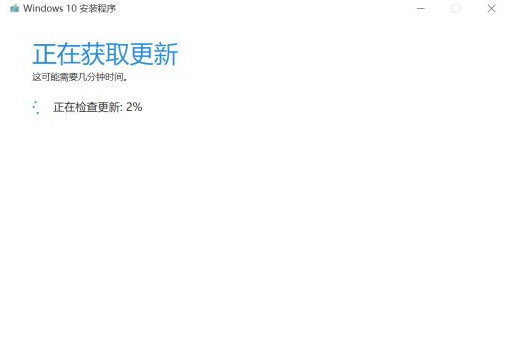
7.根据一系列的安装提示,最后我们将系统设置完成后,就可以开始使用windows10系统啦。
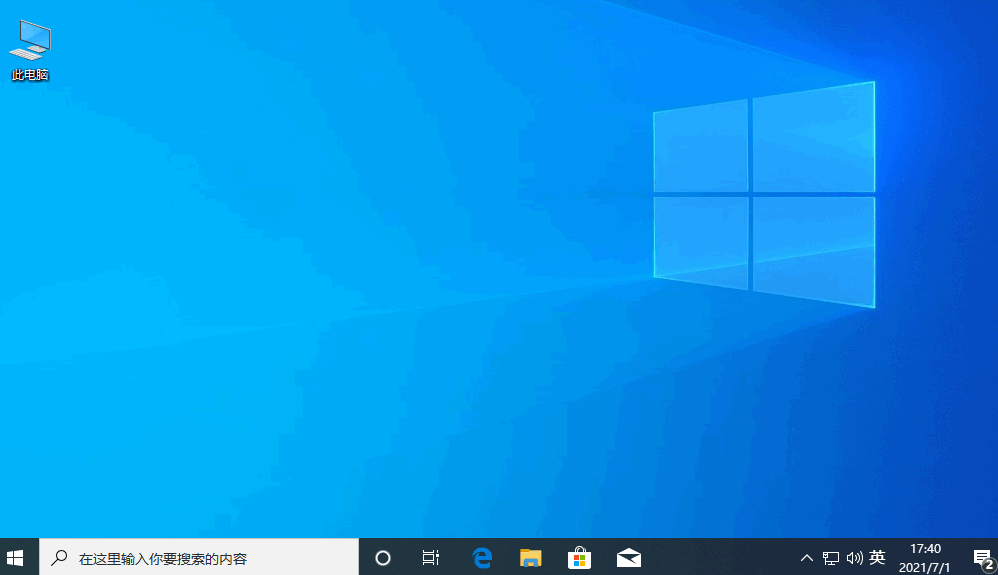
以上就是windows10光盘映像安装的内容,希望能够帮助到大家。




