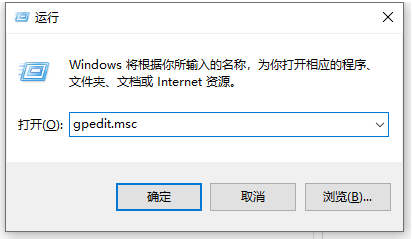
Win10系统更新真的很烦人,对于一个不是很了解电脑的人,用起来真的是胆战心惊,一不小心电脑就无法开机了。那要怎么关掉呢,下面我们来看看WIN10自动更新要怎么关闭的步骤教程吧。
方法一:组策略关闭
1、同时按下“Win+R”打开运行窗口,然后输入gpedit.msc回车打开【本地组策略编辑器】。
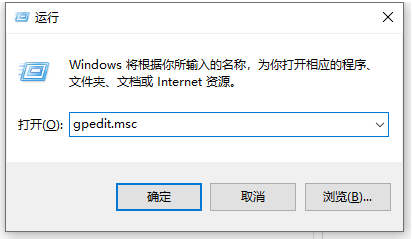
2、在组策略编辑里面,我们依次展开【计算机配置 - 管理模板 - Windows 组件 - Windows 更新】,然后在右侧找到【配置自动更新】选项选中。

3、然后双击打开【配置自动更新】属性,将其改为【已禁用】,之后点击确定即可。
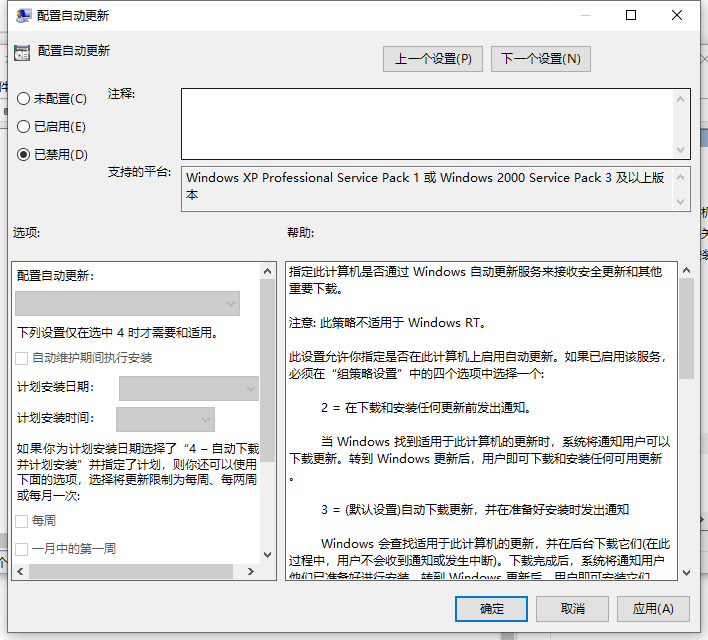
方法二:windows服务中关闭
1、同样的方法输入services.msc回车打开Windows服务。
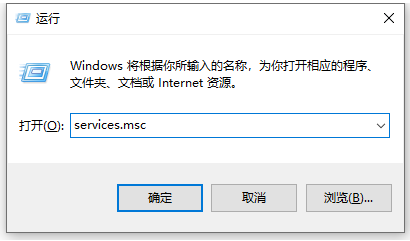
2、然后在“服务”内找到 “Windows Update”选项双击打开。在“常规”选项下找到“启动类型”点击“禁用”,再点击“应用”确定就可以关闭啦。
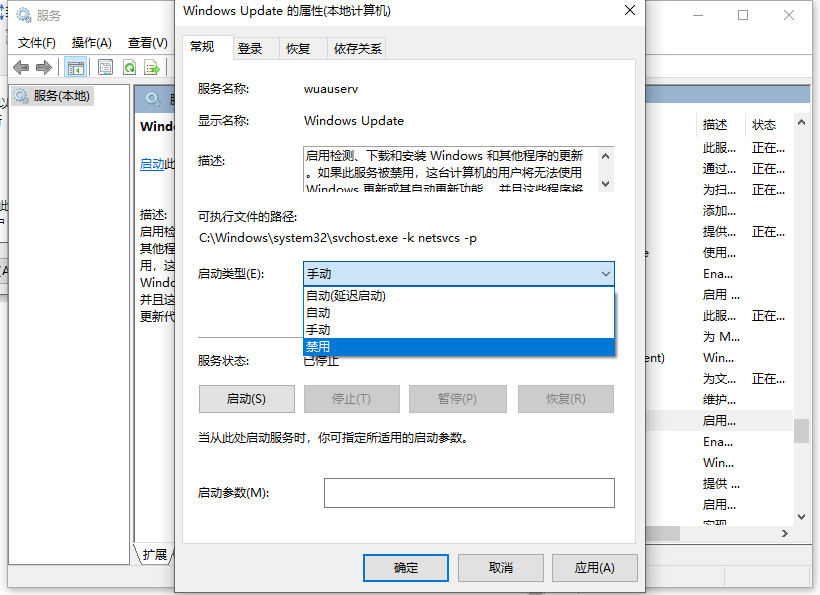
以上便是WIN10自动更新要怎么关闭的步骤方法,有需要关闭的小伙伴可以参照教程操作。




