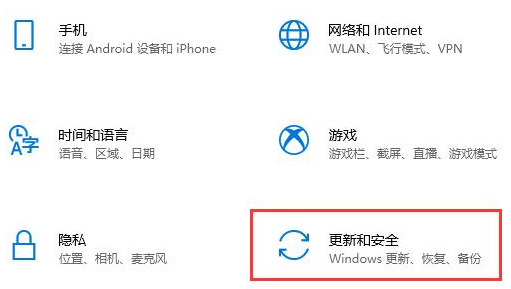
win10系统默认开启win10自动更新功能,如果不关闭的话更新一次会耗费比较长时间,耽误正常电脑使用。那么win10怎么关闭自动更新?下面小编就教下大家2021最新的win10关闭自动更新方法。
2021最新的win10关闭自动更新方法步骤如下:
方法一:
1、首先我们打开设置,选择“更新和安全”。
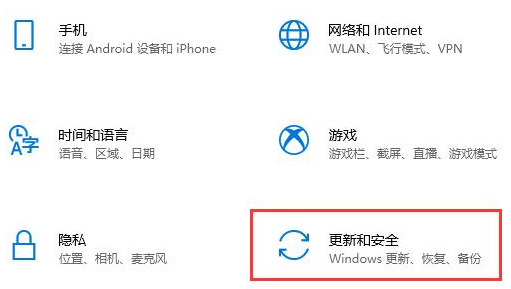
2、在“windows更新”中选择“高级选项”。

3、然后在高级选项中将这几个选项都关闭就可以了。

方法二:
1、还是在刚刚的高级选项中,我们选择下面的“传递优化”。

2、然后再选择“高级选项”。

3、然后勾选下面四个选项,再把按钮都拉到最左边就可以了。

方法三:
1、使用“win+r”快捷键打开运行,输入“services.msc”,回车确定。

2、在服务中找到“windows update”选项,双击打开。

3、将启动方式改为“禁用”,再点击“确定”即可。

以上便是2021最新的win10关闭自动更新方法啦,操作非常简单,有需要的小伙伴可以参照教程操作哦。




