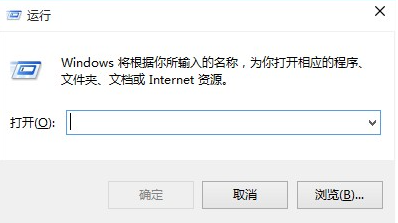
有网友想要关闭win10自动更新的功能,听说win10组策略功能一样可以关闭自动更新,不知道win10通过组策略关闭自动更新怎么操作。下面小编就教下大家通过组策略给win10关闭自动更新方法。
通过组策略给win10关闭自动更新方法步骤可以参照以下:
1、按键盘上的“Windows徽标键+R”组合键,可以调出“运行”窗口。
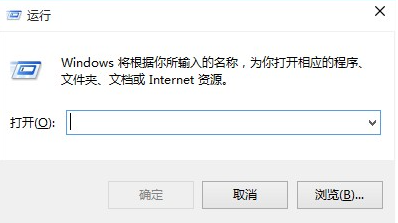
2、输入gpedit.msc,单击“确定”,可以打开“本地组策略编辑器”。

3、在左侧依次打开“计算机配置”、“管理模板”、“Windows组件”、“Windows更新”,双击打开右侧列表中的“配置自动更新”。

4、选中“已禁用”,然后单击“确定”。
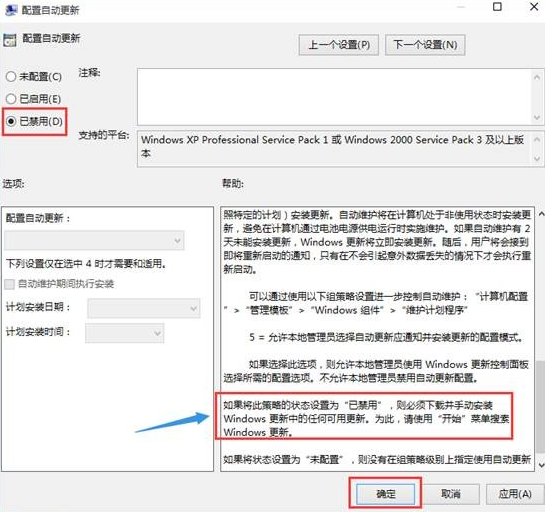
5、如果在禁用的状态下想安装Windows更新,则需要下载并手动安装。或者可以按照同样的步骤先取消禁用更新,然后再去升级系统。
以上便是通过组策略给win10关闭自动更新方法,方法比较简单实用,有不懂操作的小伙伴可以按照教程来哦。




