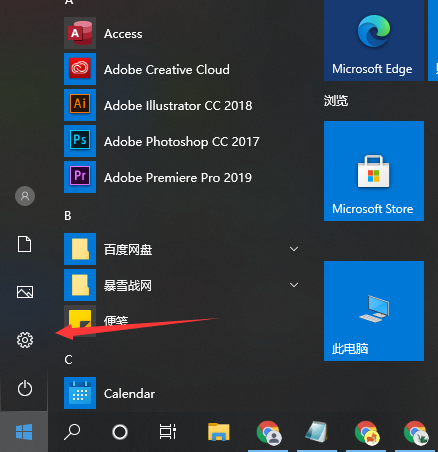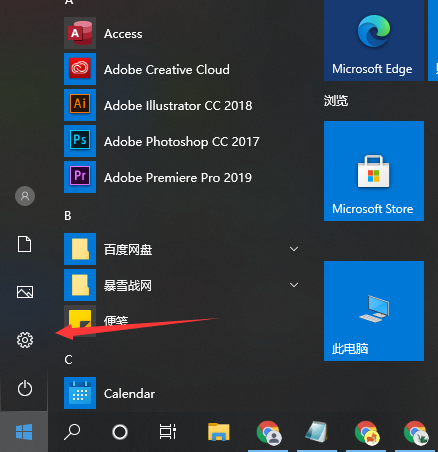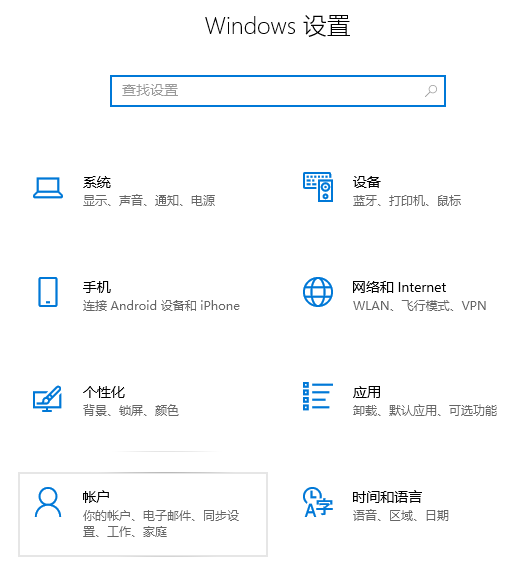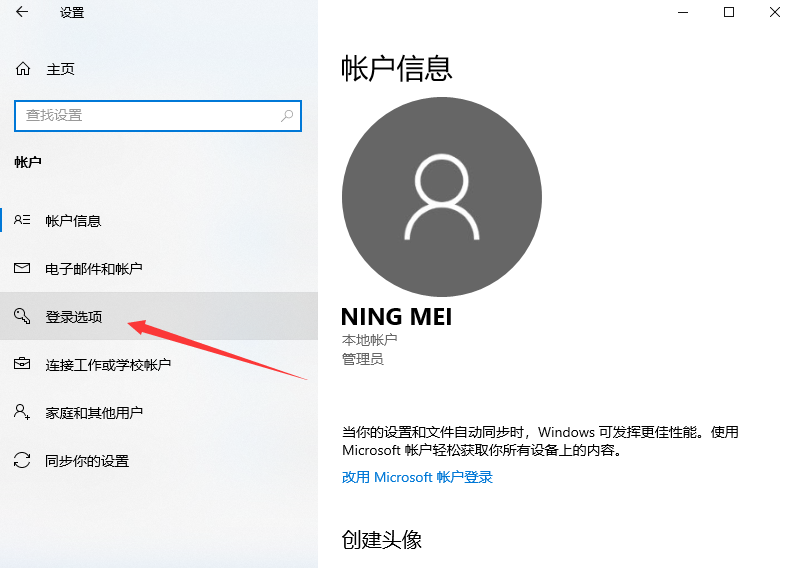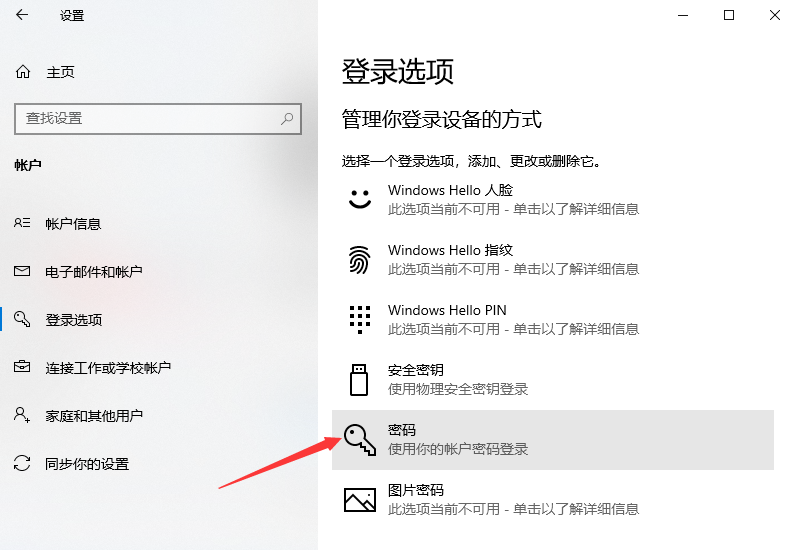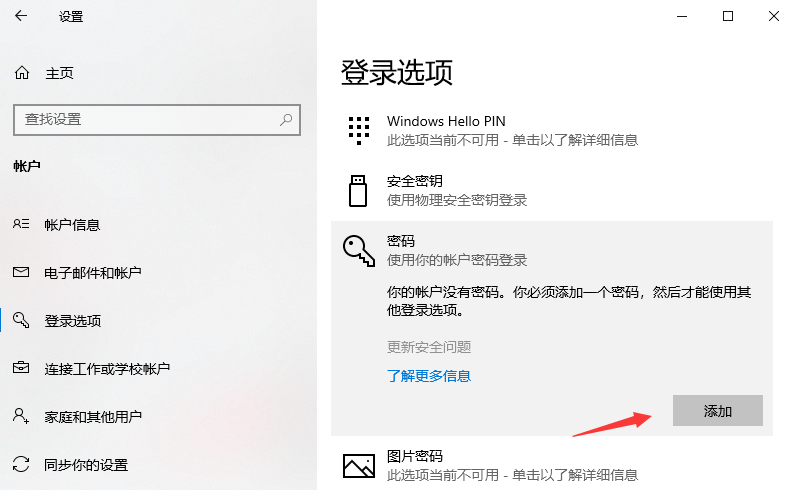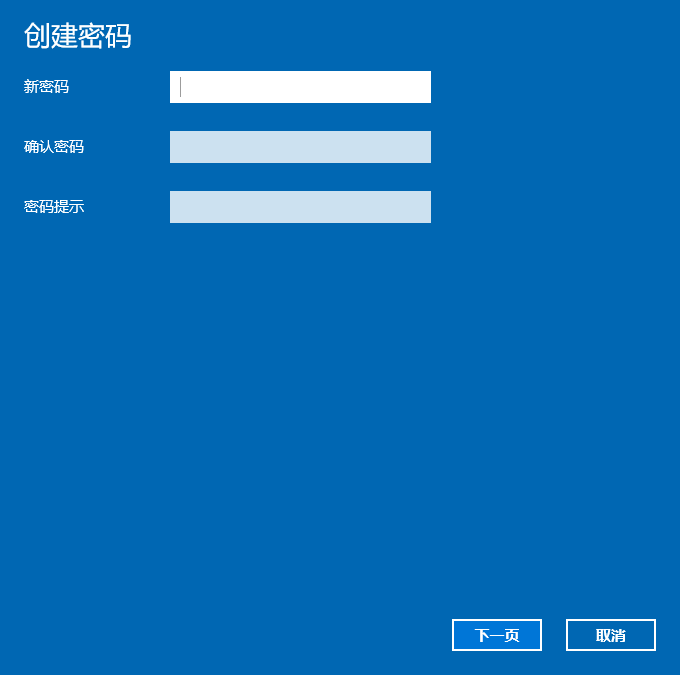Warning: Use of undefined constant title - assumed 'title' (this will throw an Error in a future version of PHP) in /data/www.zhuangjiba.com/web/e/data/tmp/tempnews8.php on line 170
教大家win10密码怎么设置修改
装机吧
Warning: Use of undefined constant newstime - assumed 'newstime' (this will throw an Error in a future version of PHP) in /data/www.zhuangjiba.com/web/e/data/tmp/tempnews8.php on line 171
2021年09月02日 13:50:00
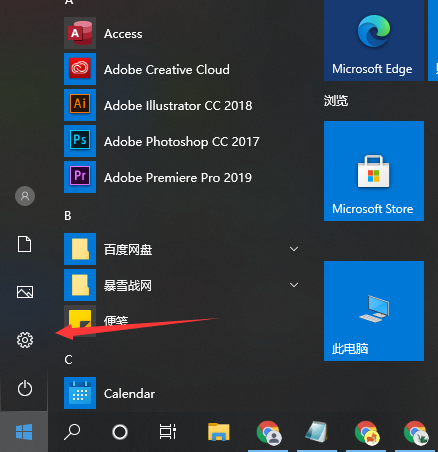
如今几乎人手一台电脑,电脑已经成为了我们生活中不可缺少的一部分,我们总把很多东西保存在电脑上,当然,包括我们的一些隐私,所以电脑设置开机密码就很有必要,下面就来讲讲电脑win10密码怎么设置吧。
1、首先我们点击开始菜单图标,然后点击设置图标进入设置界面。
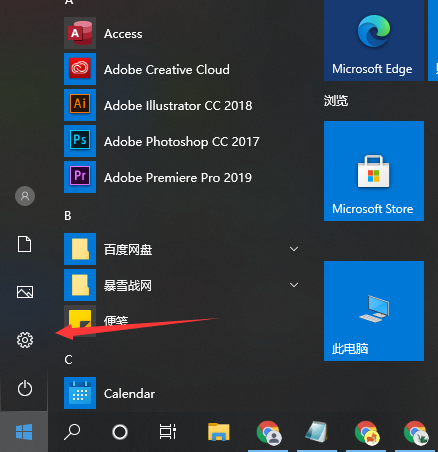
2、在设置界面中我们点击账户选项进入。
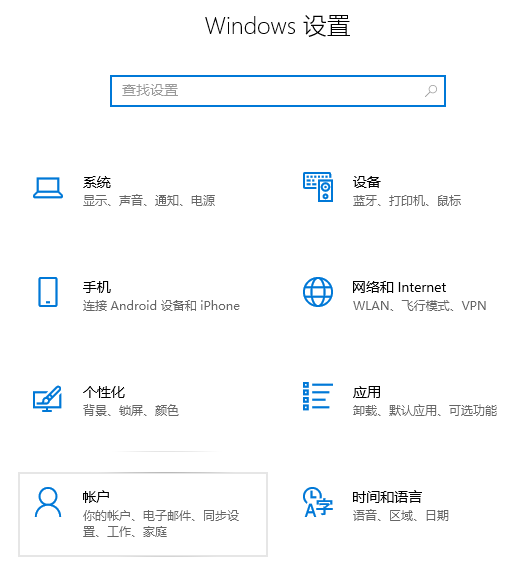
3、进入账户选项后,我们在左侧里找到登录选项。
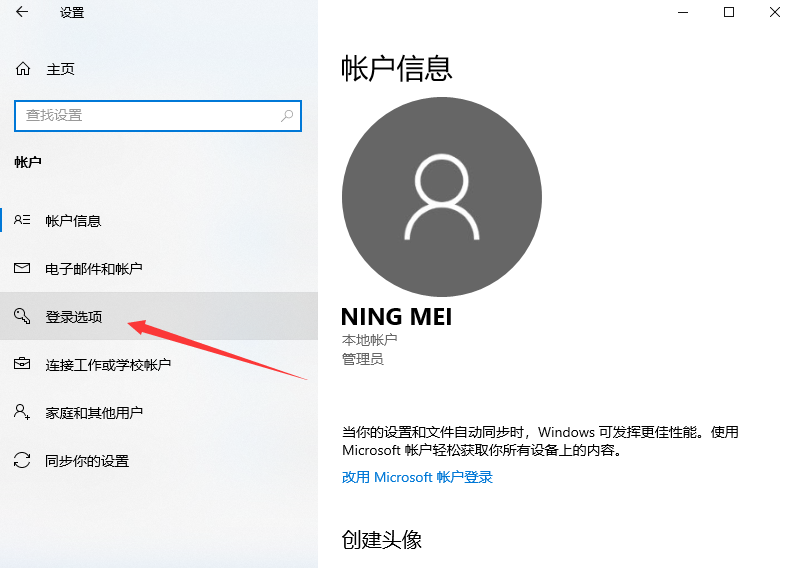
4、这里是登录选项,我们点击右侧的密码。
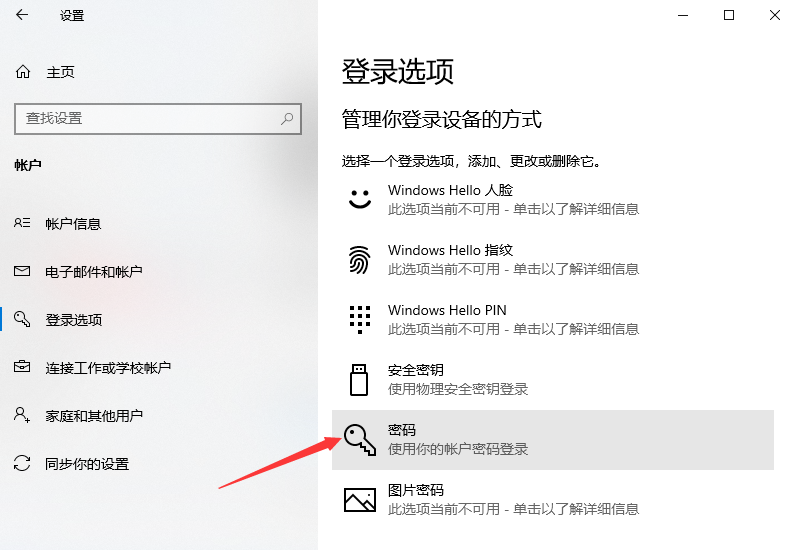
5、在弹出来的界面当中我们点击添加以添加密码。
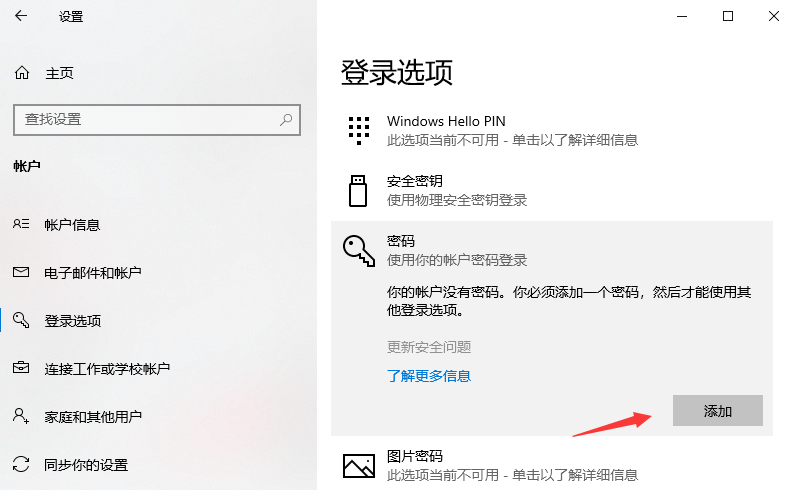
6、然后我们就可以设置win10系统的登录密码了,确认之后我们在下次开机时就需要输入密码进入系统了。
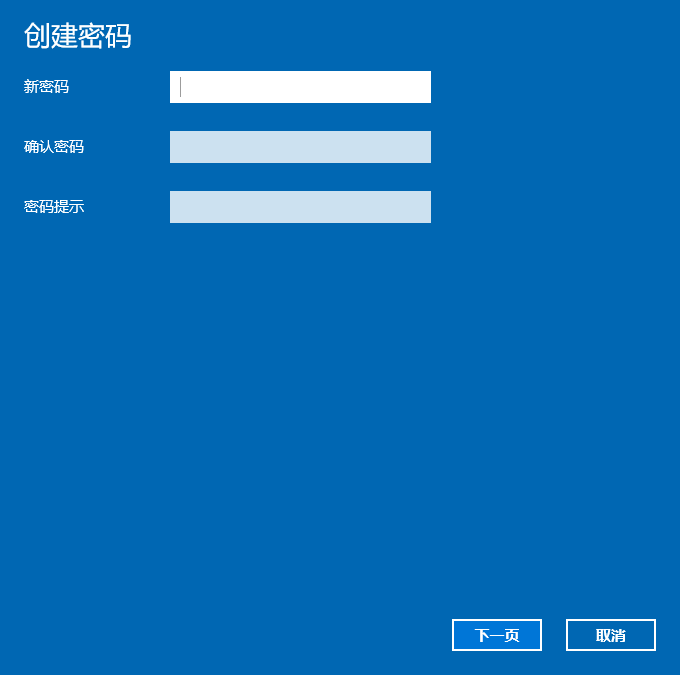
以上就是和大家分享的windows10系统开机密码的设置步骤了,大家如果要在win10系统设置开机密码的话,可以按照上述步骤来操作。