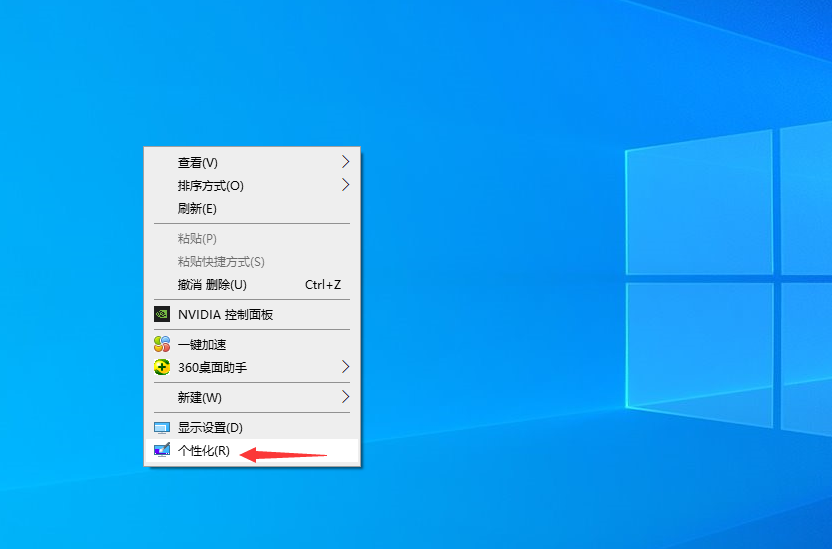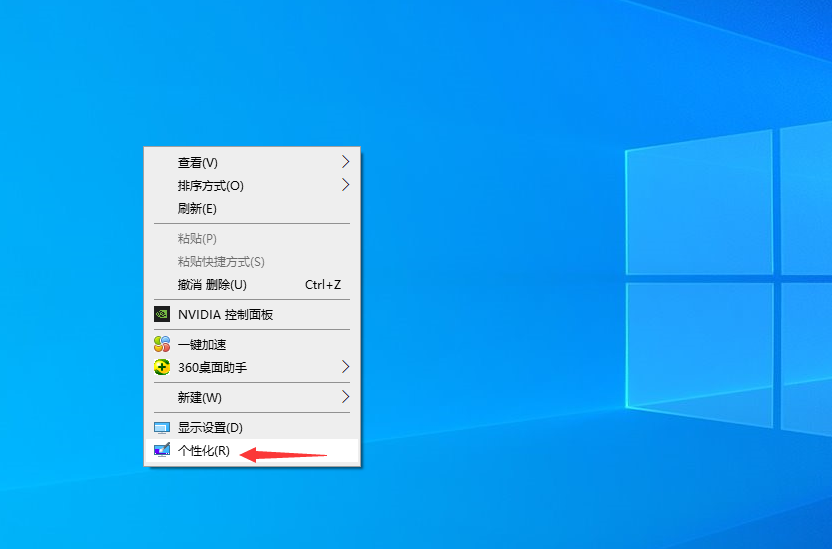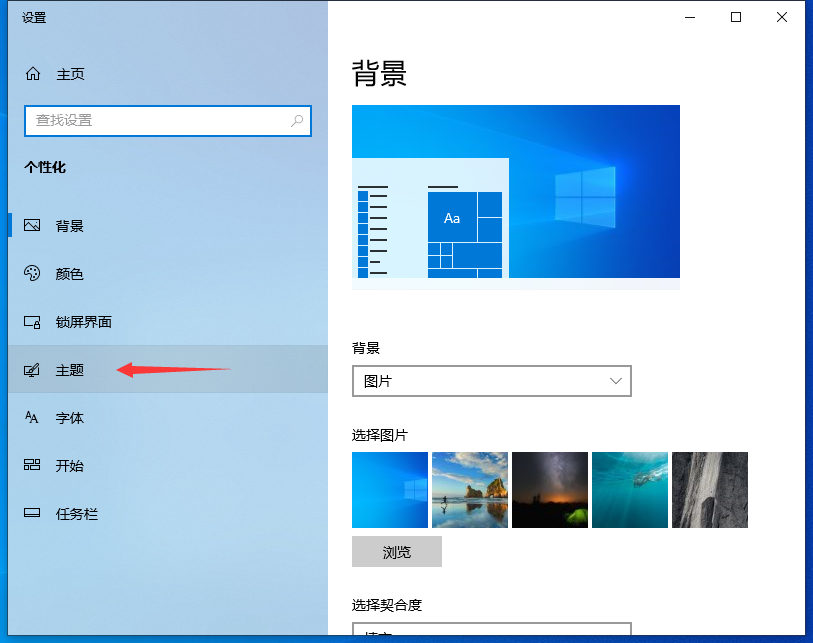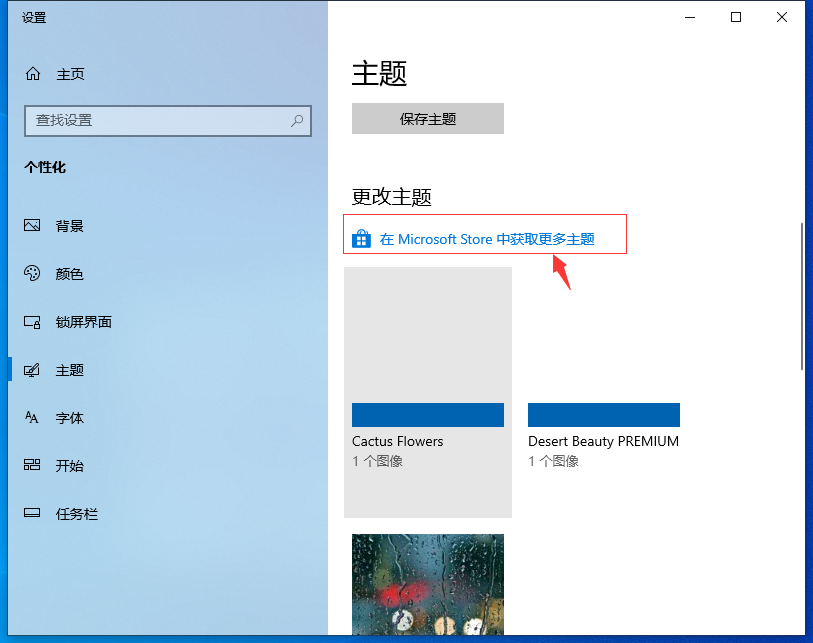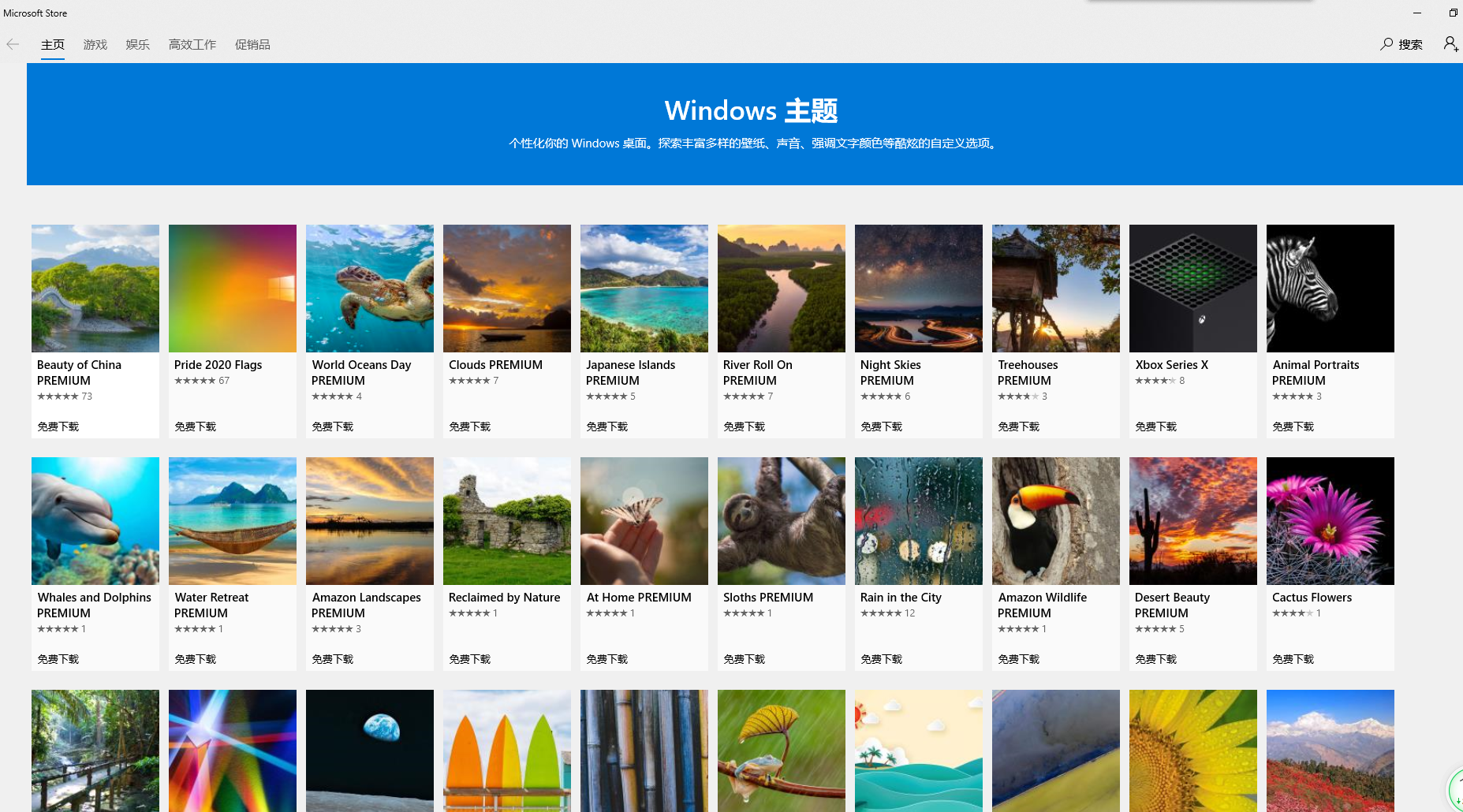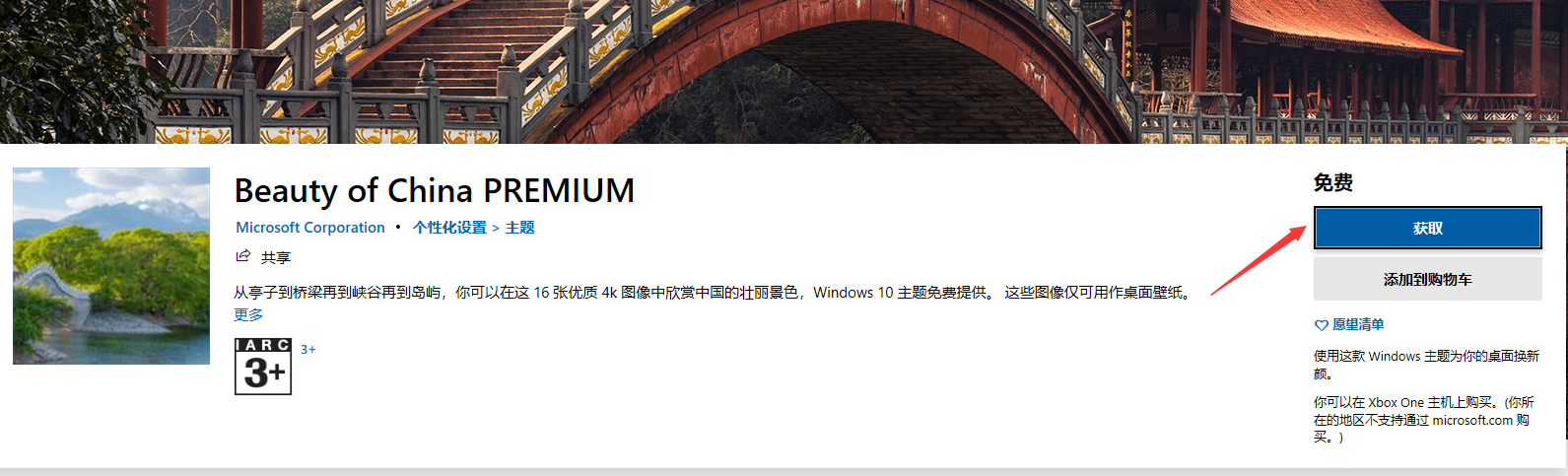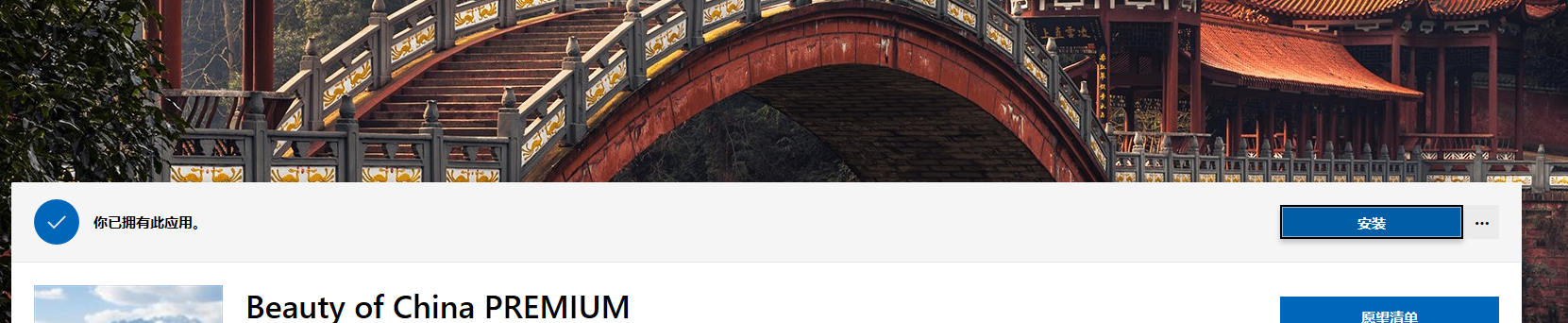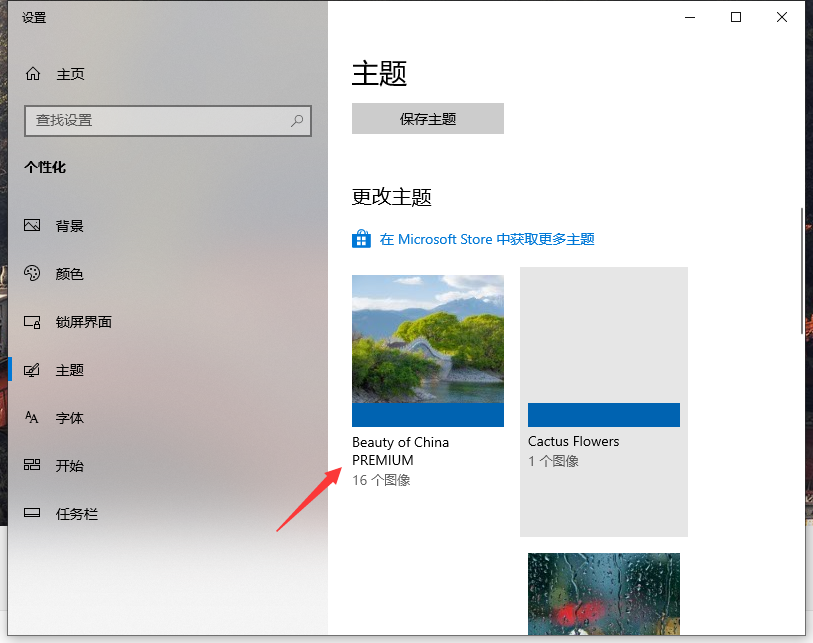Warning: Use of undefined constant title - assumed 'title' (this will throw an Error in a future version of PHP) in /data/www.zhuangjiba.com/web/e/data/tmp/tempnews8.php on line 170
怎么设置好看的win10主题
装机吧
Warning: Use of undefined constant newstime - assumed 'newstime' (this will throw an Error in a future version of PHP) in /data/www.zhuangjiba.com/web/e/data/tmp/tempnews8.php on line 171
2020年10月31日 09:10:02
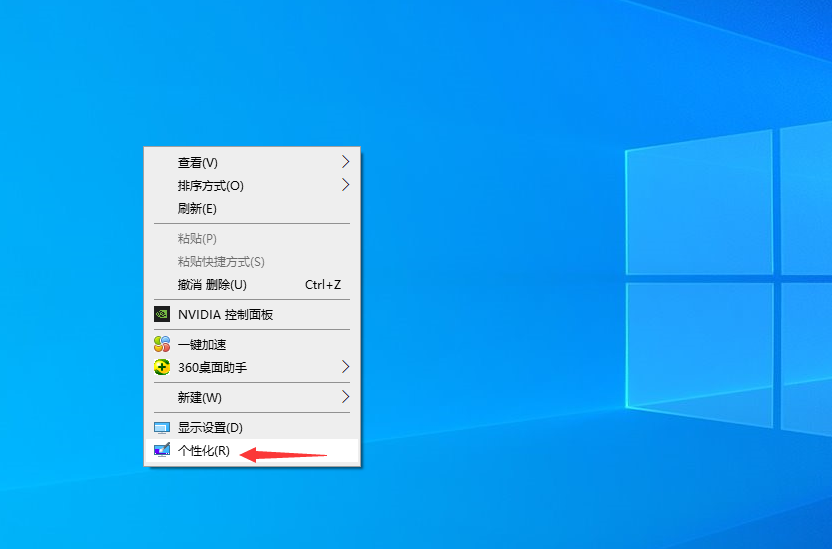
windows10系统操作界面都是统一的蓝色主题,这个对于很多想美化自己的win10系统的人来说太过单调啦。可以通过设置安装好看的win10 主题让自己的操作界面更加赏心悦目。那么win10主题在哪里可以设置呢?下面小编就给大家分享下。
1. 首先我们在桌面右键单击选择个性化,如下图所示
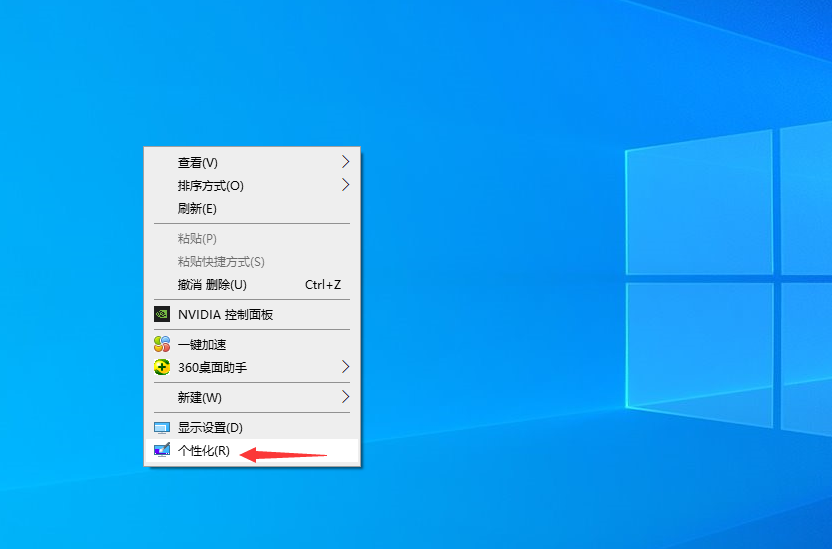
2. 接下来选择左侧的主题选项,如下图所示
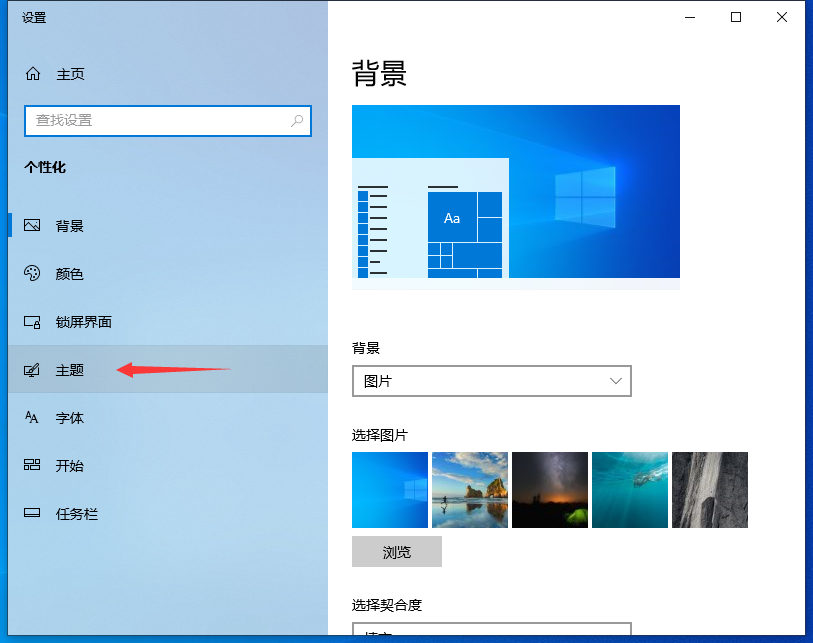
3. 然后点击获取更多主题链接,如下图所示
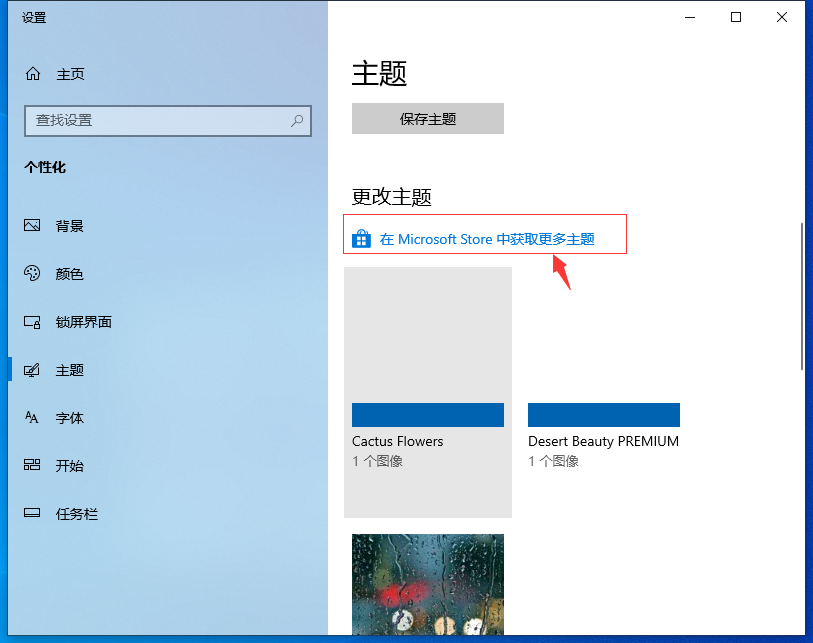
4.然后就会显示很多的主题,点击一个即可,如下图所示。
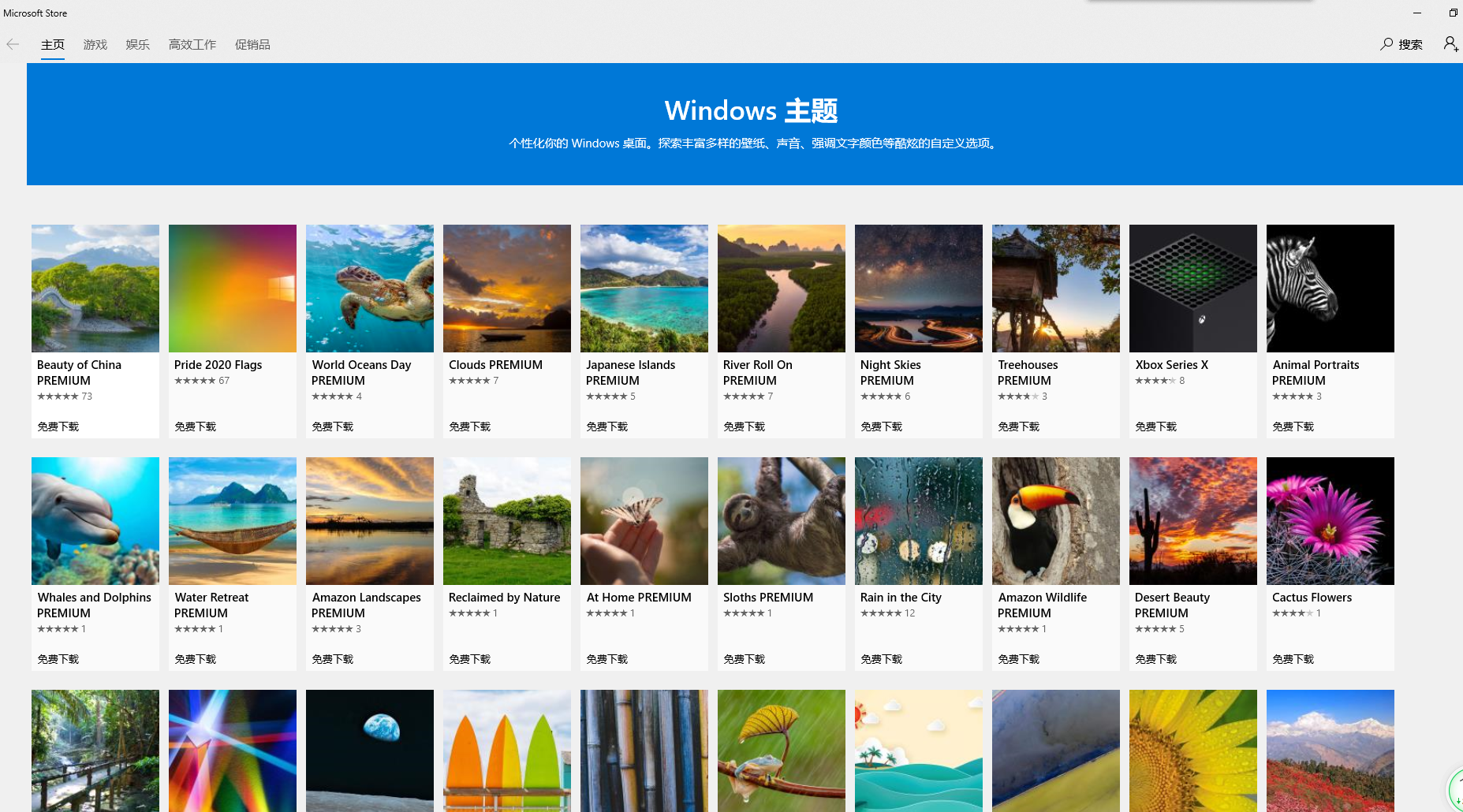
5.接下来点击获取按钮,如下图所示
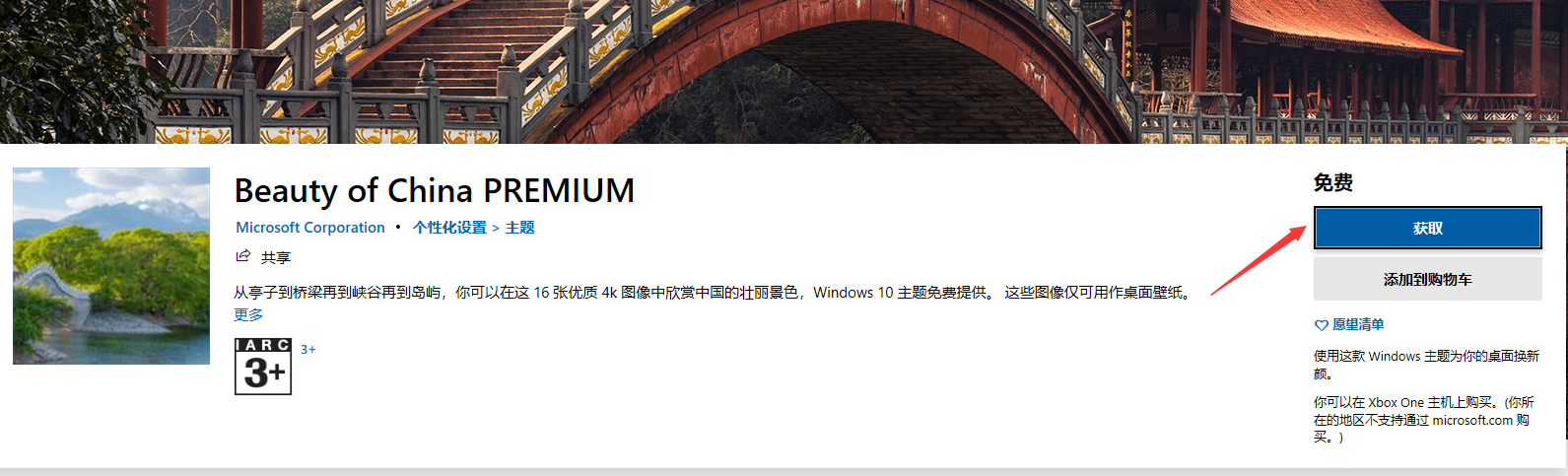
6.然后点击安装按钮,如下图所示
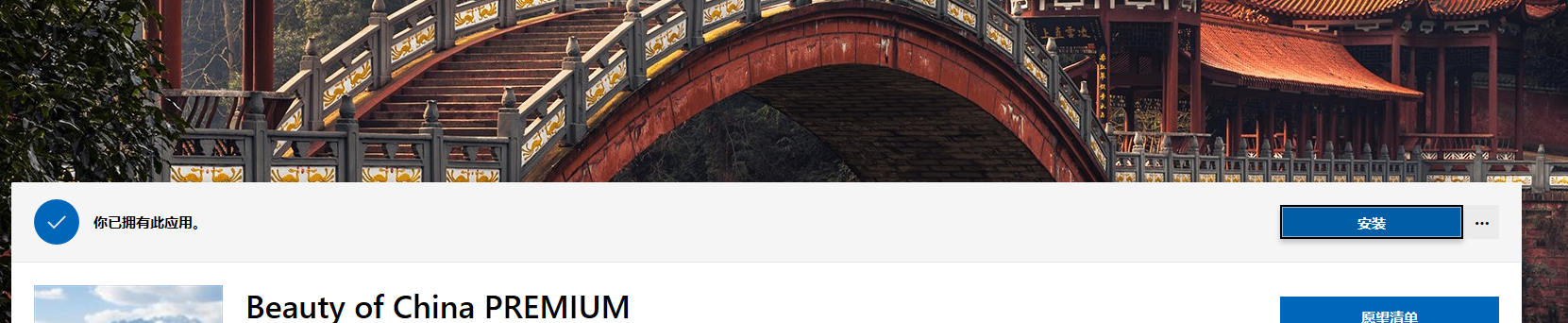
7.最后在主题列表就可以选择主题啦,如下图所示。点击就可以更改主题啦。
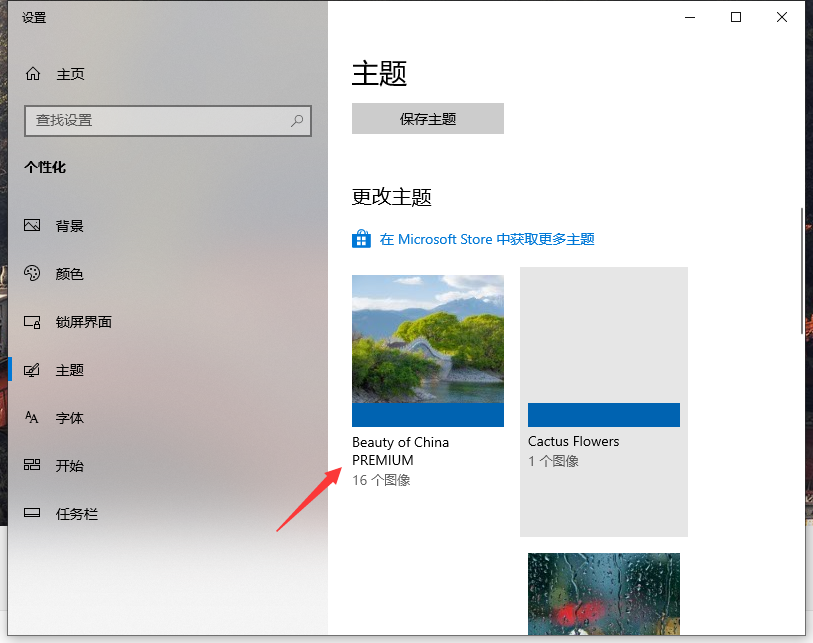
以上便是win10主题设置的方法。大家学会了吗?可以分享给身边更多朋友哦。