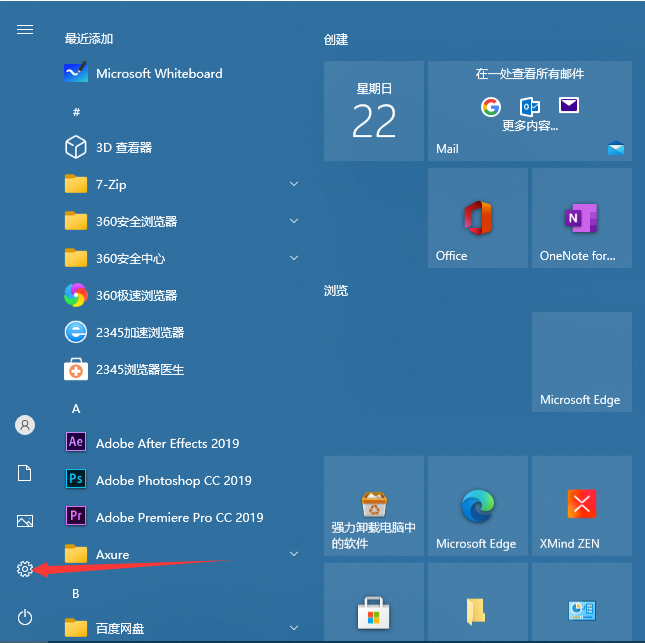
win10系统防火墙功能能有效阻止病毒软件入侵,唯一不好一点就是防火墙的通知会不定期提醒,如果误点后,防火墙就悄悄的开启了,导致好多功能都无法使用。今天小编来跟大家说说windows10防火墙怎么关闭的步骤教程,大家一起来看看吧。
1、点击windows桌面左下角的开始图标。我们可以看到左侧有个设置的图标,点击这个图标。
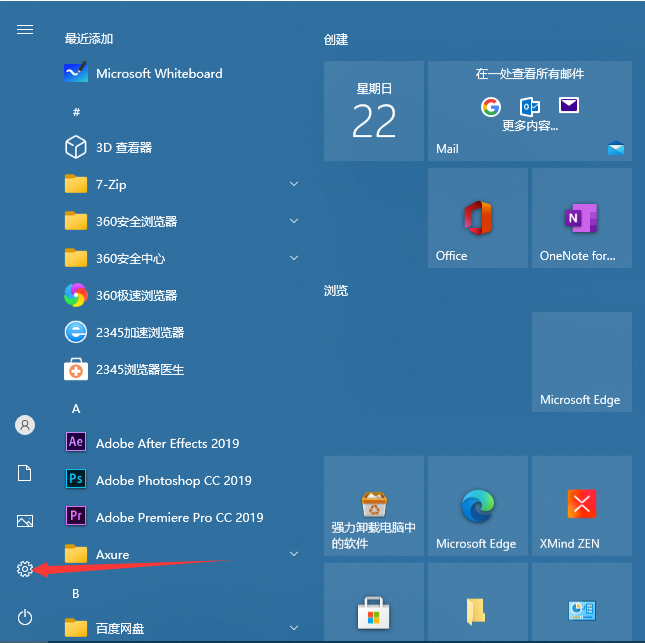
2、在弹出的系统窗口中,找到并点击【网络和Internet】。

3、点击【windows防火墙】。

4、这时我们可以看到有域网络、专用网络、公用网络这三个网络下方显示防火墙已打开。一般我们使用的是公用网络,所以在公用网络右侧显示使用中。点击【公用网络】。

5、在新的页面,将这个开关按钮点击下,就可以关闭公用网络的防火墙了。

以上就是windows10防火墙怎么关闭的步骤教程啦,希望能帮助到大家。




