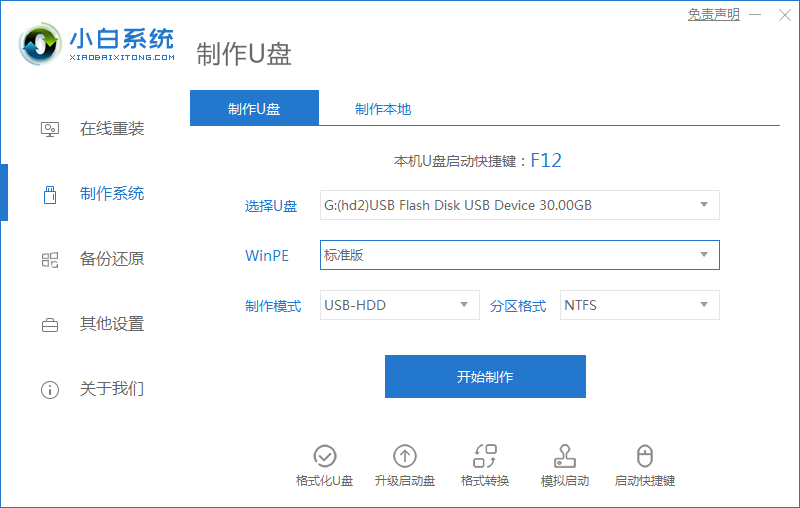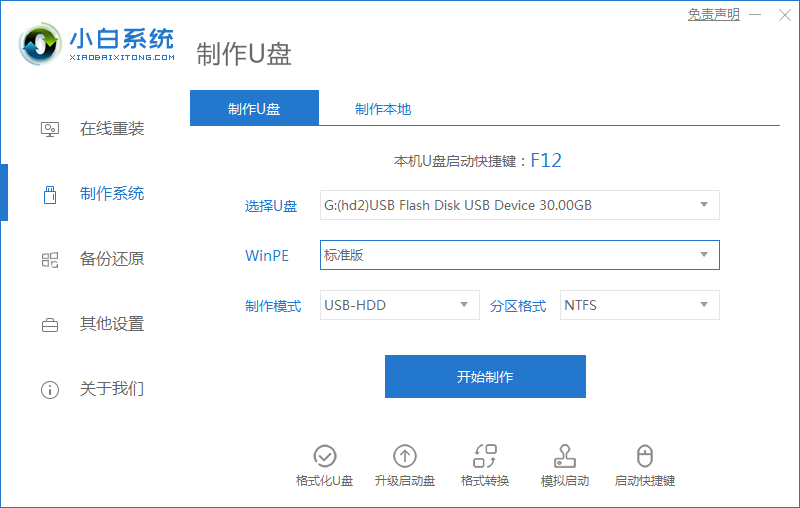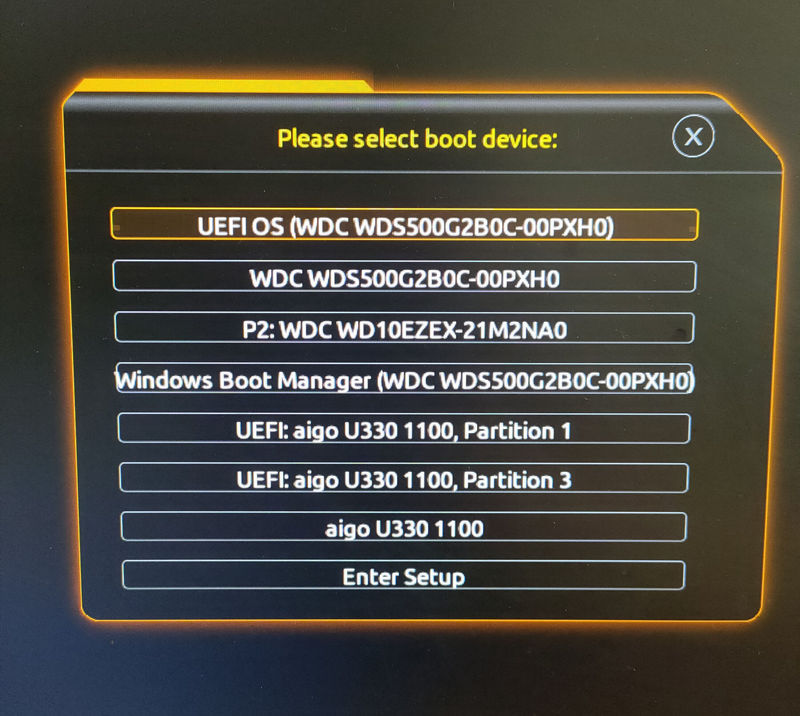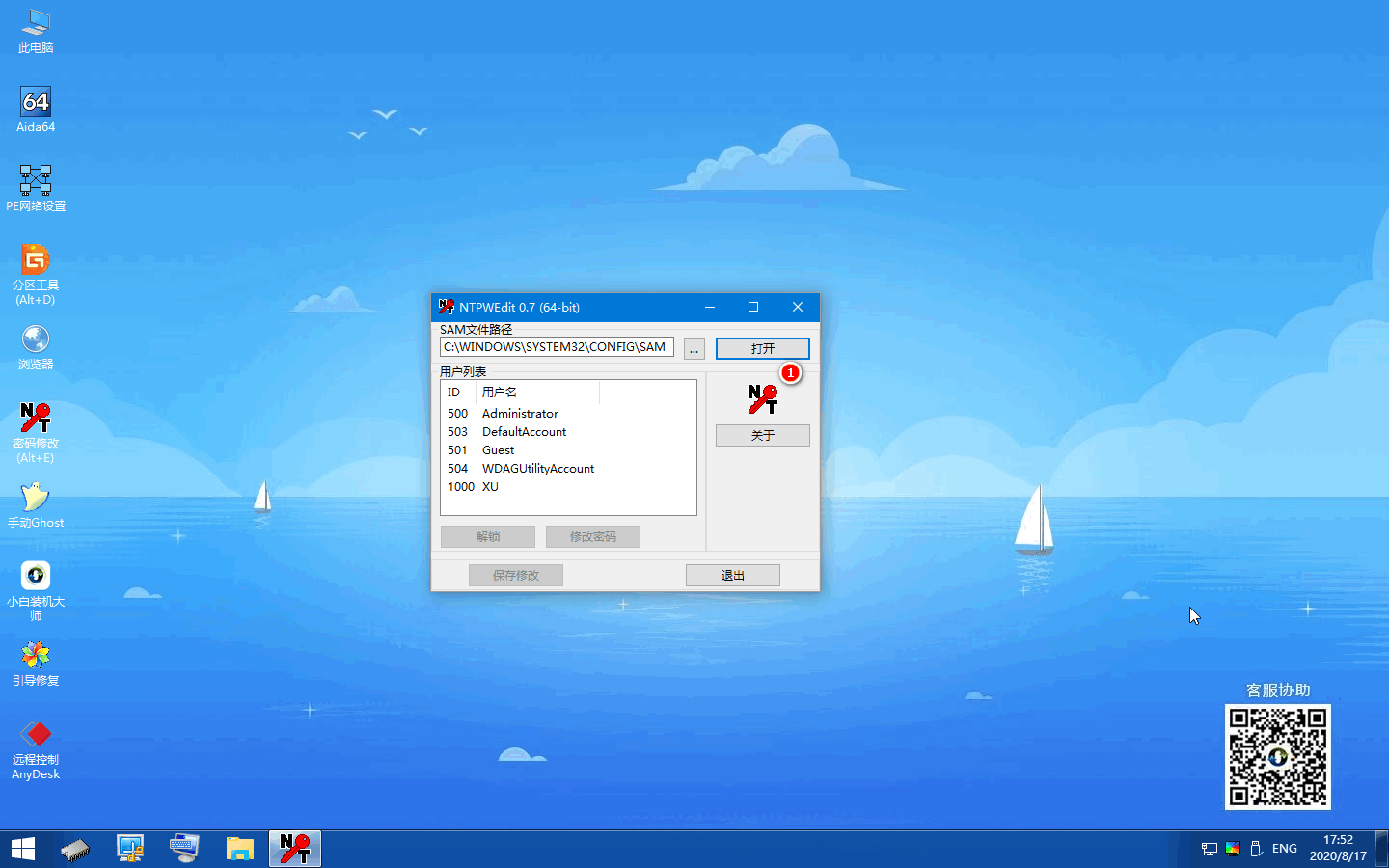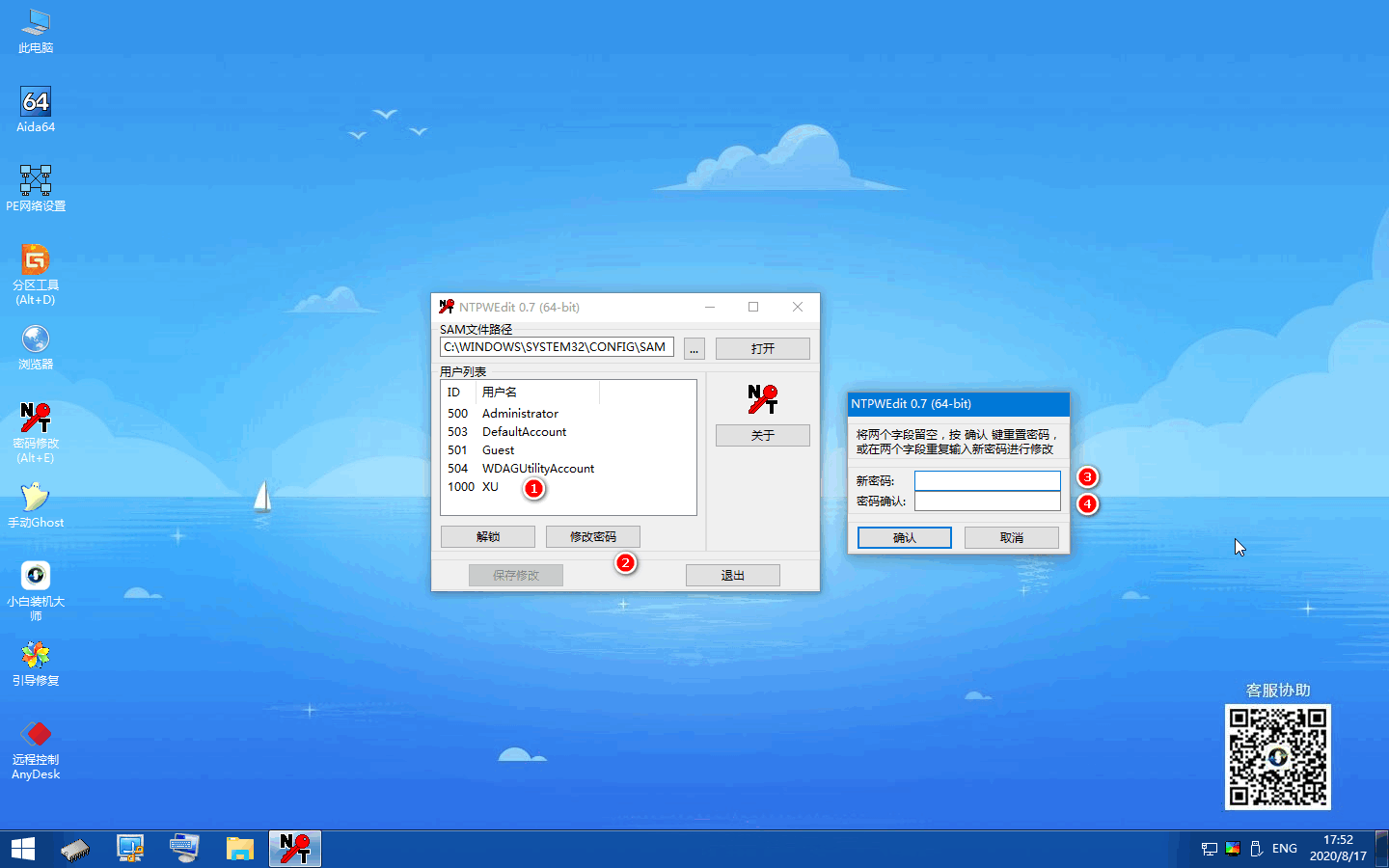Warning: Use of undefined constant title - assumed 'title' (this will throw an Error in a future version of PHP) in /data/www.zhuangjiba.com/web/e/data/tmp/tempnews8.php on line 170
如何在 Windows PE 系统中修改电脑开机密码
装机吧
Warning: Use of undefined constant newstime - assumed 'newstime' (this will throw an Error in a future version of PHP) in /data/www.zhuangjiba.com/web/e/data/tmp/tempnews8.php on line 171
2021年06月10日 13:50:00
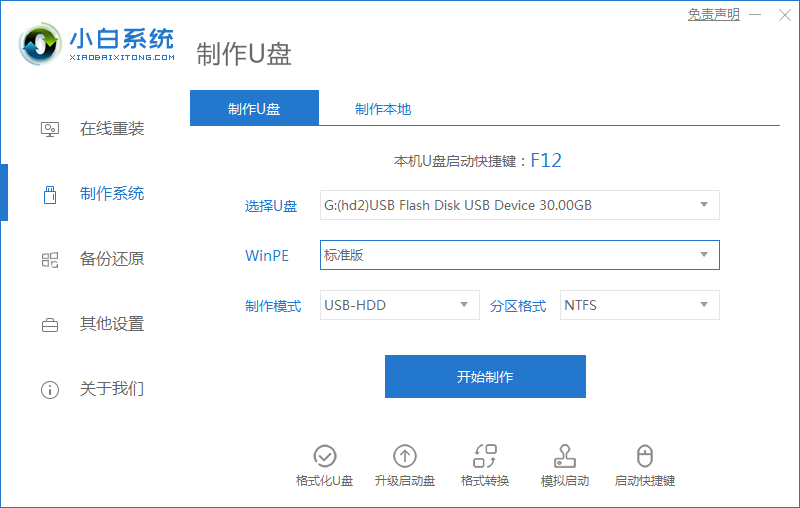
如果您的 Windows 开机密码忘记了,那么您可以通过使用本篇教程中的方法快速对当前电脑密码进行清除或者修改。本篇教程中需要制作一个启动 U 盘,大家请自行准备哦。
1、下载小白一键重装软件(www.01xitong.com),然后制作个启动 U 盘。
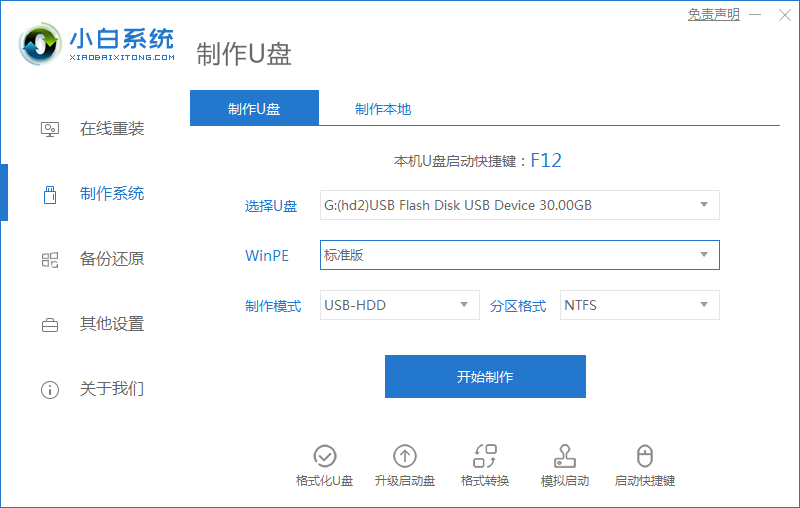
2、插上 U 盘,开机时快速按 Esc、Del、F2 或 F12 进入 Bios,设置 U 盘启动进入 Windows PE 系统。
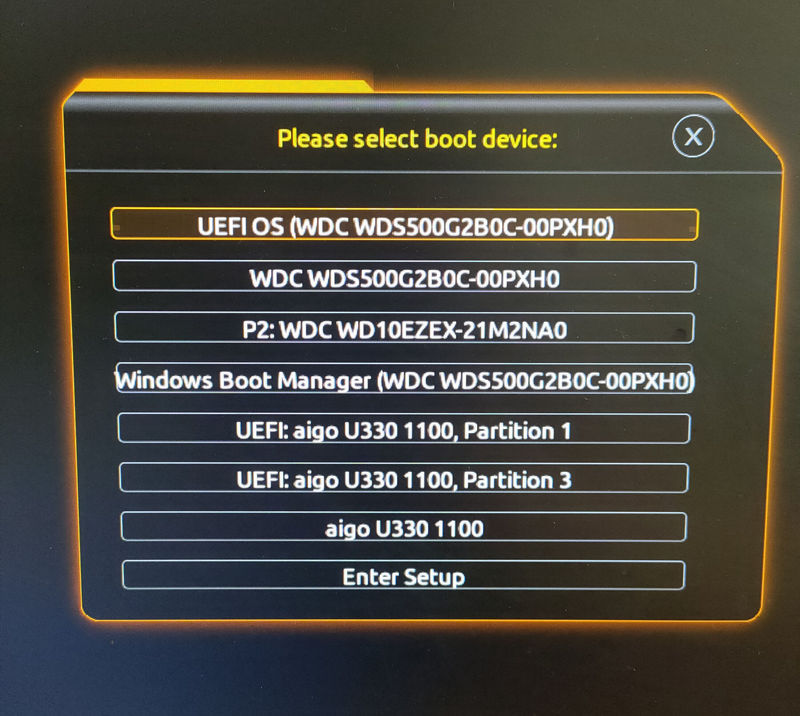
3、进入 Windows PE 系统中找到开机密码修改工具,然后打开。在这里会列出当前计算机中的用户名,选择您的用户名。
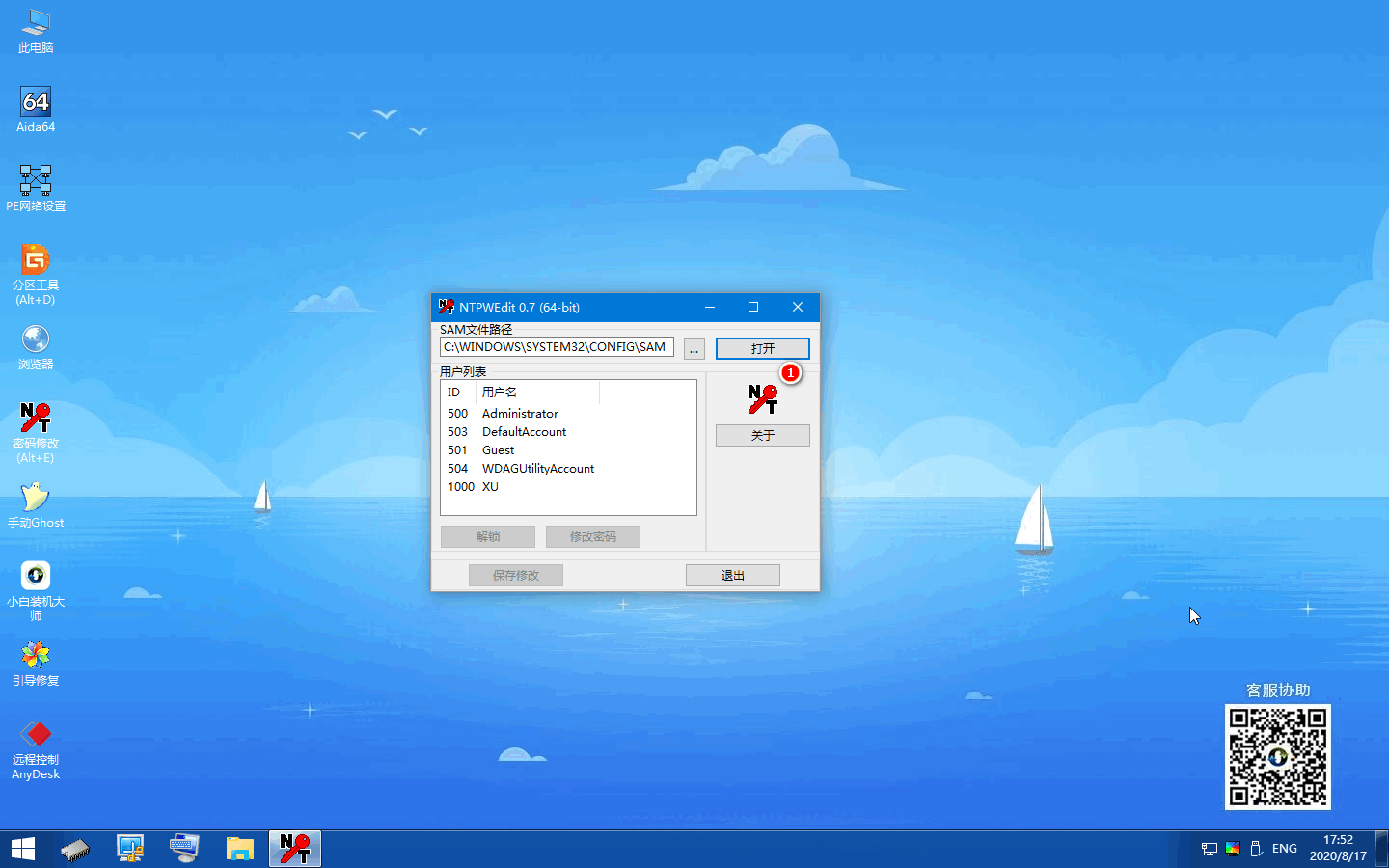
4、选择用户名后点击修改密码按钮,输入个您容易记的密码,然后保存修改。
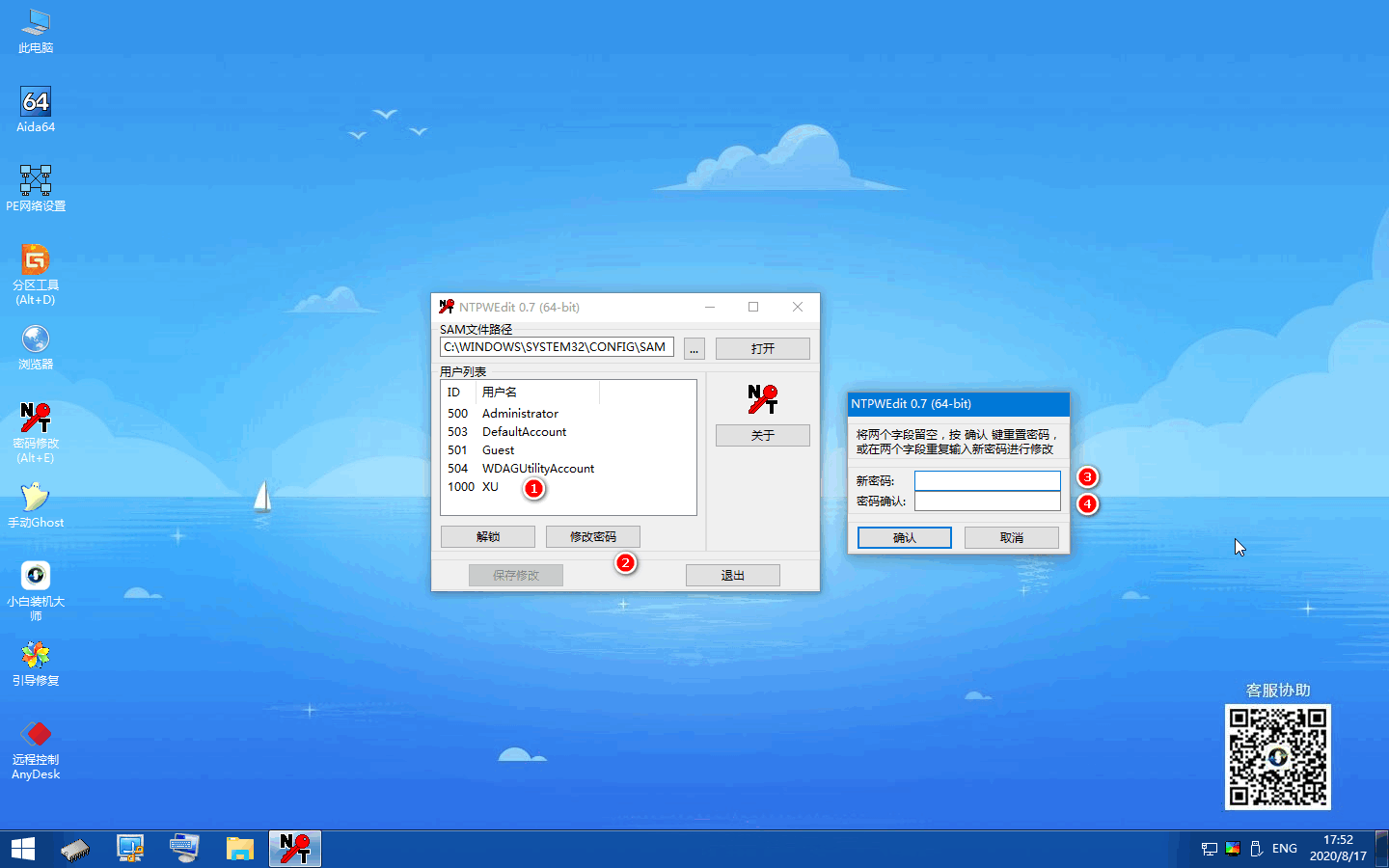
拿掉 U 盘,然后再正常开机输入您设置的新密码即可,以上就是修改电脑开机密码的方法,是不是非常简单呢?