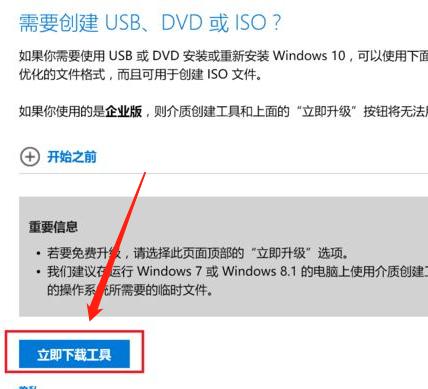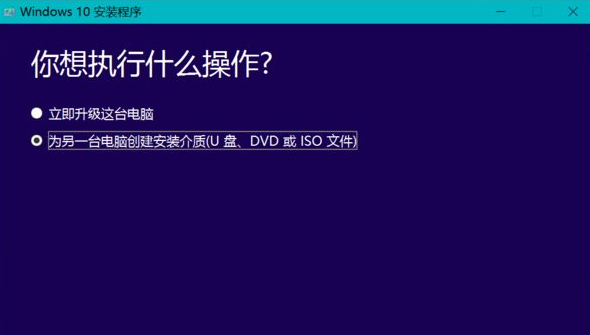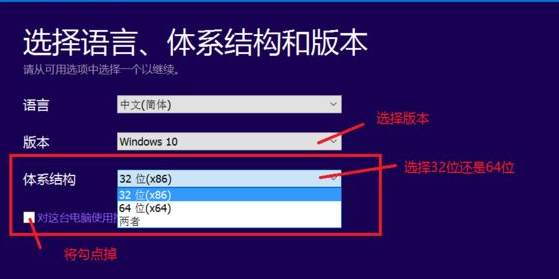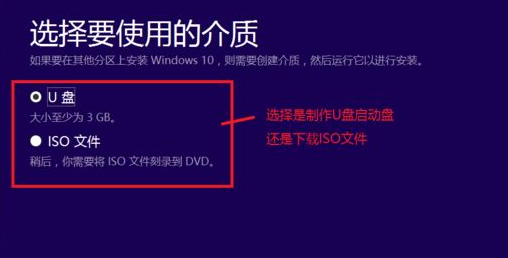Warning: Use of undefined constant title - assumed 'title' (this will throw an Error in a future version of PHP) in /data/www.zhuangjiba.com/web/e/data/tmp/tempnews8.php on line 170
纯净版win10系统官方下载地址
装机吧
Warning: Use of undefined constant newstime - assumed 'newstime' (this will throw an Error in a future version of PHP) in /data/www.zhuangjiba.com/web/e/data/tmp/tempnews8.php on line 171
2021年07月05日 12:05:00

有的小伙伴自行下载win10系统,但下载后却发现不是纯净版,有捆绑的软件,这里我把纯净版win10系统官方下载地址和下载方法分享给各位,各位可以参考以下方法前往微软官网进行windows10官方镜像下载。
win10系统官方下载教程:
1、首先登陆微软官方系统下载界面,输入网址:https://www.microsoft.com/zh-cn/software-download/windows10/

2、进入后,点击“立即下载工具”用来下载所需的系统版本
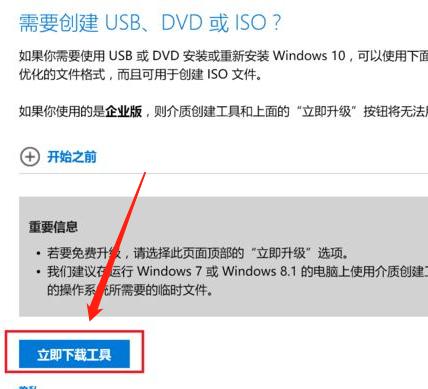
3、下载工具后,进行运行,打开,选择第二项“为另一台电脑创建介质”,点击下一步
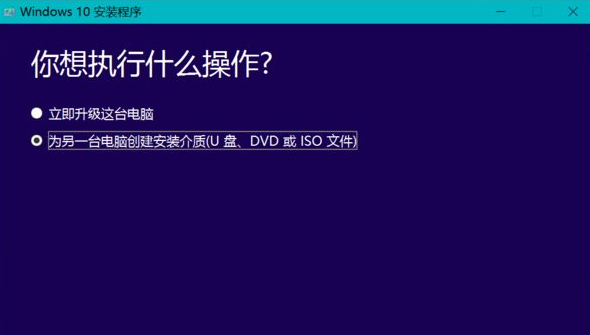
4、在这一步,选择相应的语言、系统版本和体系结构,下面的方框把打钩“√”去掉,然后点击下一步。
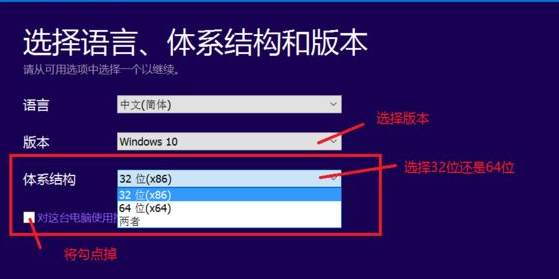
5、然后选择制作U盘或者ISO文件,下载下来的就是win10系统的镜像文件,可以使用该系统安装了。
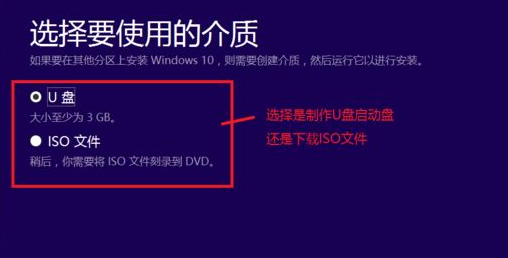
这就是win10系统官方下载地址和下载方法分享,希望能给各位小伙伴带来帮助。