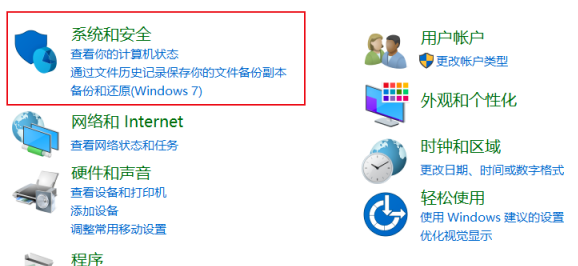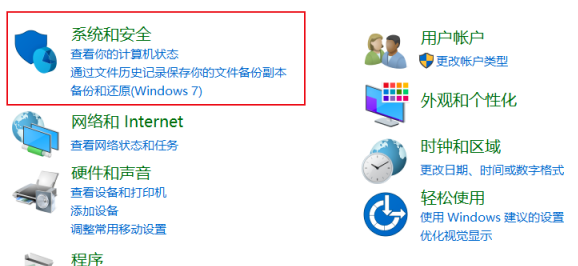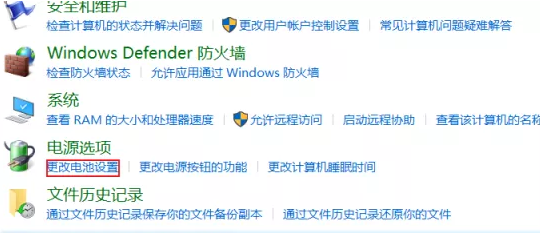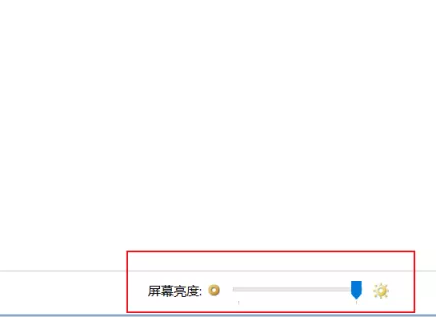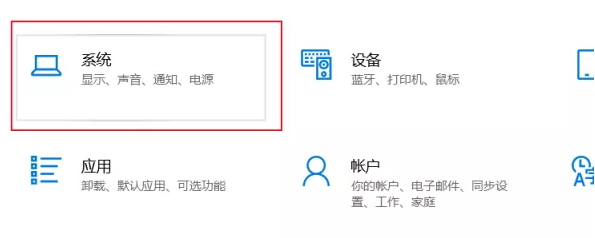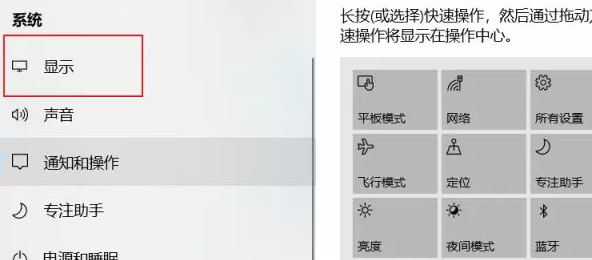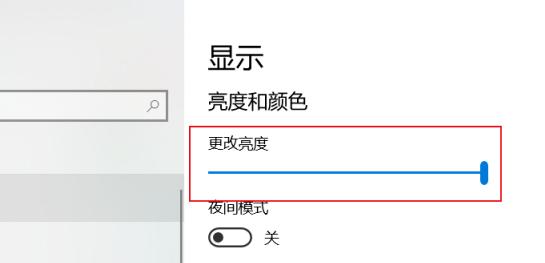Warning: Use of undefined constant title - assumed 'title' (this will throw an Error in a future version of PHP) in /data/www.zhuangjiba.com/web/e/data/tmp/tempnews8.php on line 170
Windows 10 电脑亮度在哪里设置图文教程
装机吧
Warning: Use of undefined constant newstime - assumed 'newstime' (this will throw an Error in a future version of PHP) in /data/www.zhuangjiba.com/web/e/data/tmp/tempnews8.php on line 171
2021年04月24日 09:10:02
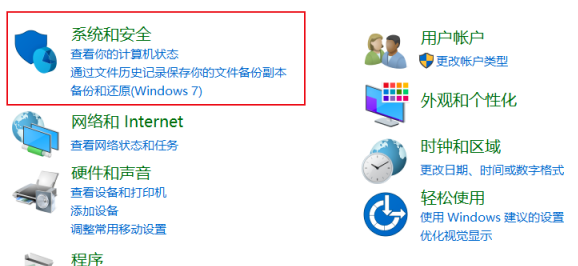
电脑屏幕亮度其实很简单,可以选用电脑操作系统中自带的软件,也可以使用键盘快捷键(针对的是笔记本电脑)。像目前的台式电脑一般选用的时液晶显示器,显示器本身就有几个调节按钮,调节也很简单,不明白的朋友可以自己试试,很简单的。
win10电脑亮度在哪里设置:
方法一:
1、打开电脑的控制面板界面,点击“系统和安全”。
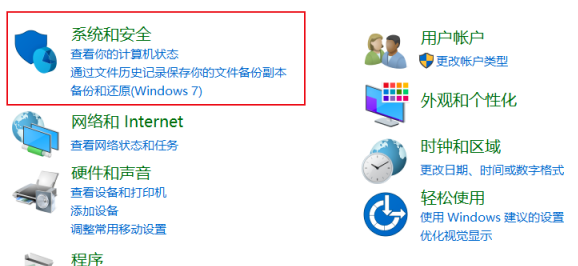
2、在控制面板界面中,点击电源选项下方的“更改电池设置”。
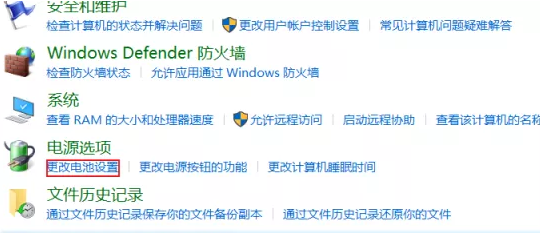
3、在跳转到的界面最下方就可以调节屏幕亮度。
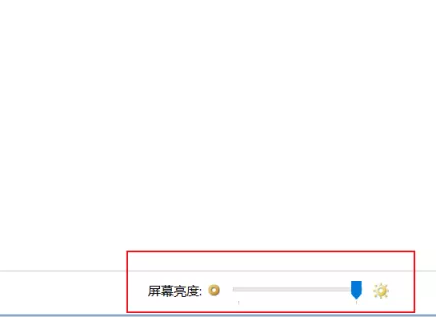
方法二:
1、打开电脑的设置界面,点击界面列表中的“系统”。
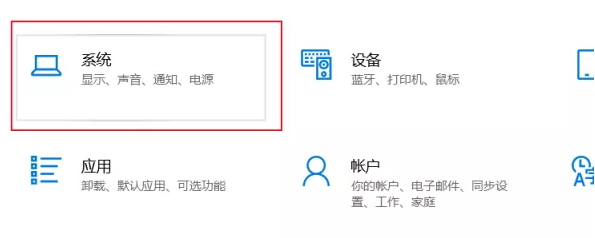
2、在系统界面左方的列表中点击“显示”。
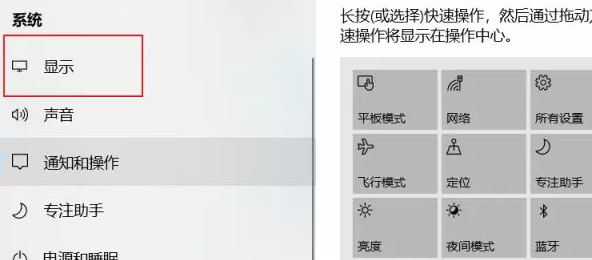
3、在显示的界面中拖动更改亮度下方的按钮就可以调节电脑屏幕的亮度了。
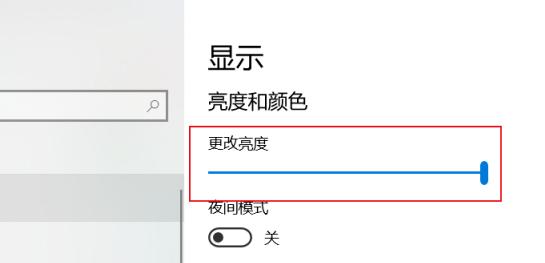
以上就是Windows10系统电脑屏幕亮度的设置方法。