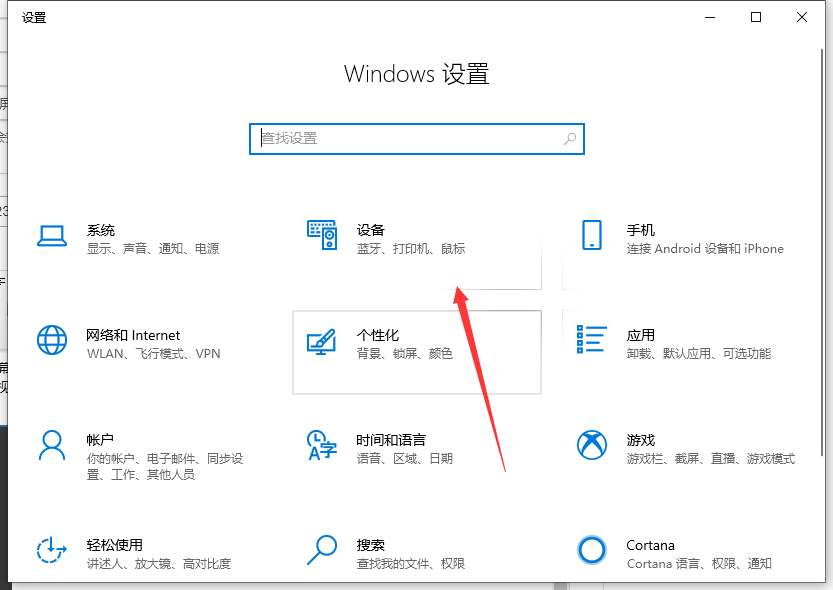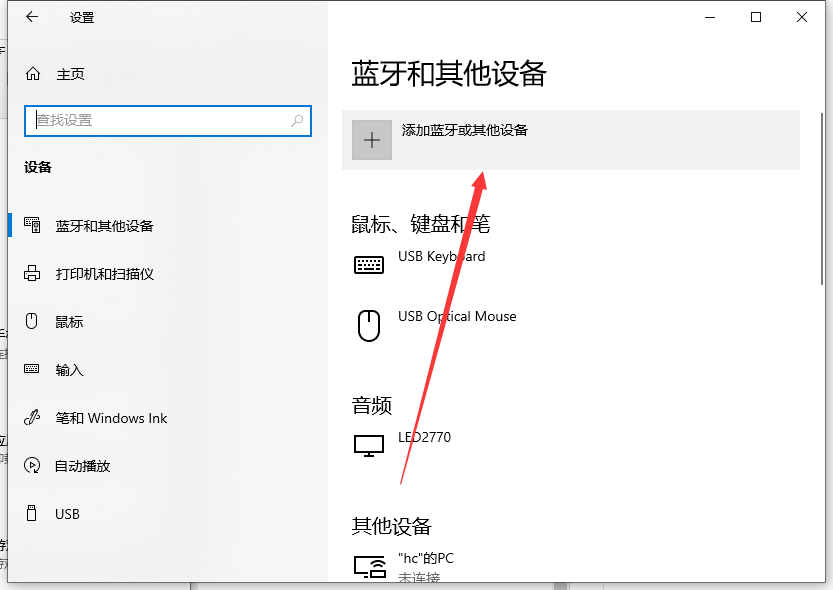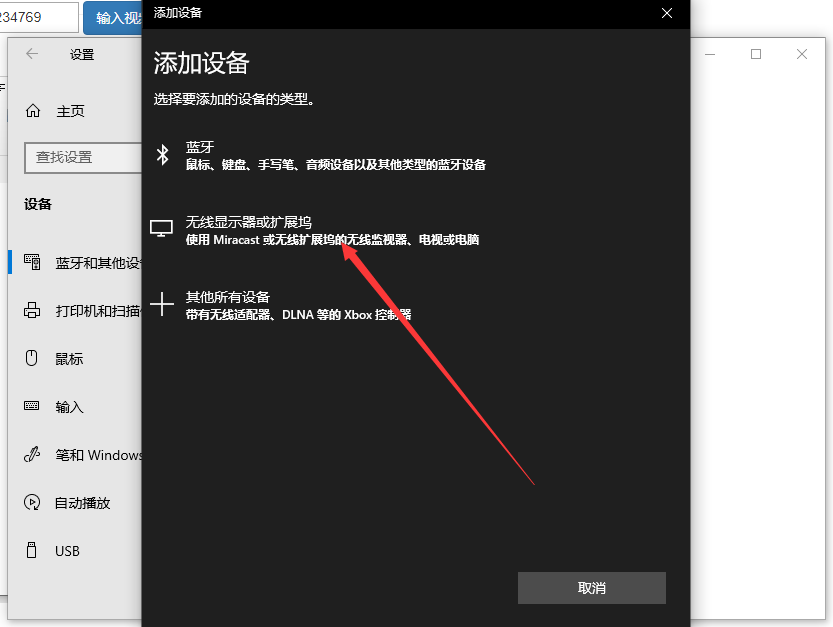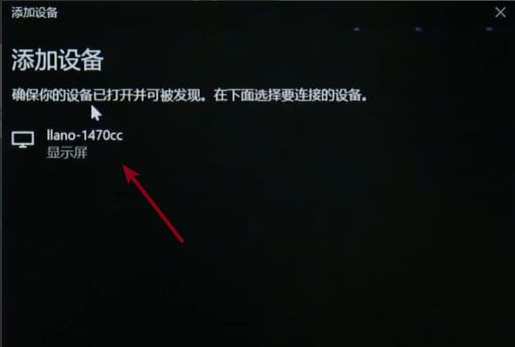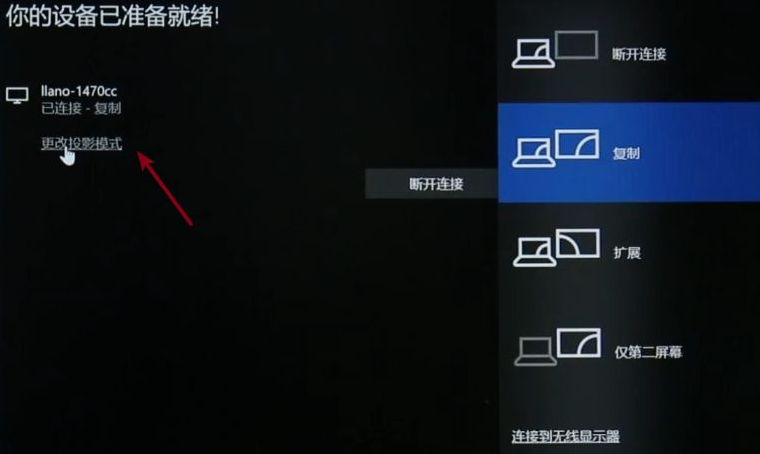Warning: Use of undefined constant title - assumed 'title' (this will throw an Error in a future version of PHP) in /data/www.zhuangjiba.com/web/e/data/tmp/tempnews8.php on line 170
win10笔记本电脑投屏到电视方法简析
装机吧
Warning: Use of undefined constant newstime - assumed 'newstime' (this will throw an Error in a future version of PHP) in /data/www.zhuangjiba.com/web/e/data/tmp/tempnews8.php on line 171
2021年04月24日 09:45:00

Win10系统自带的无线投屏功能,可能大家还不知道,现在手机、电视都是支持Miracast协议的,把屏幕内容投屏到电视上使用,极大的满足了我们的视觉。不管是打游戏、看视频、看图片,投屏到电视比看电脑要来得更爽,这该怎么操作?本文和大家分享一下将Win10电脑屏幕内容投屏到电视的操作方法。
1、点击打开开始菜单中的设置按钮打开windows设置,也可以使用快捷键WIN+i

2、在设置界面中点击打开“设备”
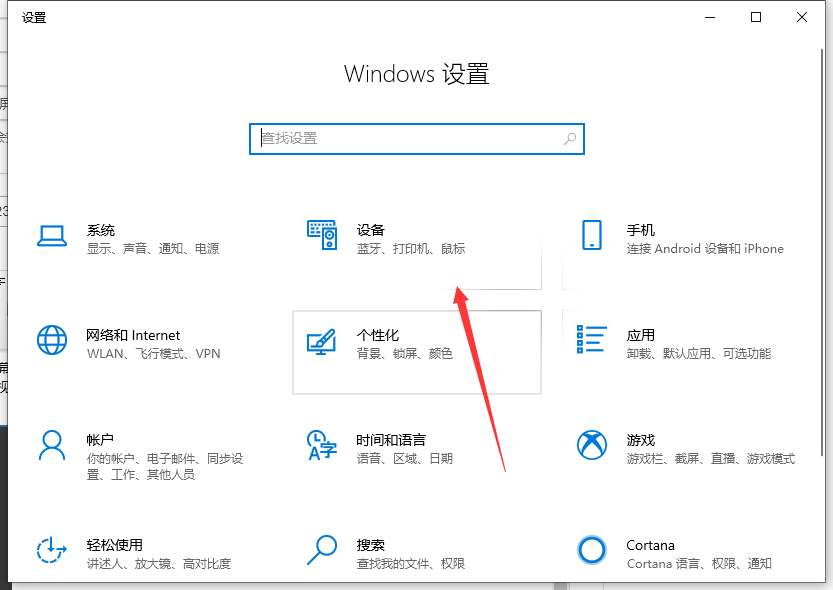
3、进入“蓝牙和其他设备”,点击“添加蓝牙和其他设备”
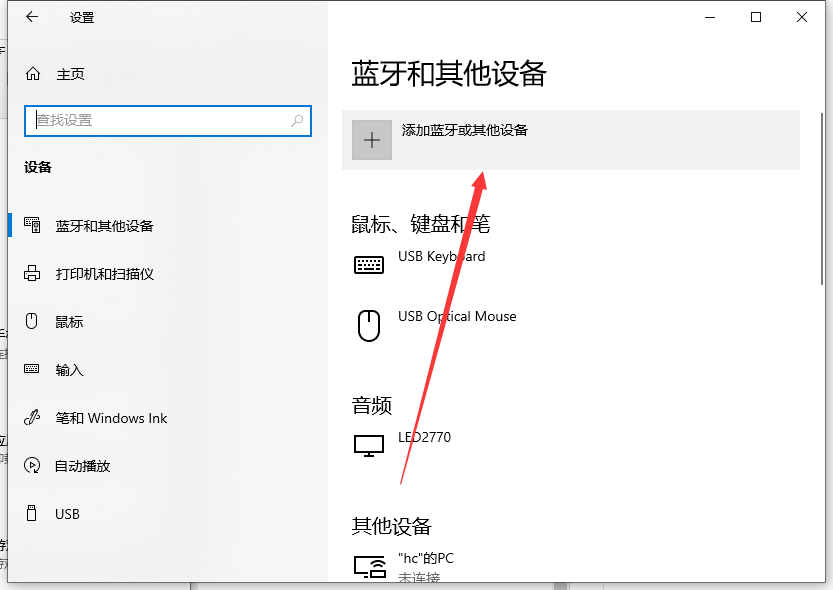
4、在弹出的窗口中选择“无线显示器或扩展坞”
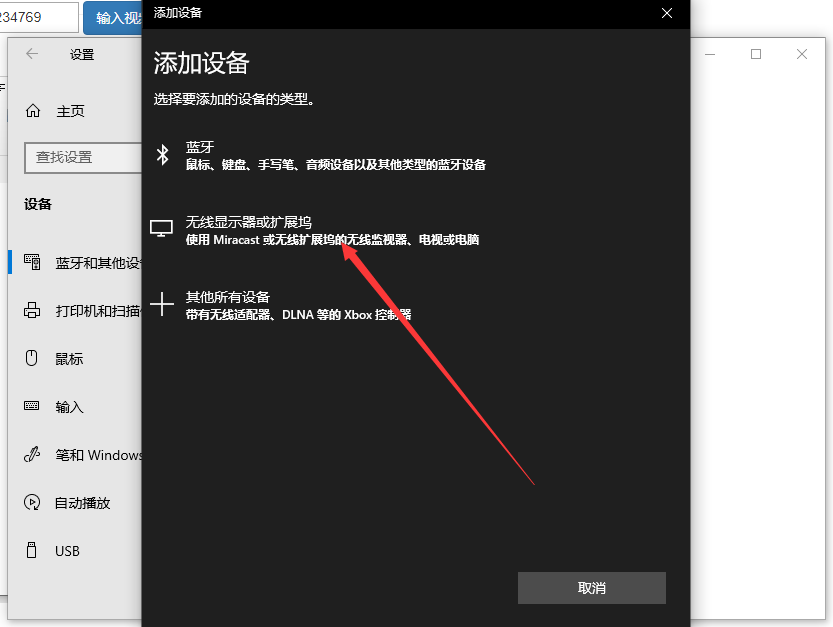
5、自动进行设备搜索,找到同屏器名称后点击连接。
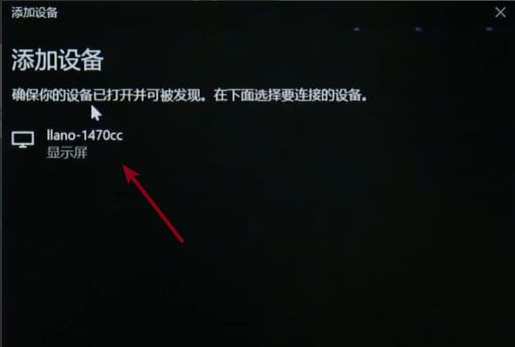
6、点击“更改模式”可以修改投屏的方式。
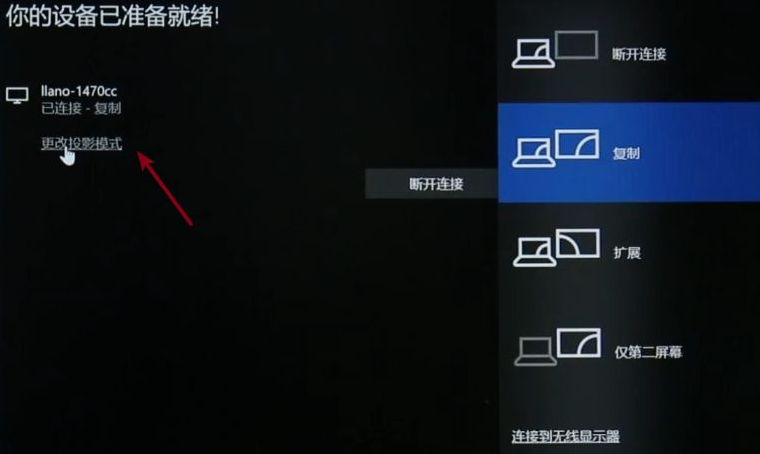
以上就是win10电脑投屏到电视方法简析的介绍啦,希望能帮助到大家。