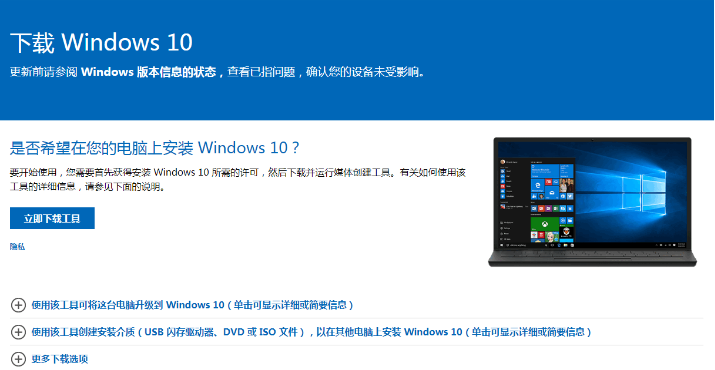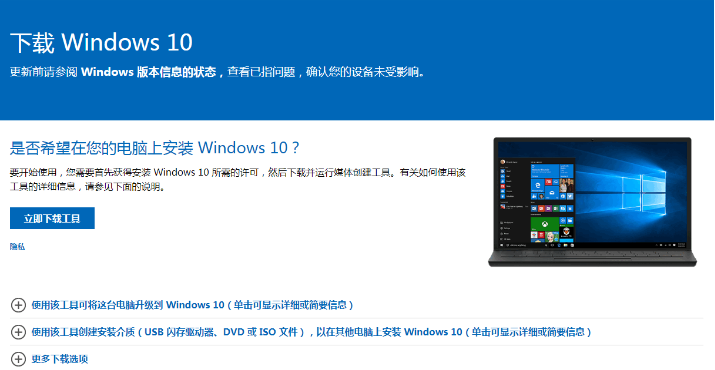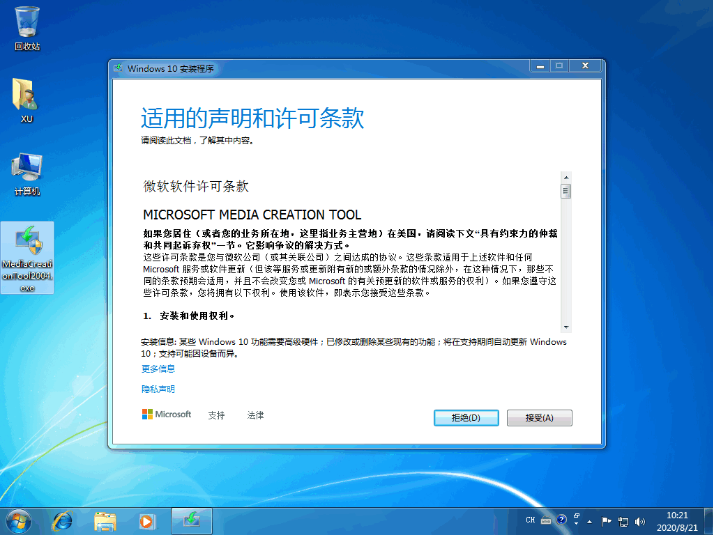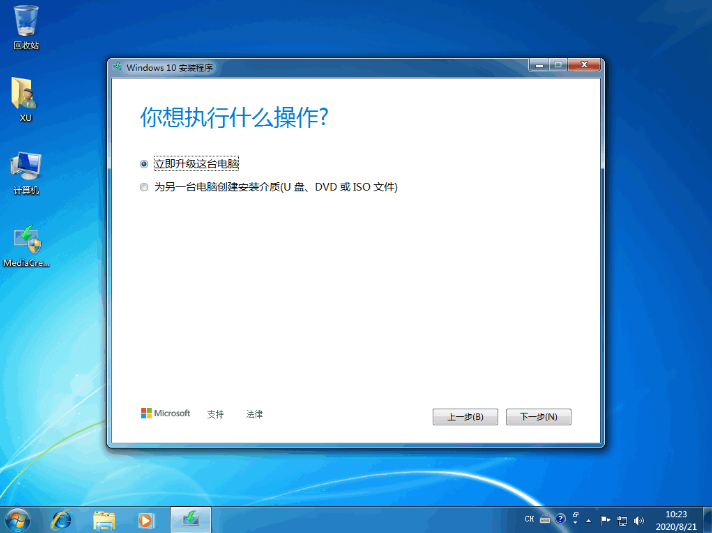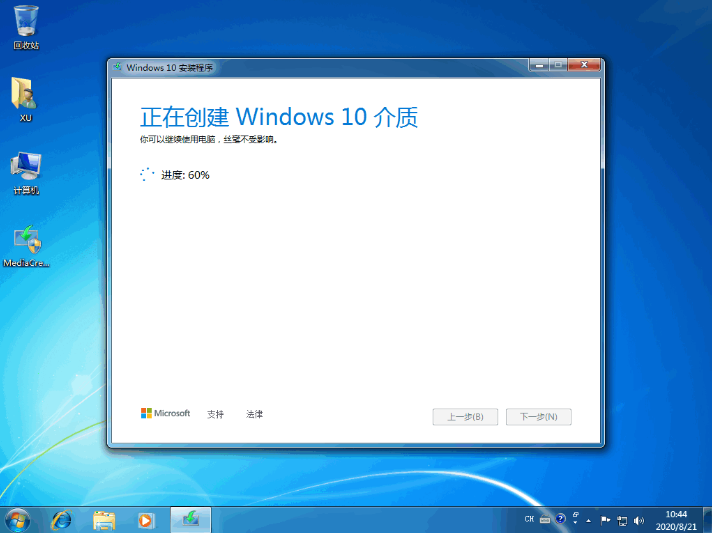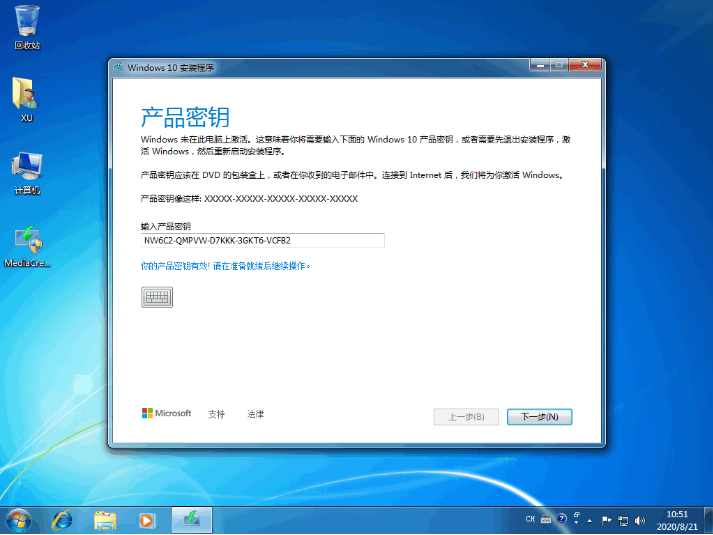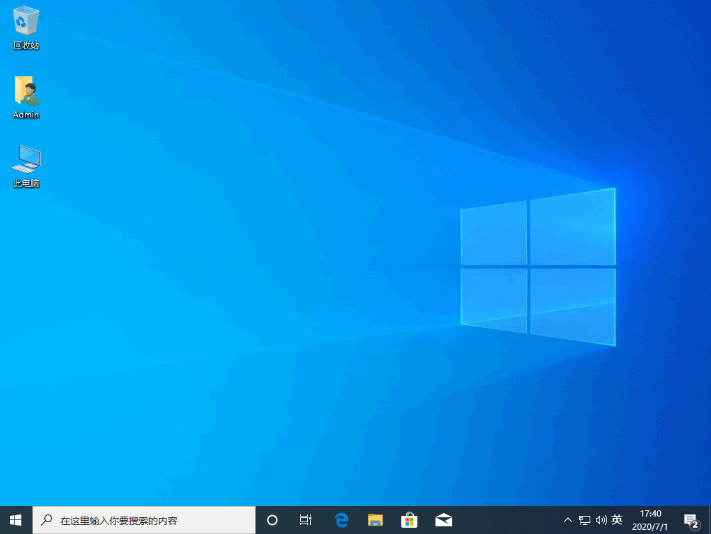Warning: Use of undefined constant title - assumed 'title' (this will throw an Error in a future version of PHP) in /data/www.zhuangjiba.com/web/e/data/tmp/tempnews8.php on line 170
惠普电脑怎么安装windows10系统
装机吧
Warning: Use of undefined constant newstime - assumed 'newstime' (this will throw an Error in a future version of PHP) in /data/www.zhuangjiba.com/web/e/data/tmp/tempnews8.php on line 171
2021年04月14日 09:10:02
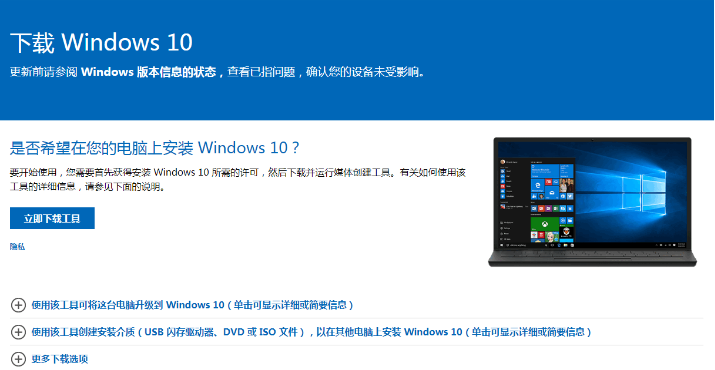
win10系统是微软2015年发布的操作系统。其界面新颖,结合了win7,win8系统,回归了开始菜单,添加了动态磁贴,深受广大朋友喜爱。今天,小编就教大家惠普电脑重装win10系统的详细方法。
1、直接到微软官方下载 Windows 10,选择立即下载工具。
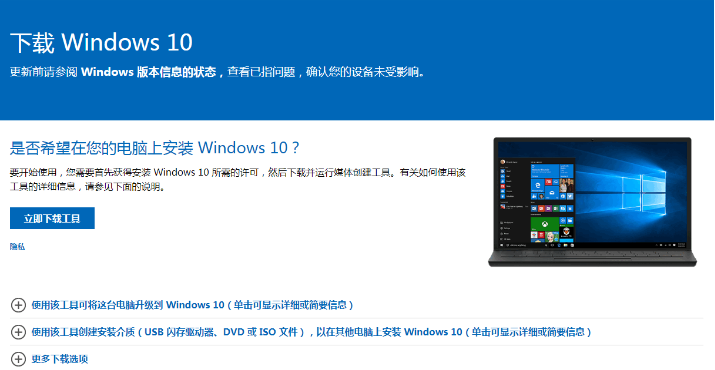
2、下载后直接打开 Windows 10 安装程序,选择接受。
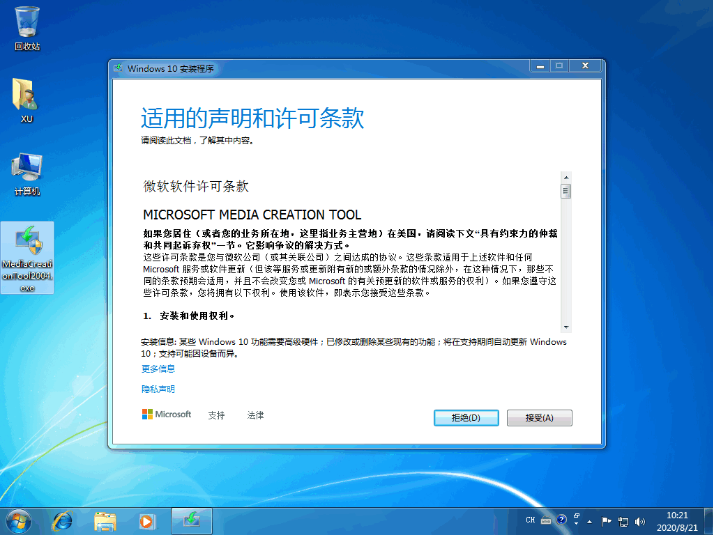
3、然后选择立即升级这台电脑然后点击下一步。
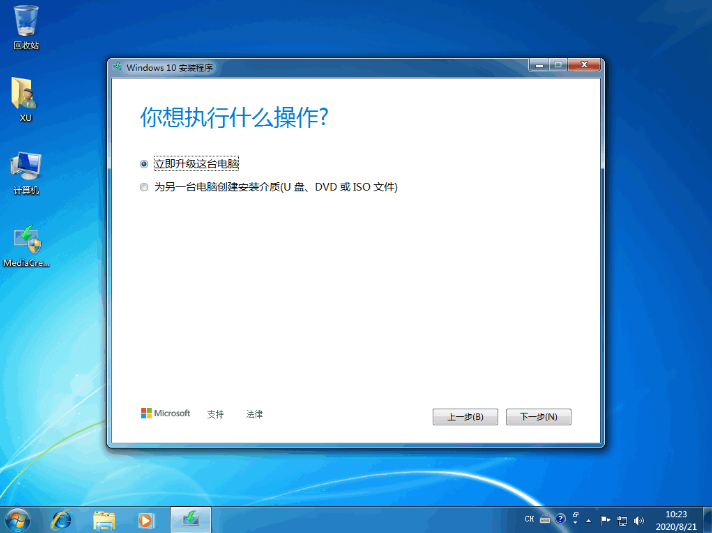
4、接下来软件就开始自动帮助我们下载 Windows 10 系统了。

5、请继续等候软件操作。
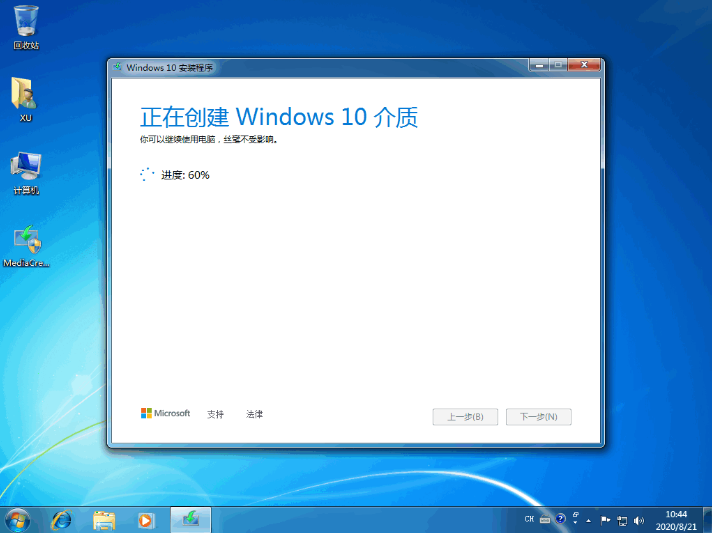
6、在产品密钥中输入密钥接着点击下一步。
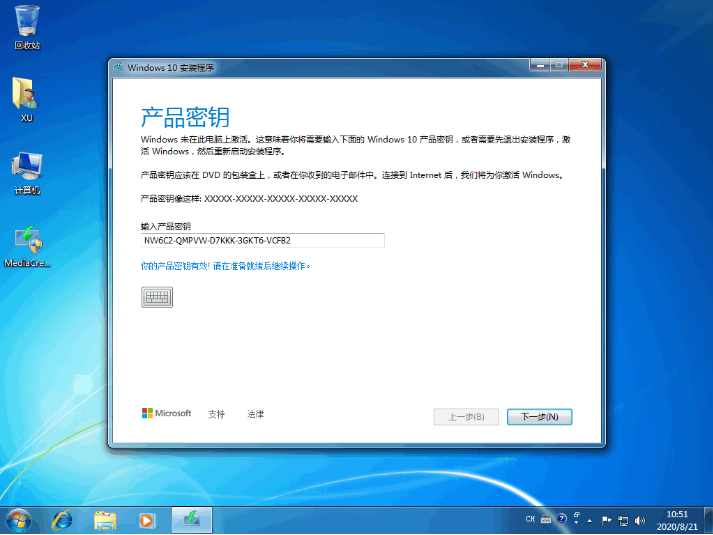
7、继续完成后会提示您重启,接下来软件就会开始自动来部署系统安装了。

8、经过一段时间安装,系统就安装成功啦。
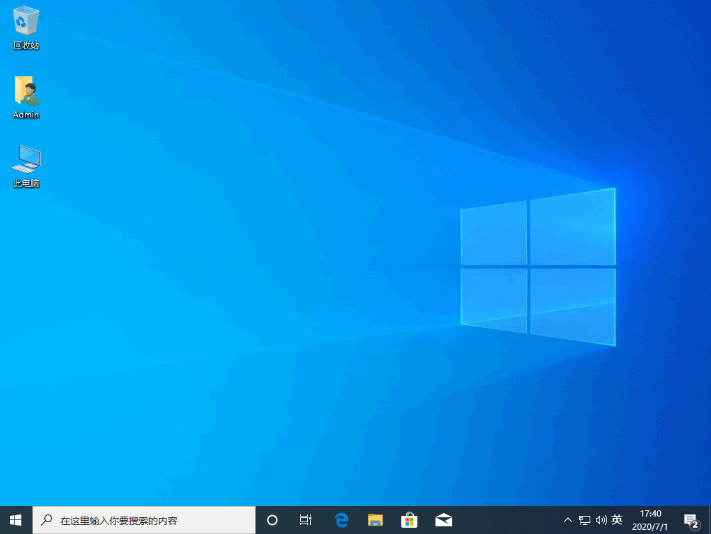
以上就是惠普电脑怎么安装windows10系统的详细步骤啦,希望能帮助到大家。