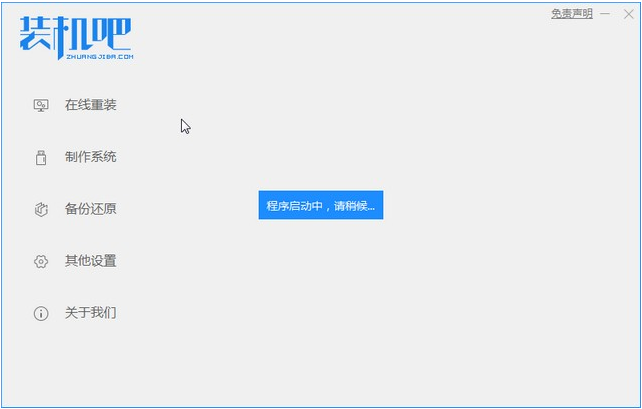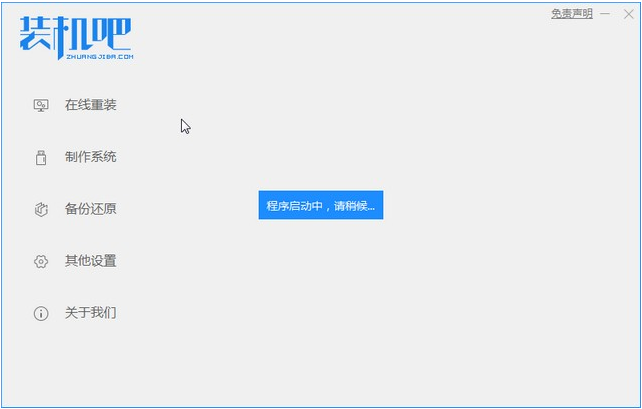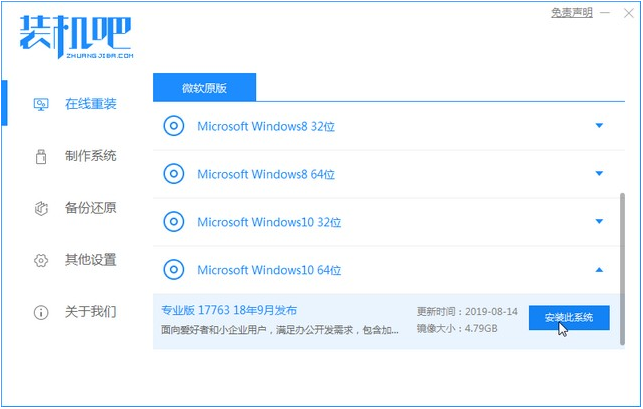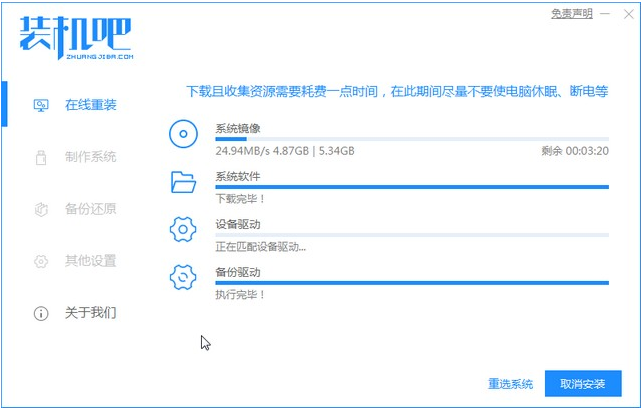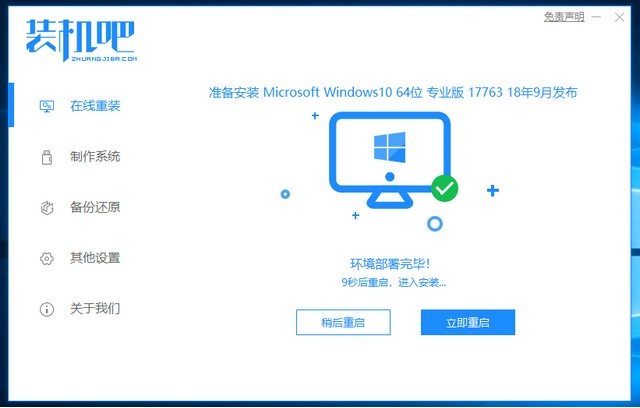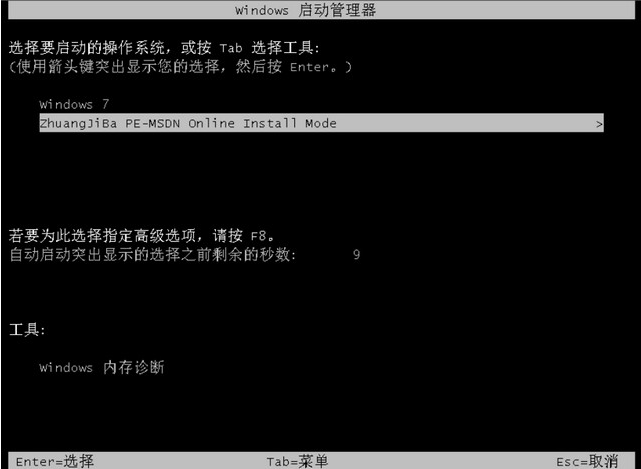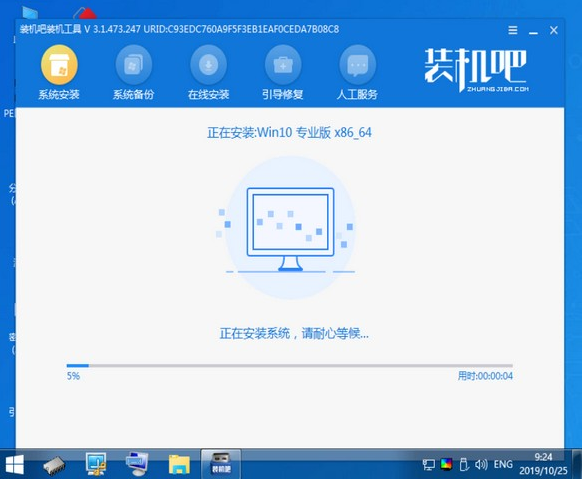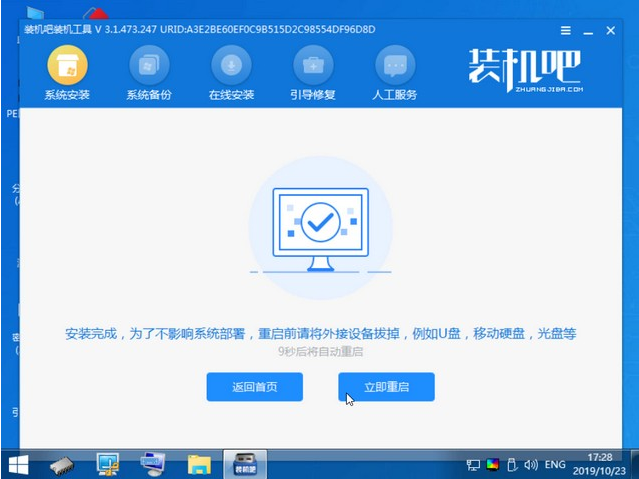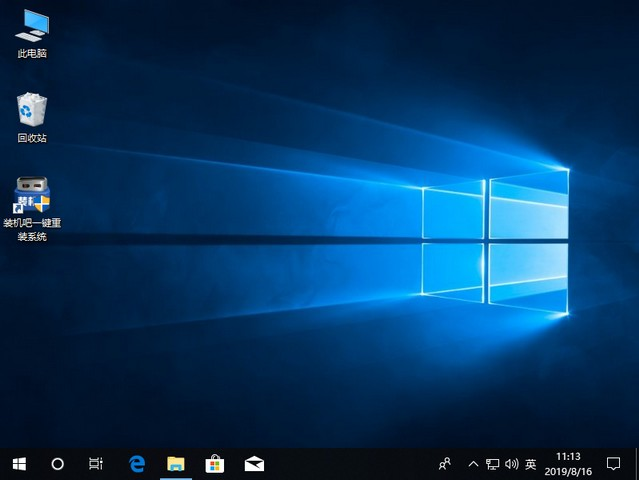Warning: Use of undefined constant title - assumed 'title' (this will throw an Error in a future version of PHP) in /data/www.zhuangjiba.com/web/e/data/tmp/tempnews8.php on line 170
傻瓜式一键装机装windows10的教程详解
装机吧
Warning: Use of undefined constant newstime - assumed 'newstime' (this will throw an Error in a future version of PHP) in /data/www.zhuangjiba.com/web/e/data/tmp/tempnews8.php on line 171
2021年04月24日 18:30:00
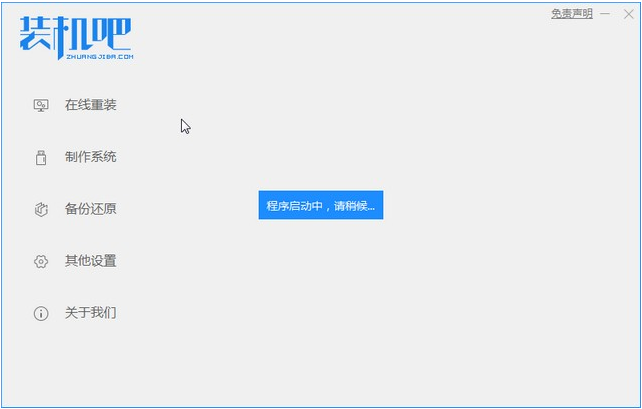
如何傻瓜一键装机win10呢?电脑windows10系统已经公布免费下载了,所以网友们也想一键安装win10系统,但是不知道用什么方法最简单,下面就让小编来给大家介绍一下傻瓜装机windows10的教程。快来看看吧。
1、在电脑上下载装机吧一键重装系统软件,下载好并打开。
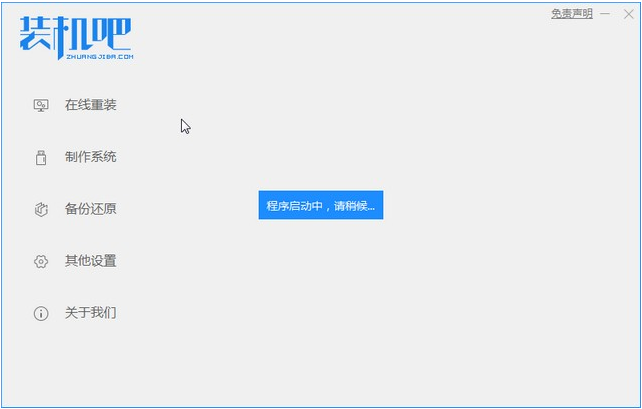
2、选择我们要重装的windows10系统镜像。
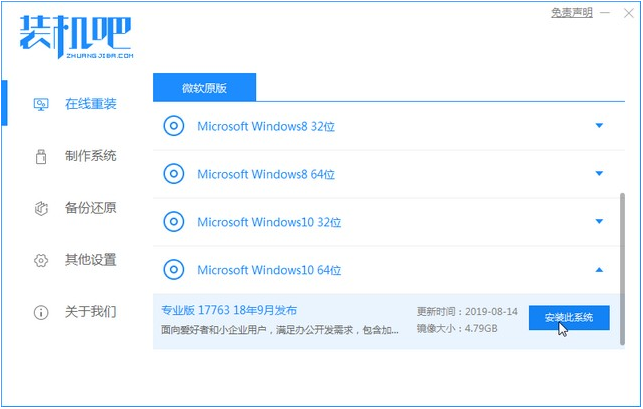
3、系统镜像文件有点大,我们要耐心等待下载。
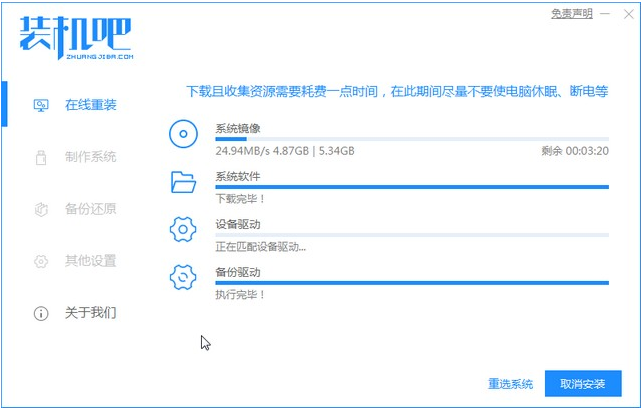
4、下载好进行环境部署,部署好我们重启电脑即可。
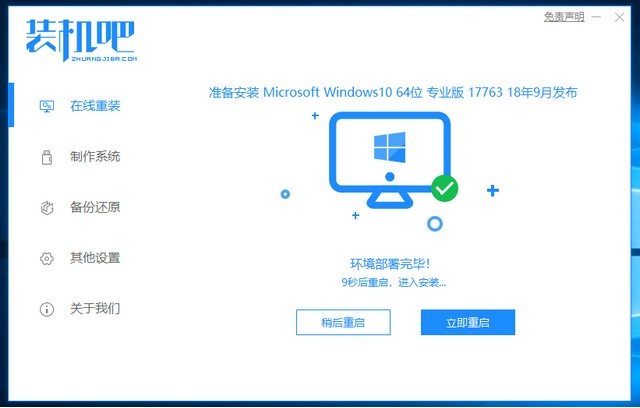
5、我们进入windows启动管理器界面,选择第二个菜单进入pe系统界面。
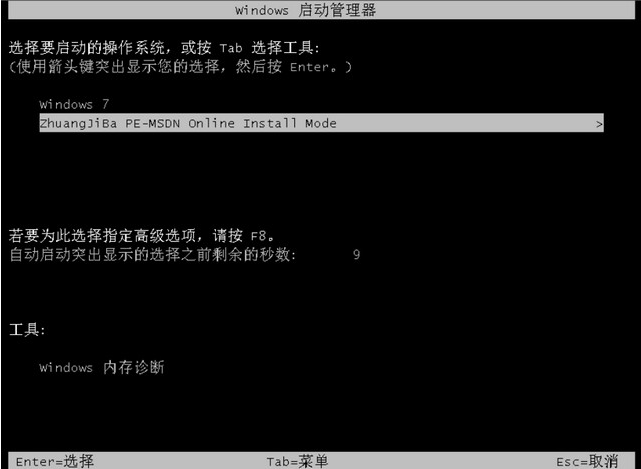
6、返回到pe界面打开装机吧工具继续进行安装。
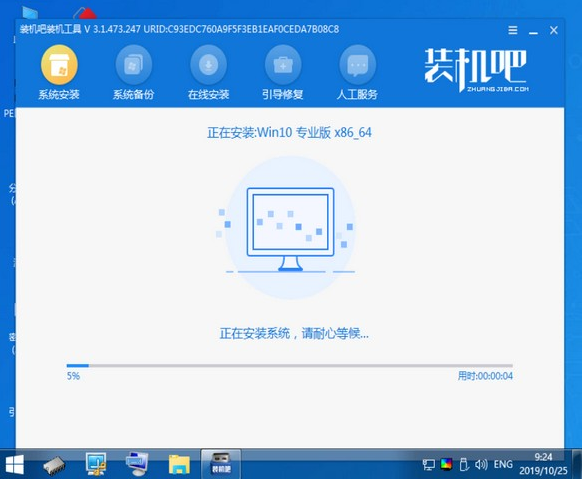
7、安装完成之后我们需要再次重启电脑。
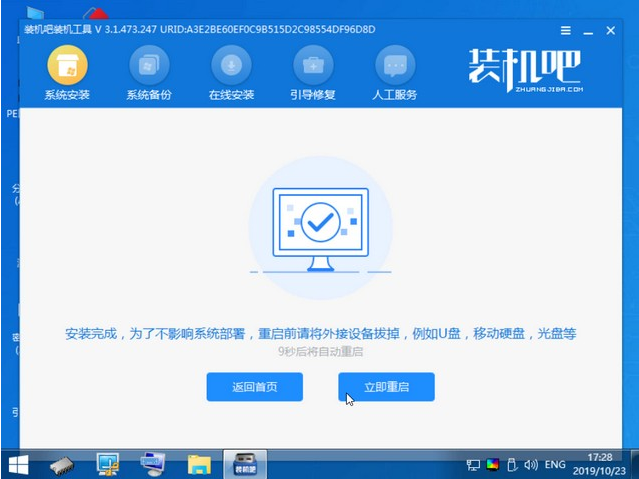
8、重启完电脑之后我们就进入到新系统啦。
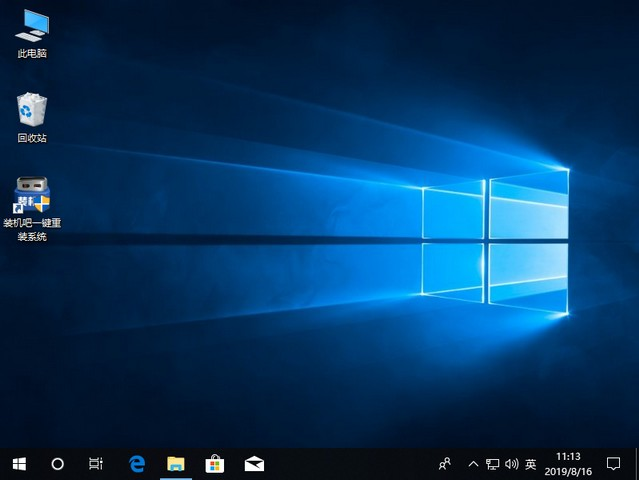
以上就是傻瓜式装机windows10教程啦,希望能帮助到大家。