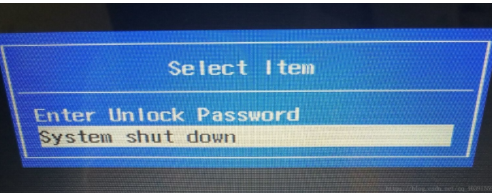
为了保证电脑安全就给电脑设置BIOS密码,久而久之,很多朋友容易忘记Bios密码,那么win10如何进行BIOS密码的清除呢?看看下文小编是如何解决的吧。
1、笔记本启动的过程按F2键,进入输入BIOS密码的界面,输入三次错误密码,就会显示下图。
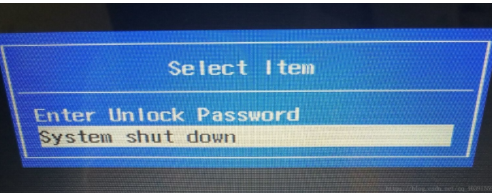
2、选择第一个Enter Unlock Password。
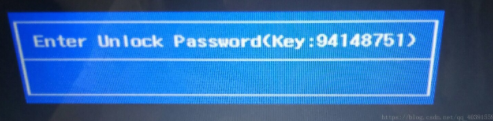
3、记录Key后面的8个数字(我的是94148751),用手机进入下面的网站https: //bios-pw.org/
然后在输入框里输入Key后面的8个数字(我的是94148751),点击Get password,得到8个数字(我的是21820397)。
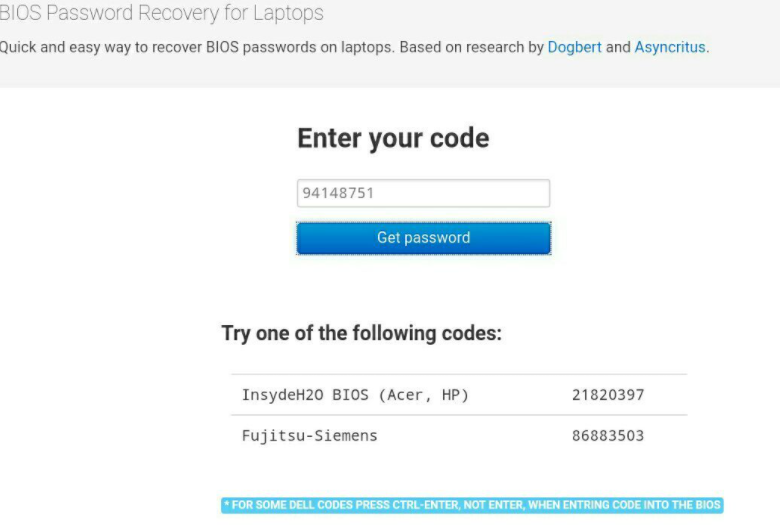
4、最后进入到bios界面,第一行显示,我设置了超级用户密码,选择第四行 设置超级用户密码,按Enter键进入蓝色小窗口,在第一行Enter current password 输入框输入第二步得到的8个数字,剩下的两行不要填,保存退出,再次进入BIOS就不会有输入密码的提示了。

以上就是windows 10bios密码破解的具体方法了,希望可以帮到大家。




