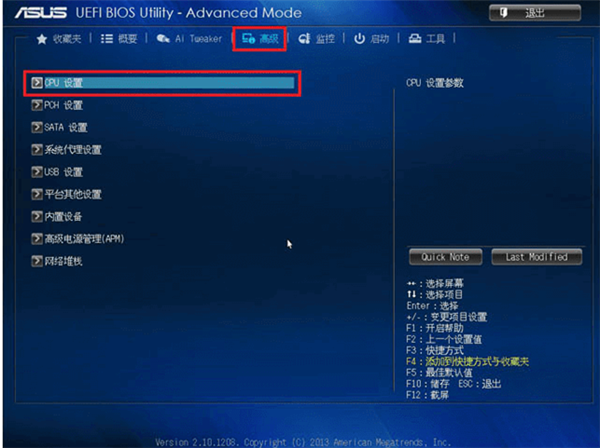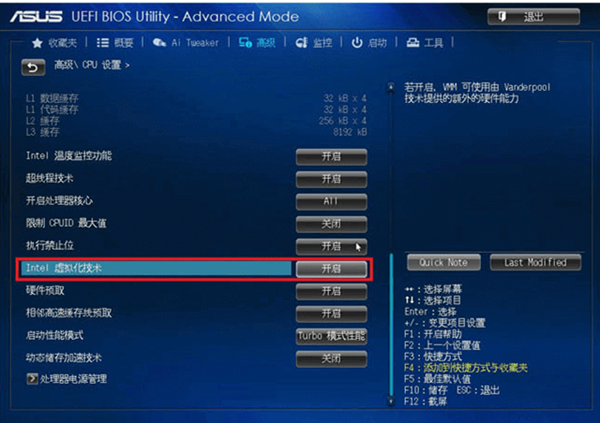Warning: Use of undefined constant title - assumed 'title' (this will throw an Error in a future version of PHP) in /data/www.zhuangjiba.com/web/e/data/tmp/tempnews8.php on line 170
怎么开启vt虚拟化功能
装机吧
Warning: Use of undefined constant newstime - assumed 'newstime' (this will throw an Error in a future version of PHP) in /data/www.zhuangjiba.com/web/e/data/tmp/tempnews8.php on line 171
2020年01月14日 16:54:00

VT虚拟化技术全程“Virtual Technology”,通过该项技术我们可以在电脑上同时运行多个操作系统。不过该功能默认情况下都是关闭的,在使用VMware虚拟机或是安卓模拟器时通常都会提示我们将VT虚拟化功能打开,下面小编就来告诉大家如果开启t虚拟化功能。
怎么开启vt虚拟化功能
1、重启电脑,使用快捷键进入电脑的bios设置(具体快捷键可以根据主板的品牌进行搜索,常用的有F2、Delete和Esc键)。

2、在bios内找到VT选项 (关键字是“VT”、“Virtual”或“Virtualization“, 有些bios是“VT-X”或“SVM”) 通常VT选项会在bios的Advanced(高级)页面下的CPU选项内,如果不在的话还需要大家在bios中耐心寻找。
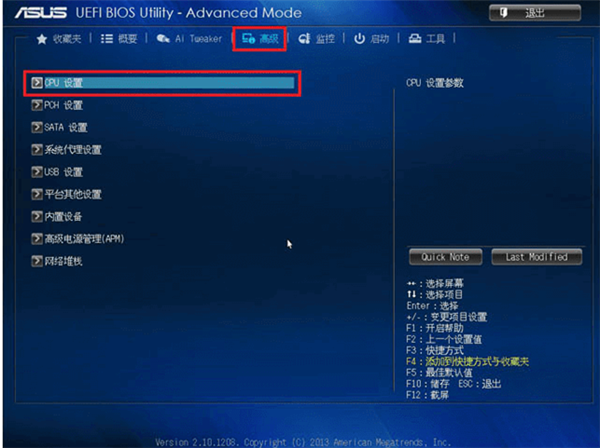
3、将VT设置成开启,保存退出后,VT虚拟化功能就会保持打开的状态了。
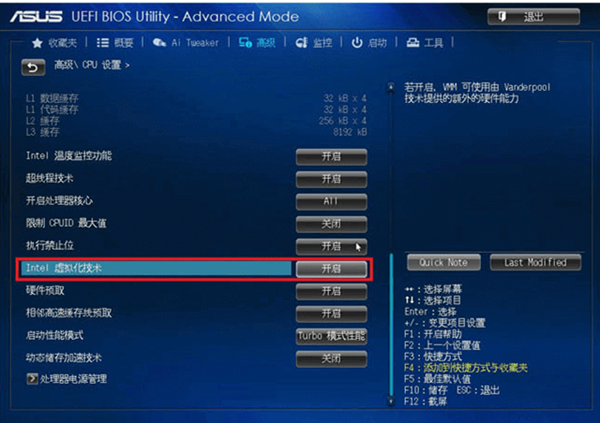
通过上面的设置,我们就能够开启VT虚拟化功能了。