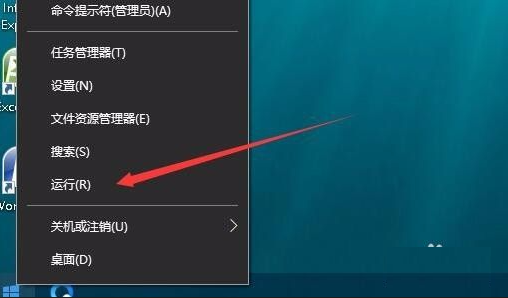
有的朋友在使用Windows10系统的时候,看到桌面只能是黑色的,无法设置壁纸,那么win10电脑桌面壁纸无法设置是什么回事呢?很多朋友并不太清楚,电脑桌面壁纸无法设置怎么办呢?我们一起来看看win10电脑桌面壁纸无法设置解决方法。
具体的win10电脑桌面壁纸无法设置解决方法如下:
1、在Windows10桌面,我们右键点击“开始”按钮,在弹出菜单中选择“运行”菜单项;
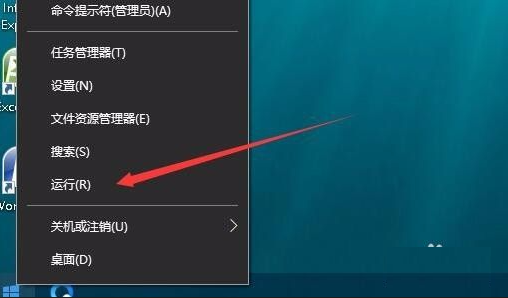
2、在打开的运行窗口中,输入命令regedit,然后点击确定按钮。

3、在打开的注册表编辑器窗口中,定位到HKEY_LOCAL_MACHINE\Software\Microsoft\Windows\CurrentVersion\Policies\ActiveDesktop注册表项;

4、然后在右侧空白位置点击右键,依次点击“新建/Dword(32位)值”菜单项;

5、把刚刚新建的键值重命名为NoChangingWallPaper

6、双击NoChangingWallPaper键值后,在打开的编辑窗口中,把其数值数据修改为0,最后点击确定按钮 ,重新启动计算机后,就可以发现可以正常使用壁纸了。

以上就是小编带来的win10电脑桌面壁纸无法设置解决方法的全部内容,希望可以提供帮助。




