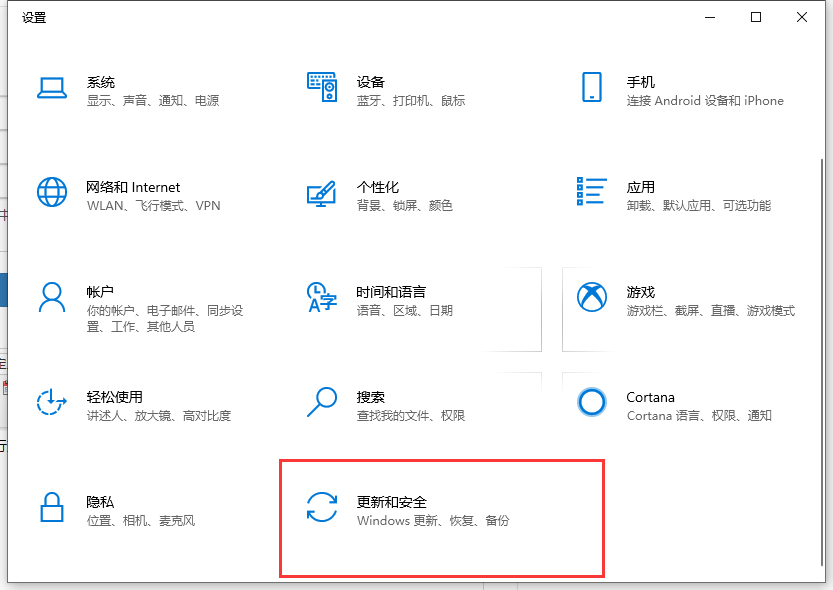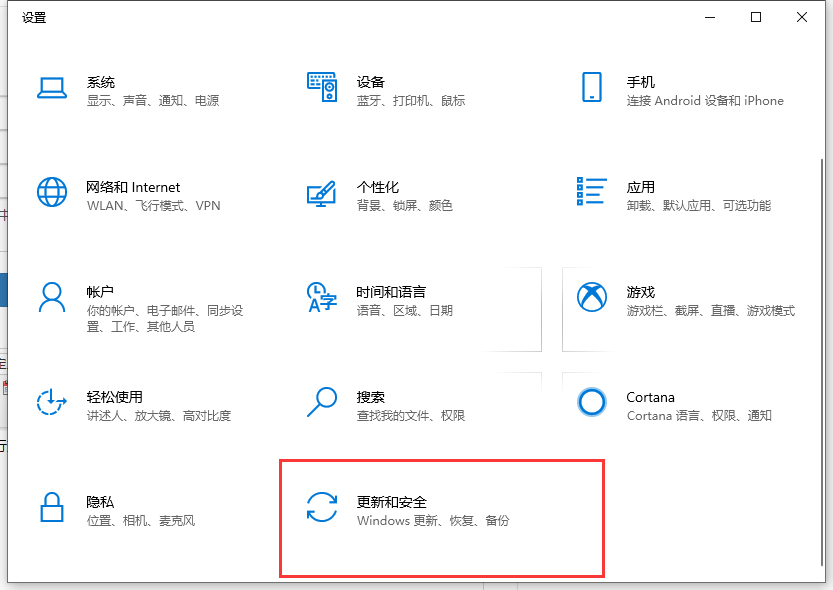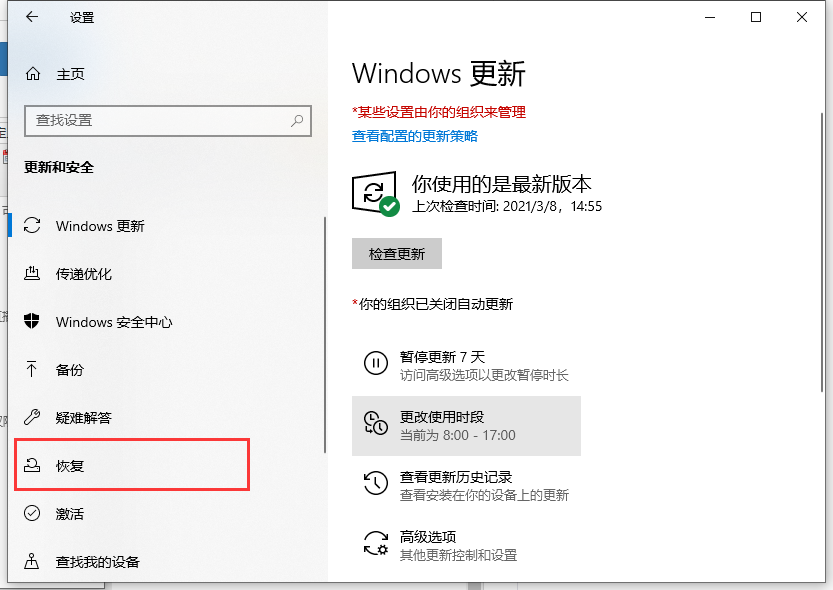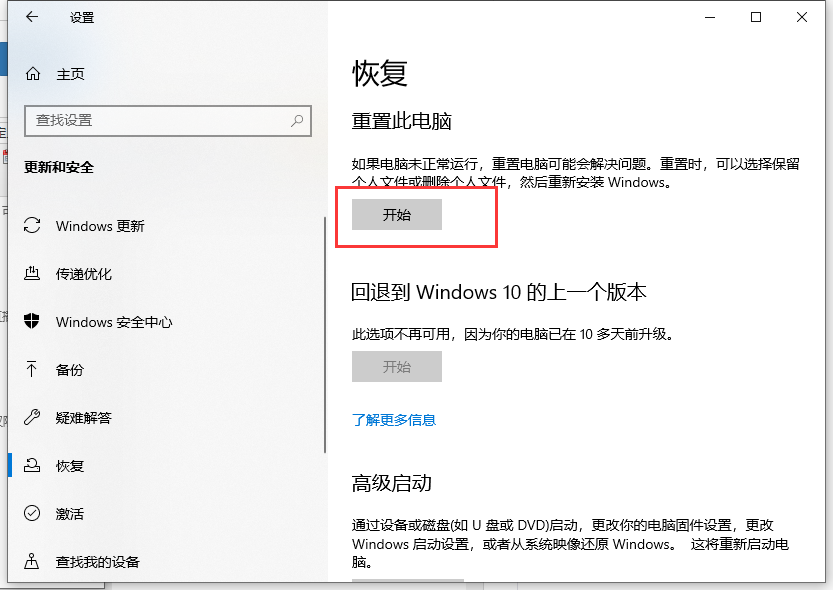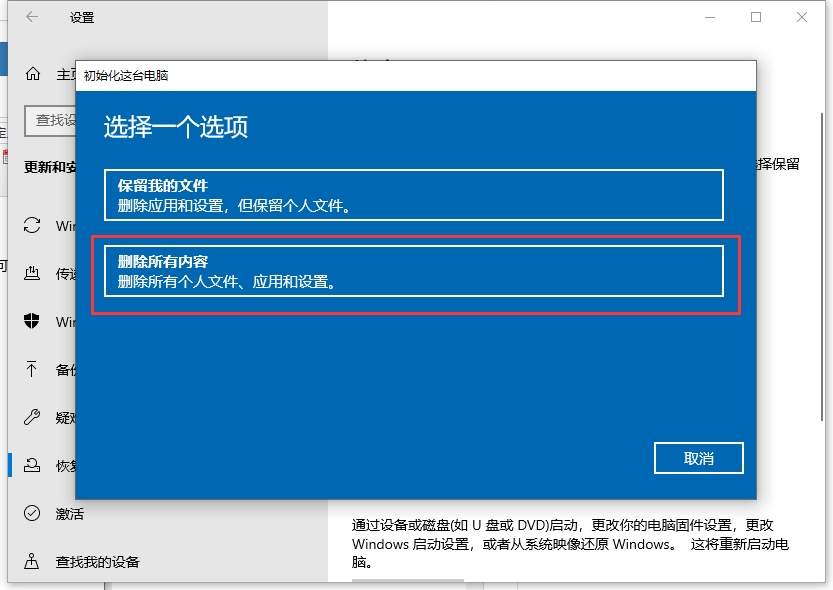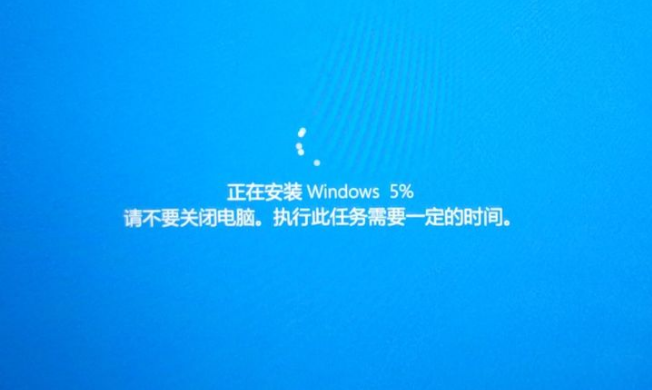Warning: Use of undefined constant title - assumed 'title' (this will throw an Error in a future version of PHP) in /data/www.zhuangjiba.com/web/e/data/tmp/tempnews8.php on line 170
win10电脑怎么恢复出厂设置详细步骤
装机吧
Warning: Use of undefined constant newstime - assumed 'newstime' (this will throw an Error in a future version of PHP) in /data/www.zhuangjiba.com/web/e/data/tmp/tempnews8.php on line 171
2021年04月16日 22:00:02
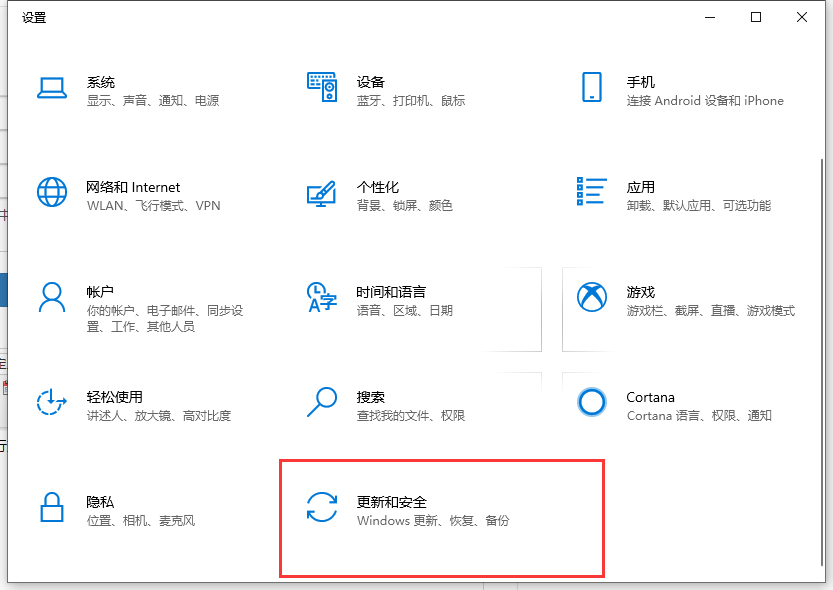
电脑怎么恢复出厂设置?相信各位小伙伴们在碰到一些电脑故障问题而又没法解决的时候,第一时间考虑到的就是进行重装系统,但是重装系统又比较麻烦、费时。辣么,还有没有更好一些的办法呢?答案当然有,小编这就来把电脑恢复出厂设置的方法告诉大家伙。
1、电脑开机进入系统后,我们按快捷键 Win+I 打开设置界面,然后选择“更新和安全” 如下图所示:
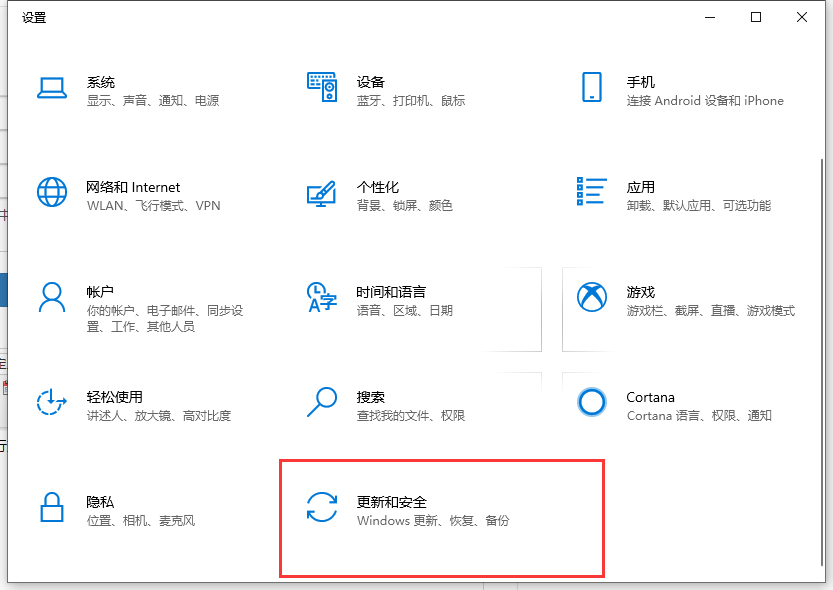
2、出现的设置界面,我们点击左侧的“恢复”选项,如下图所示:
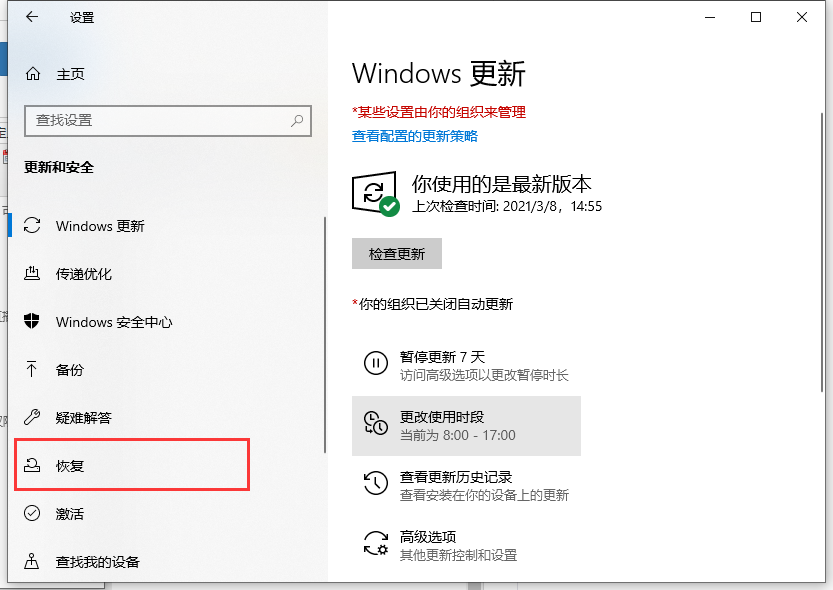
3、然后我们找到重置此电脑下面的点击开始按钮,如下图所示:
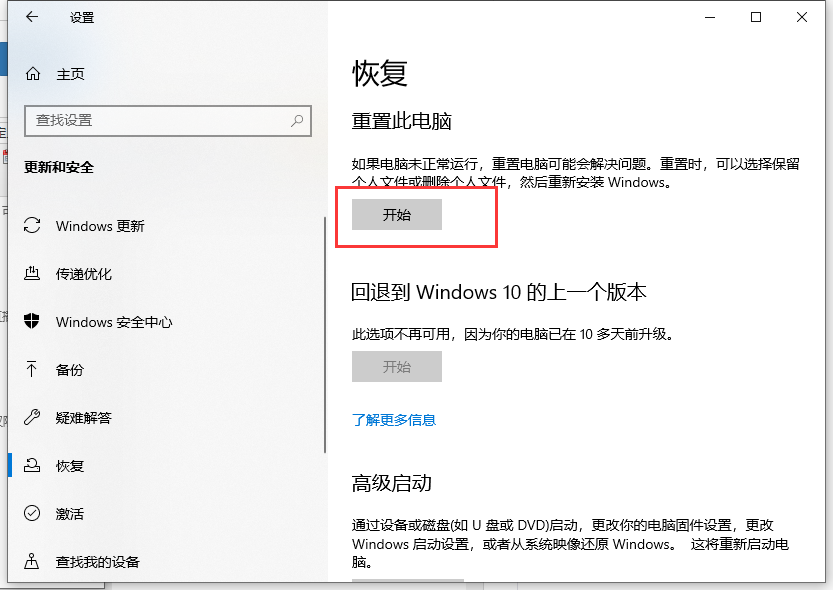
4、出现的弹窗中,我们选择 删除所用内容,请注意,在操作前请把系统盘上面的资料备份好哦,如下图所示:
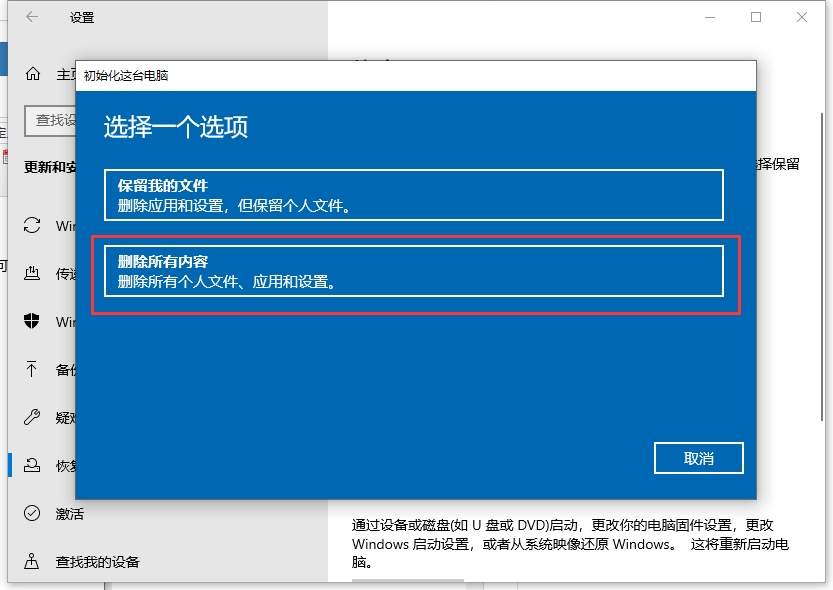
5、等待安装完成就可以恢复原厂设置哦。
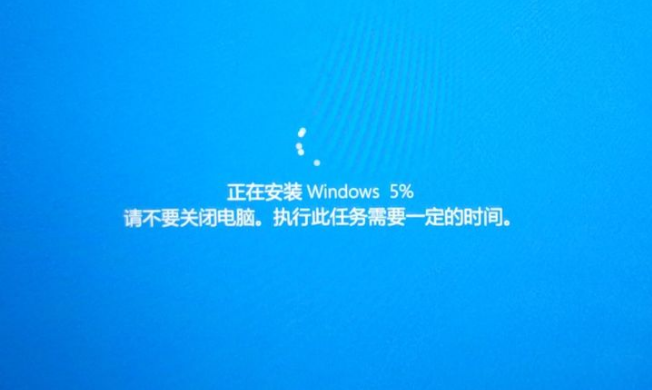
以上就是电脑怎么恢复出厂设置的详细操作啦,希望能帮助到大家。