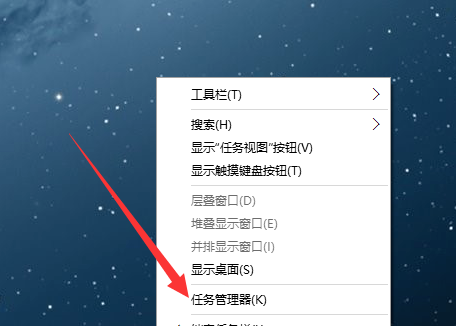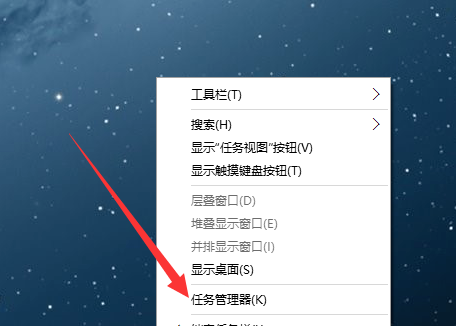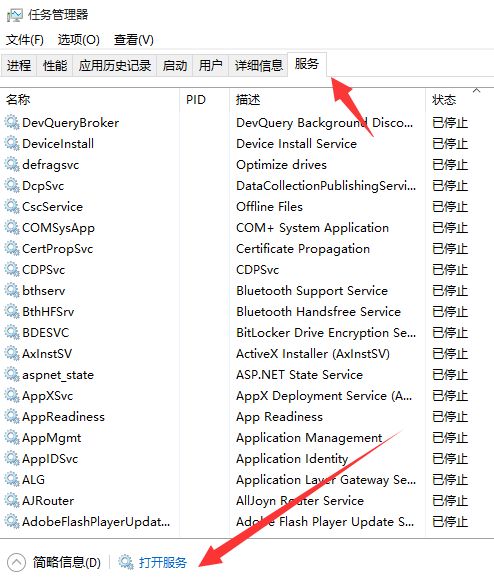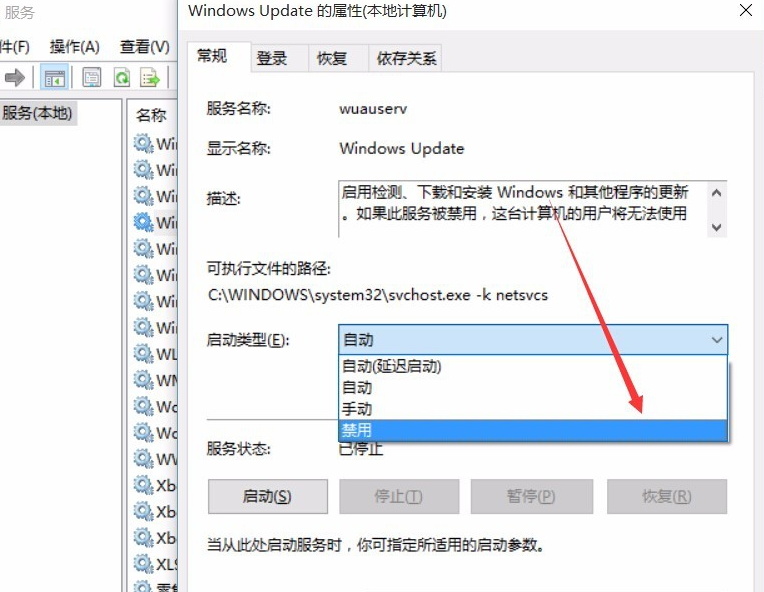Warning: Use of undefined constant title - assumed 'title' (this will throw an Error in a future version of PHP) in /data/www.zhuangjiba.com/web/e/data/tmp/tempnews8.php on line 170
讲解关闭win10系统更新的方法
装机吧
Warning: Use of undefined constant newstime - assumed 'newstime' (this will throw an Error in a future version of PHP) in /data/www.zhuangjiba.com/web/e/data/tmp/tempnews8.php on line 171
2019年03月19日 10:56:00
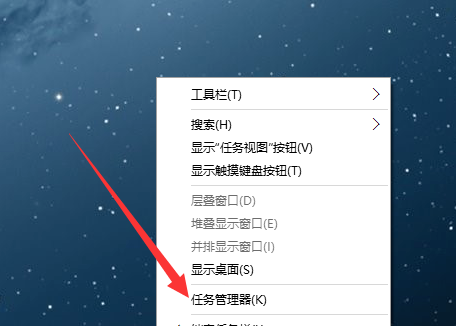
基本每天都有用户来跟我抱怨说自己的win10系统又自动更新了,那么能不能关闭win10系统更新呢?当然是可以关闭的啦,今天小编就来分享关闭win10系统更新的方法。
windows10系统刚推出的时候被微软寄予厚望,现在看来windows10也确实没有让微软失望,不过windows10系统的自动更新功能确实很蛋疼,那就来看看怎么关闭吧!
关闭win10系统更新的方法
1.进入win10系统桌面,鼠标右键桌面底部的任务栏,选择"任务管理器",进入下一步。
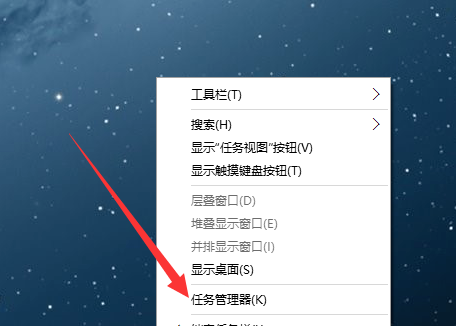
win10系统更新图-1
2.在任务管理器界面中切换到服务选项,点击打开服务,进入下一步。
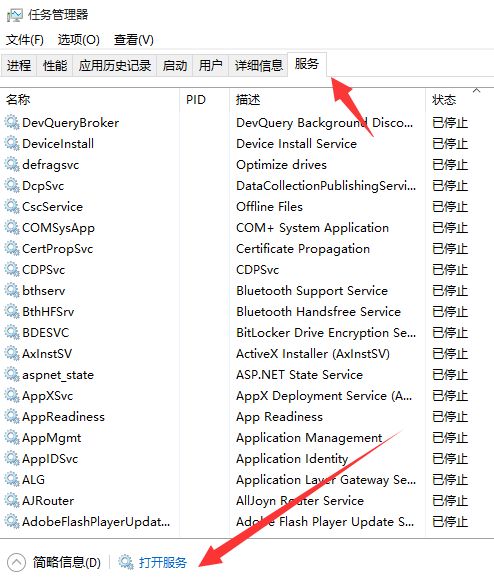
win10系统更新图-2
3.然后在打开的服务选项中找到找到windows Update,然后将其禁用即可。
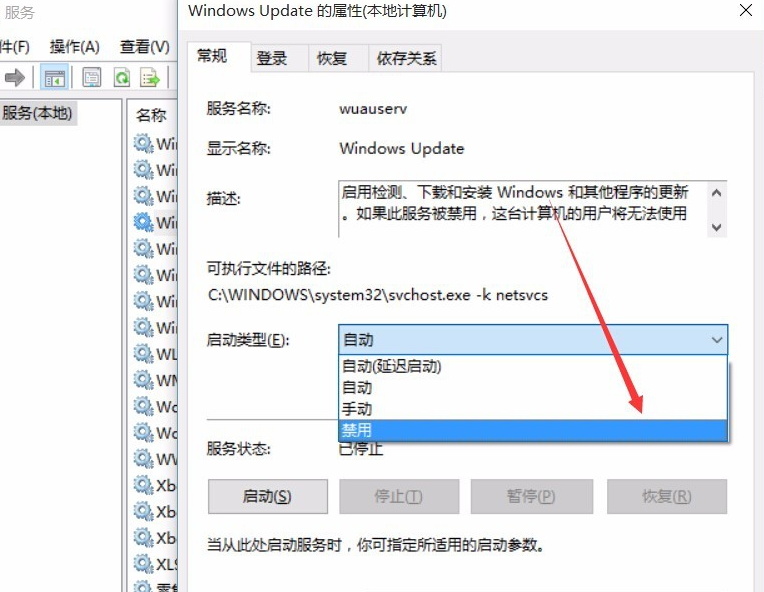
系统更新图-3
以上就是关闭win10系统更新的方法了,你学会了吗?