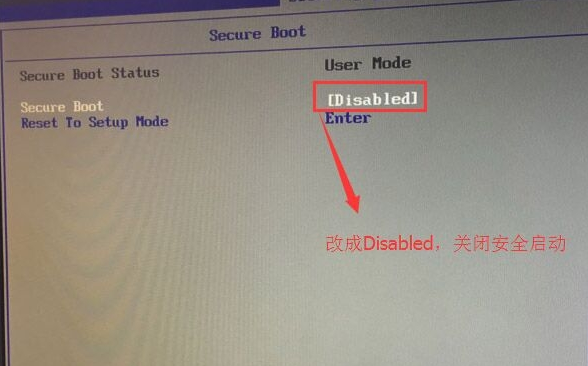
很多用户在给自己的win10电脑重装回win7系统时,会出现重装完成后无法启动的现象,那么是怎么回事呢,今天,小编就把win10重装win7无法启动的解决方法分享给大家,下面我们就一起来看看win10系统重装win7后无法启动如何处理吧。
工具/原料:
系统版本:windows10系统
品牌型号:联想小新air13
方法/步骤:
修复磁盘引导模式问题解决win10系统重装win7无法启动:
1.我们在开机启动的页面按f2进入到BIOS,使用方向键移动到【security】选择下方【secure boot】回车设置启动状态为【disabled】。
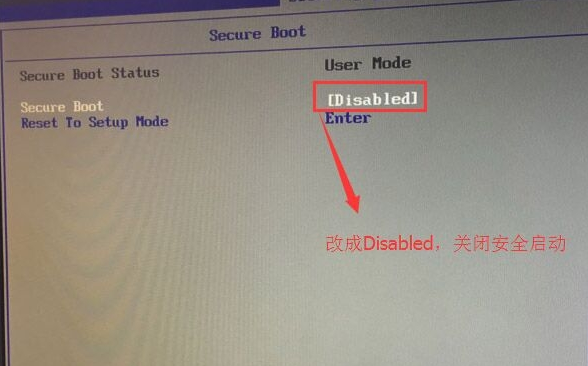
2.完成后我们进入到【exit】将【osoptimized defaults】启动类型修改为【disabled】,将其改为win7系统支持的模式。
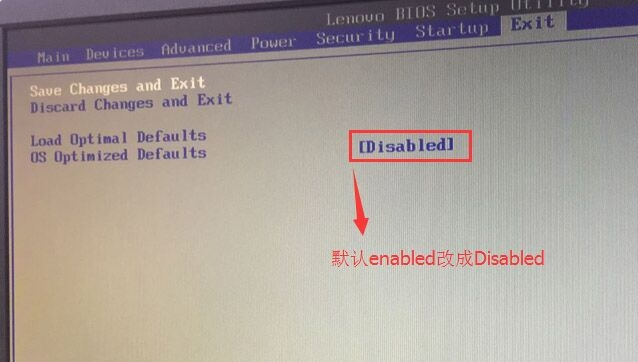
3.此时我们移动到【boot】把下方【boot mode】修改为【uefi only】引导模式,再将csm默认模式disabled修改成【enabled】,接着我们按f10进行保存即可。
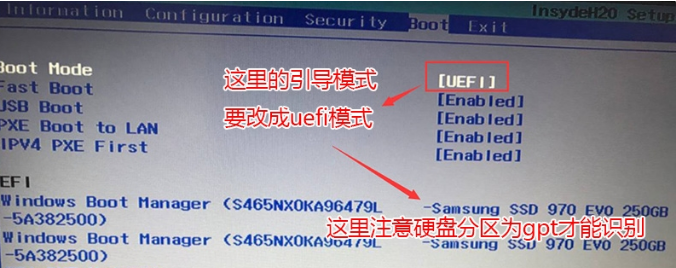
4.最后将选项移动到【devices】选择【ata drive setup】把configure sata as默认状态下raid改成ahci模式,完成后按f10进入保存修改即可。
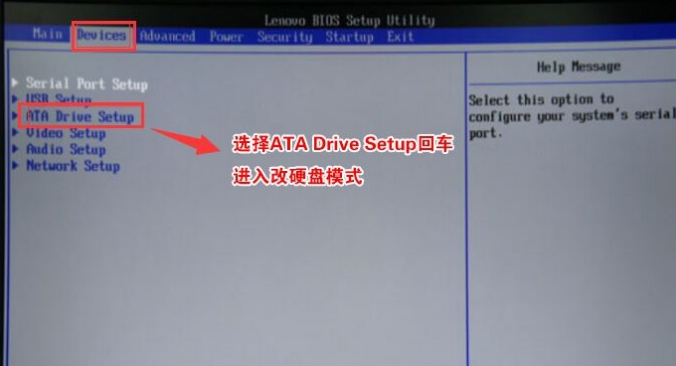

总结:
这就是win10重装win7无法启动的解决方法内容,希望可以给大家提供帮助。




