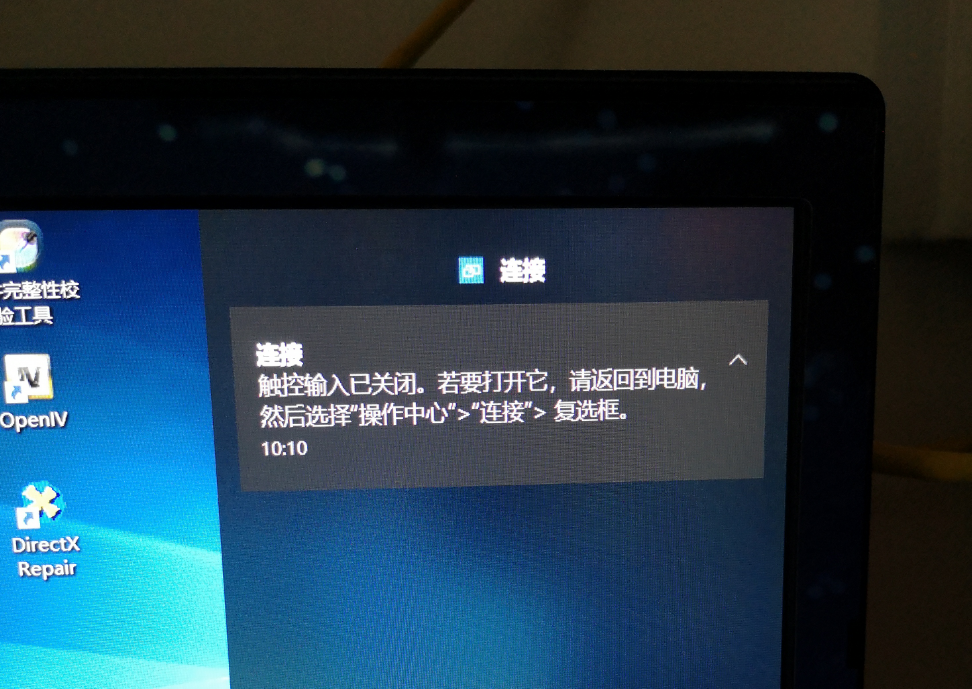
出于某些原因,我们可能需要将手机屏幕投放到电脑上,不少小伙伴在网上苦苦搜寻投屏软件,当然有不错的,但是我个人觉得纯投屏的话。不用键盘操作的话,还是win10自带的投屏最好,支持传输声音,画质非常好,无线连接,很多新用户在首次使用win10投屏的时候,最大化之后,会有“触控输入已关闭,若要打开他,请...”,最直观的就是,键盘没用了,无法退出全屏模式,不得不按“win键”或者“alt+tab”等非正规退出方法,很麻烦,我们只需要在全屏的时候,将鼠标移动到最上面,放2-3秒,就会出现缩放了。下面,给大家演示一下手机投屏退出全屏教程。
工具/原料:
系统版本:windows10
品牌型号:ThinkPad
手机投屏退出全屏教程:
1、首先用手机的投屏功能在局域网中找到设备并投屏,会自动全屏展示,此时用鼠标在屏幕任意位置点击一下,会出现一个通知。
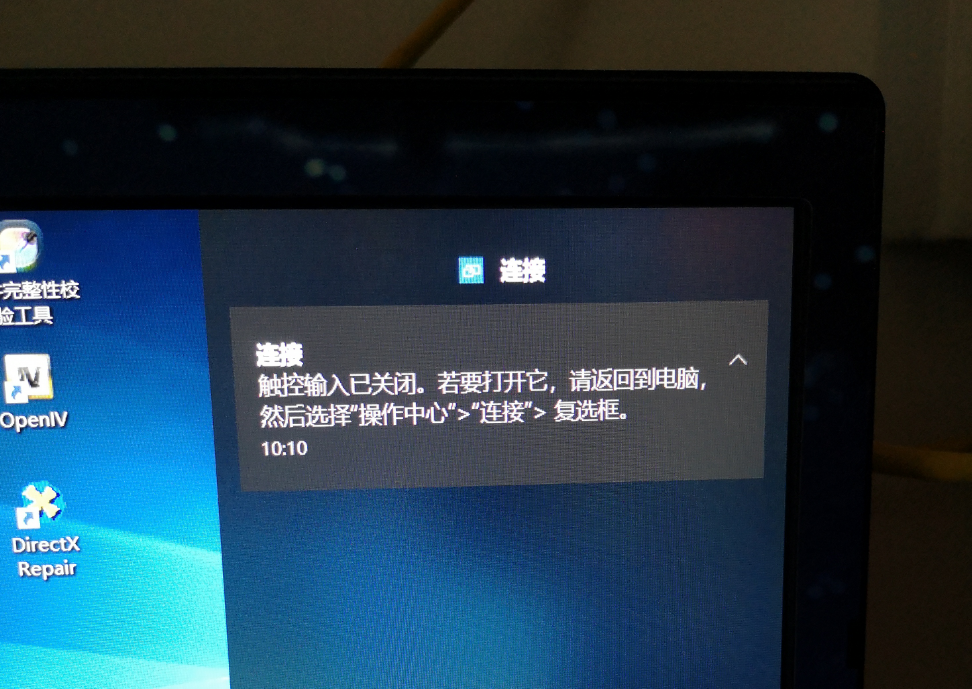
2、关闭投屏(不要关掉通知),回到桌面,关掉之前的reciever窗口。

3、到通知中心点击刚刚弹出来的通知,会出现窗口化的 reciever 程序(我的电脑叫Tony哈哈),此时直接投屏即可。
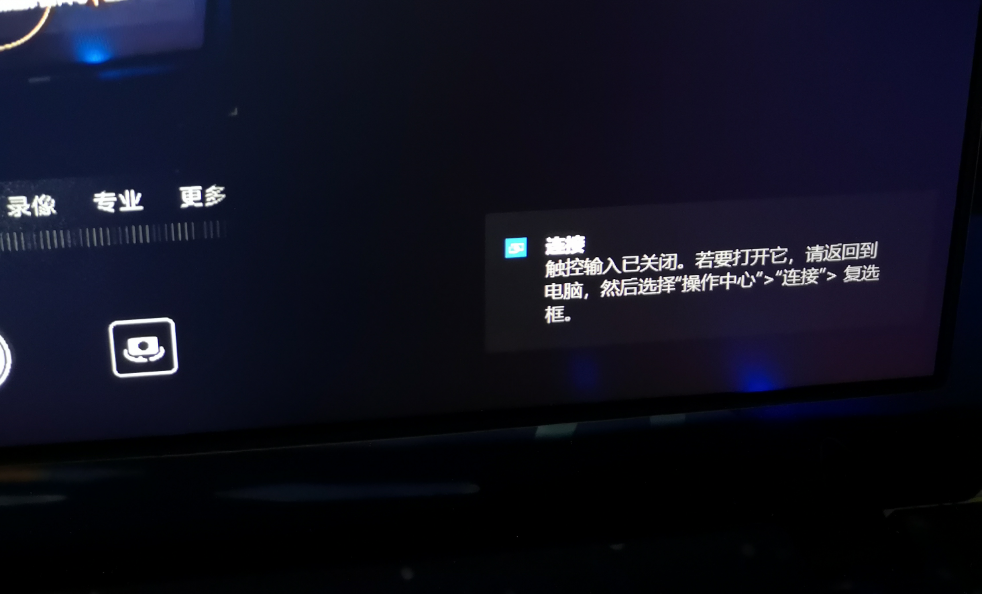
以上就是手机投屏退出全屏方法,你学会了吗?




