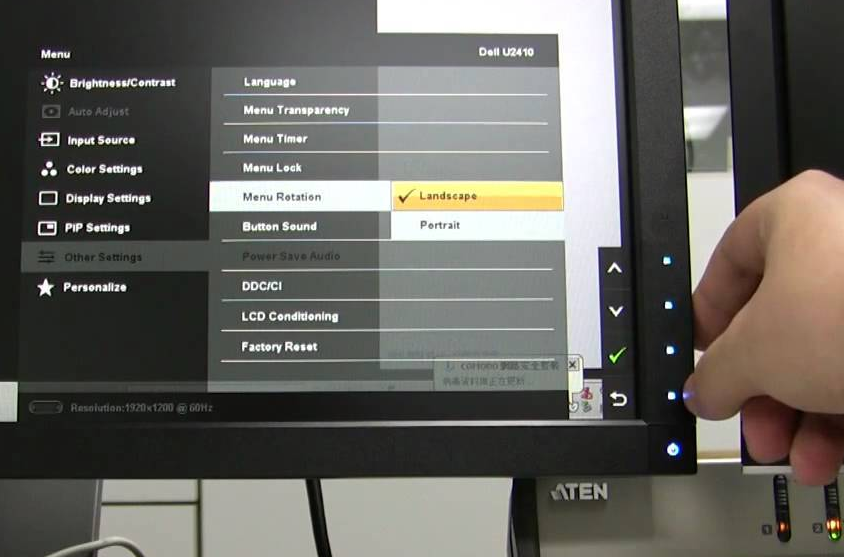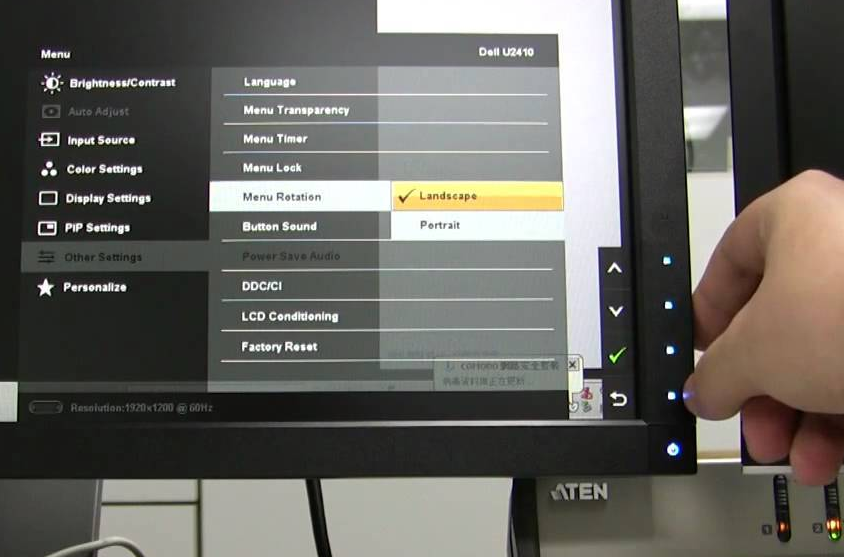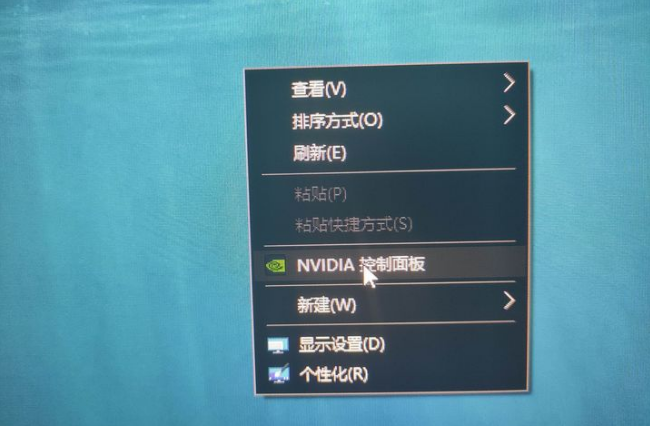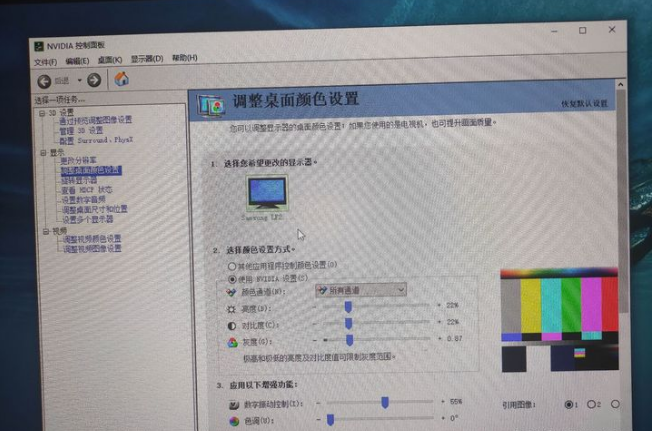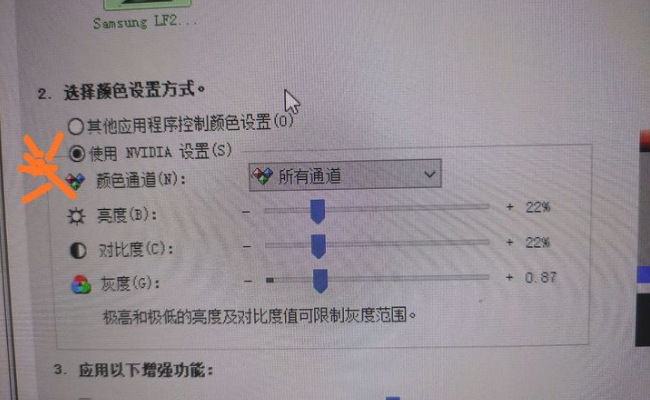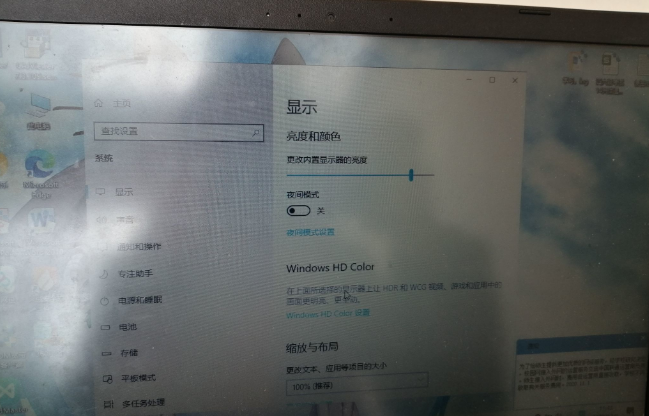Warning: Use of undefined constant title - assumed 'title' (this will throw an Error in a future version of PHP) in /data/www.zhuangjiba.com/web/e/data/tmp/tempnews8.php on line 170
win10台式怎么调节电脑屏幕亮度小妙招
装机吧
Warning: Use of undefined constant newstime - assumed 'newstime' (this will throw an Error in a future version of PHP) in /data/www.zhuangjiba.com/web/e/data/tmp/tempnews8.php on line 171
2021年04月26日 10:55:00
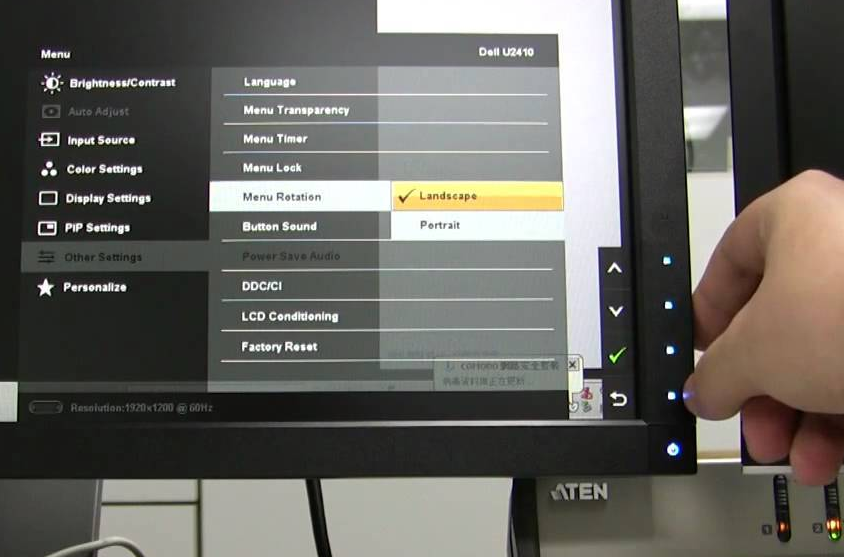
默认情况下可能很多人发现在台式机的 Windows 10 系统中某功能和笔记本中的系统是不一样的,比如今天要讲的怎么调整电脑屏幕亮度功能,它就没有对应的快速调整选项。这是由于硬件本身的问题导致的,不过我们一样也是可以屏幕调整亮度的。
1、使用显示器自带的亮度调整功能,这个取决于您当前显示器的功能选项,您可以尝试手动调整。
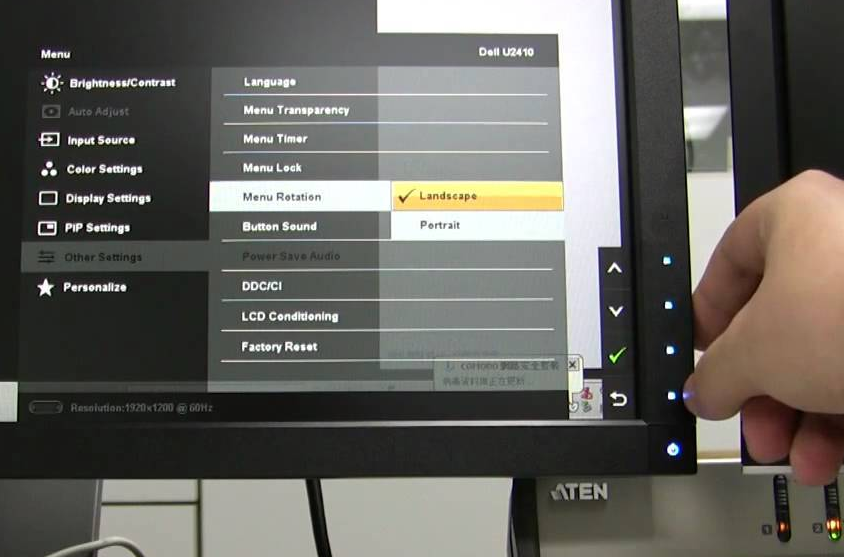
2、一般电脑中都安装有独立显卡,在安装完系统后千万不要忘记更新显卡驱动哦。更新驱动后会在鼠标右键选项中增加显卡控制面板,我们打开。
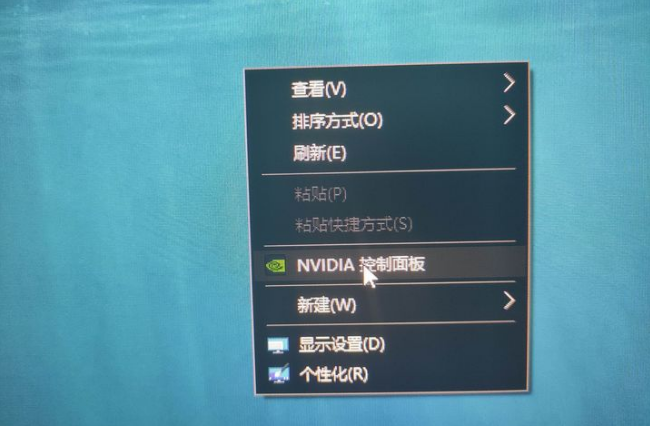
3、在控制面板选项中我们不仅可以调整屏幕亮度,色相、饱合度都可以进行调整。
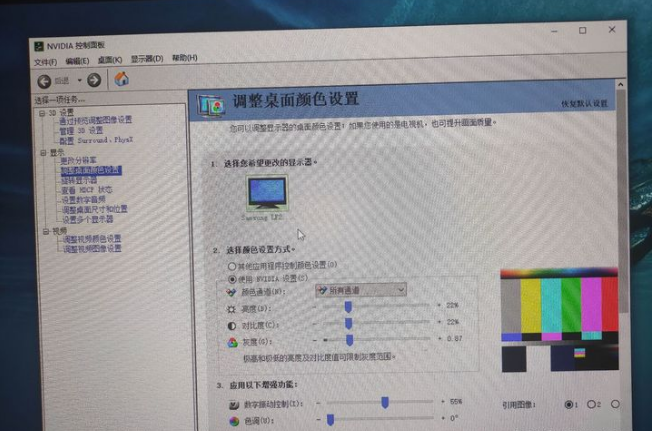
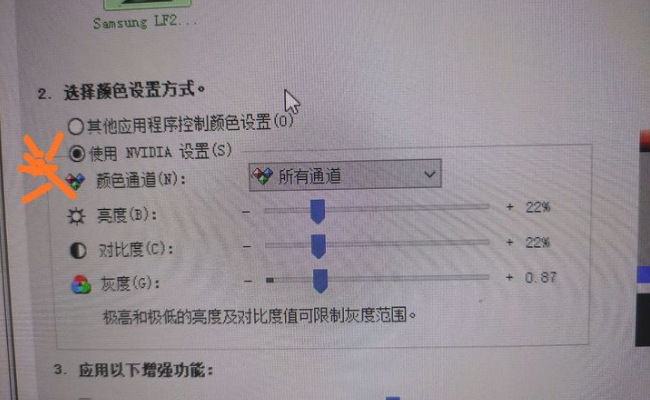
4、当然,我们也可以在显示选项中检查是否有屏幕亮度调节选项,大家可以根据实际情况进行调整。
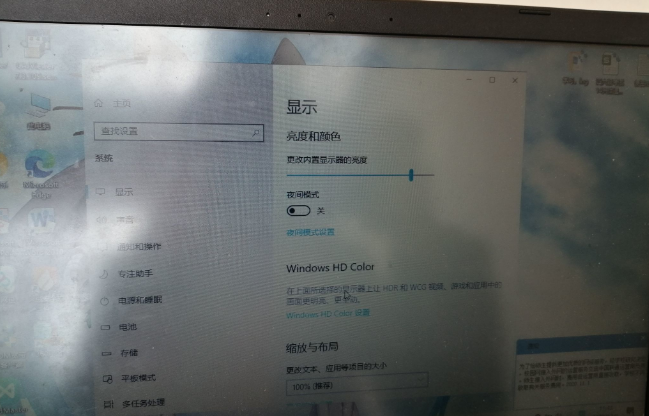
以上就是win10台式怎么调节电脑屏幕亮度小妙招,当然,我们也可以使用一些第三方软件进行调整屏幕亮度哦。