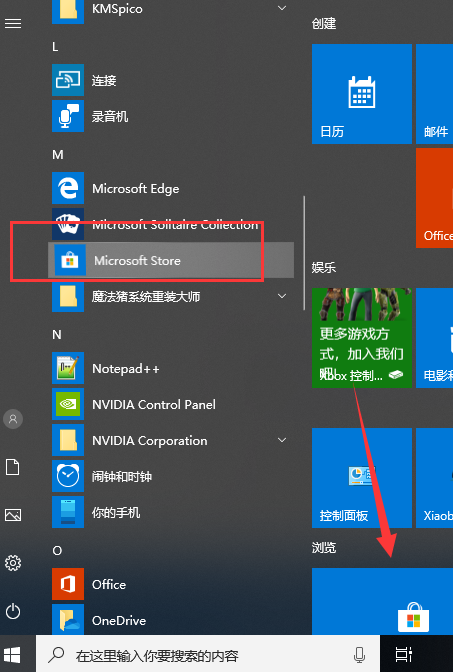
win10系统结合了win7、win8的优点,回归了开始菜单,增加了动态磁贴,还将win8的应用商店进行了升级。那么win10应用商店如何打开呢?下面,我就将win10应用商店的正确打开方式分享给你们
win10应用商店在哪呢?Windows应用商店可以给我们提供海量的免费应用,不用担心病毒,广告问题,很多朋友都是在其中下载软件。有些小白朋友刚升级win10,对于应用商店的位置不了解。我给大家整理了打开win10应用商店的简单方法,一起来了解下吧
win10应用商店打开方法
方法一:通过开始菜单打开
1、打开开始菜单,下滑界面,找到M开头的程序,即可看到Microsoft store,右侧动态磁贴也可以找到应用商店
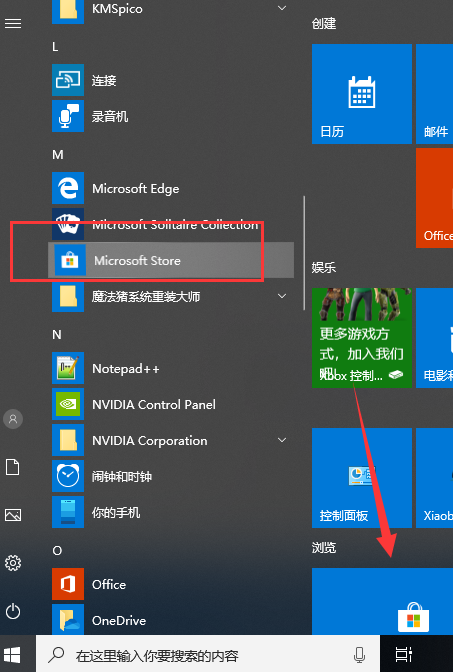
打开win10应用商店图-1
方法二:有些朋友说开始菜单找不到应用商店,那么我们就可以使用小娜进行搜索
1、小娜搜索框中输入应用商店,点击上方出现的Microsoft store即可
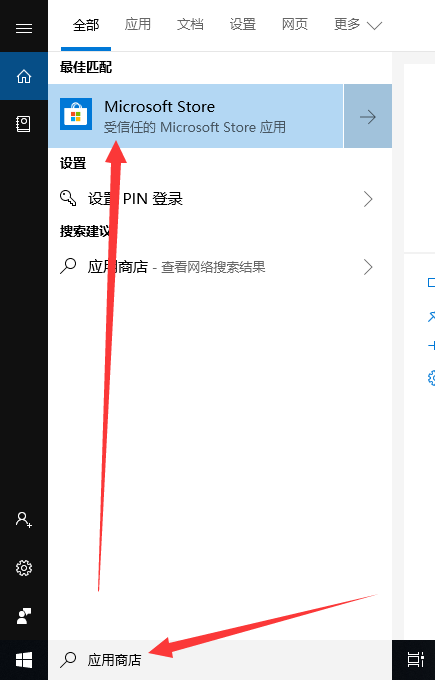
win10图-2
2、如果感觉每次打开应用商店太麻烦,就右击应用商店,选择固定到“开始”屏幕或者任务栏
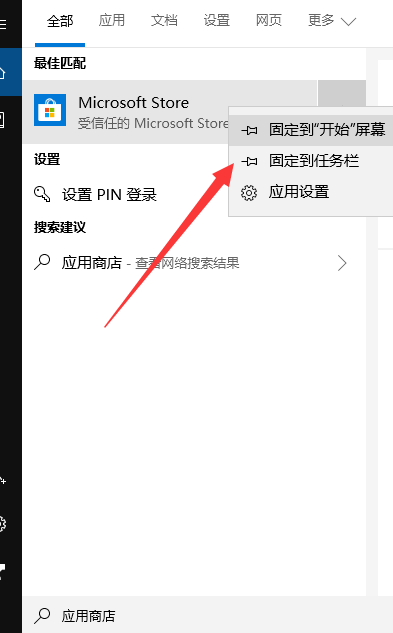
win10商店在哪图-3
3、以后就可以快速打开win10应用商店啦
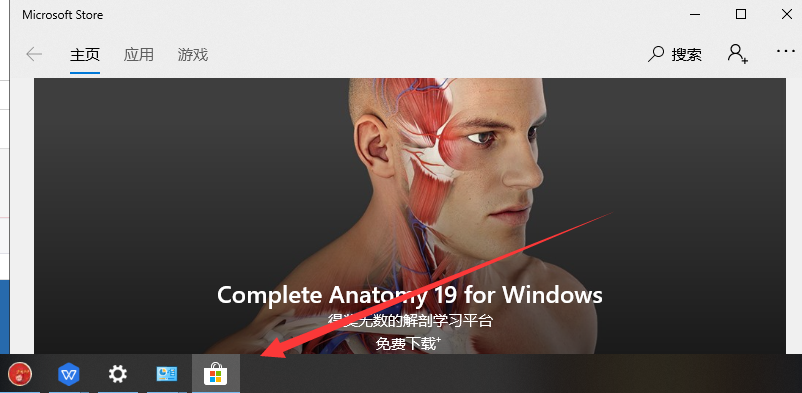
win10图-4
以上就是打开win10应用商店的详细步骤了,是不是很简单呢?




