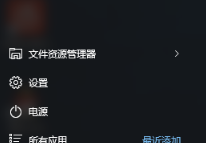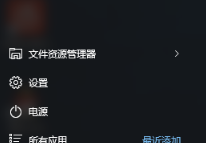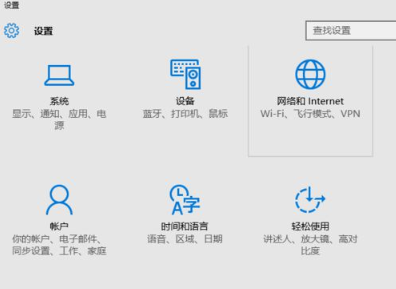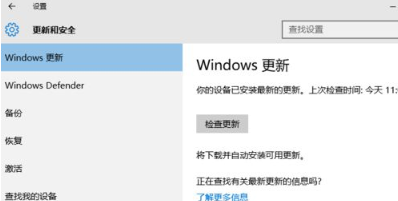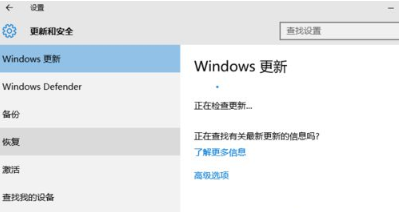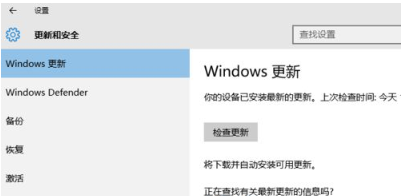Warning: Use of undefined constant title - assumed 'title' (this will throw an Error in a future version of PHP) in /data/www.zhuangjiba.com/web/e/data/tmp/tempnews8.php on line 170
笔记本电脑怎么更新win10系统版本的教程
装机吧
Warning: Use of undefined constant newstime - assumed 'newstime' (this will throw an Error in a future version of PHP) in /data/www.zhuangjiba.com/web/e/data/tmp/tempnews8.php on line 171
2022年01月08日 09:45:00
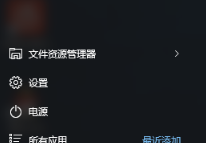
为了防止病毒入侵我们的电脑,微软基本会在一定时间内对操作系统进行更新的操作,win10系统也是如此,每一次的更新都会修复之前版本的系统漏洞,那么win10系统版本怎么更新呢,接下来小编就把笔记本电脑怎么更细系统版本的步骤带给大家。
win10系统版本怎么更新
1.我们先点击进入到开始菜单中选择系统设置。
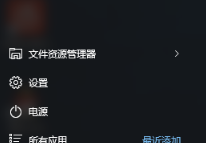
2.此时在进入的页面,点击更新和安全。
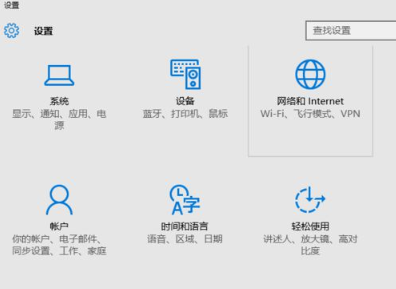
3.在打开的页面中可以看到Windows更新,此时在右侧我们选择【检查更新】即可。
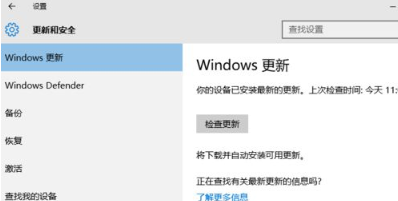
4.点击检查更新后,电脑就会开始检测是否有更新包。
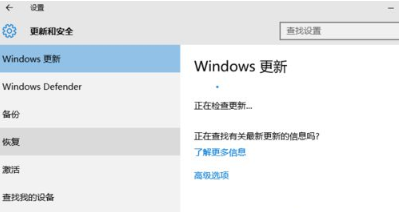
5.检测更新完成后,若无变化说明当前已经是最新的版本。
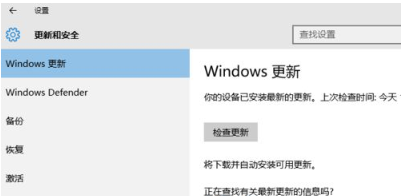
以上就是win10系统版本怎么更新的内容,你学会了吗。