
近来有很多使用win10系统的朋友询问将显卡驱动更新为最新版本的方法,有些朋友显卡驱动好几年没有更新,很多新功能不能使用。今天,我就教大家win10系统更新最新的显卡驱动方法,赶紧来瞧瞧吧
win10系统如何更新最新的显卡驱动呢?为了提高一些硬件的性能以及兼容性,一些软件厂商就会经常升级硬件驱动程序。下面,我就以显卡驱动为例,教大家win10系统升级最新驱动的方法
win10系统更新最新的显卡驱动教程
方法一:使用系统自带的工具更新
1、、右击桌面的此电脑图标,选择管理

驱动图-1
2、打开计算机管理后点击设备管理器,右侧菜单中点击显示适配器,这时候我们看到显示适配器有黄色感叹号,表示未安装驱动或者驱动有问题
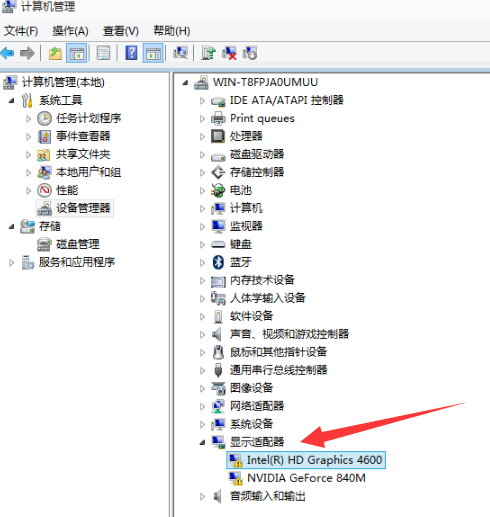
驱动图-2
3、当然,没有问题我们也可以更新显卡驱动,右击显示适配器名称,选择更新驱动程序软件

驱动图-3
4、选择自动搜索更新的驱动程序软件即可
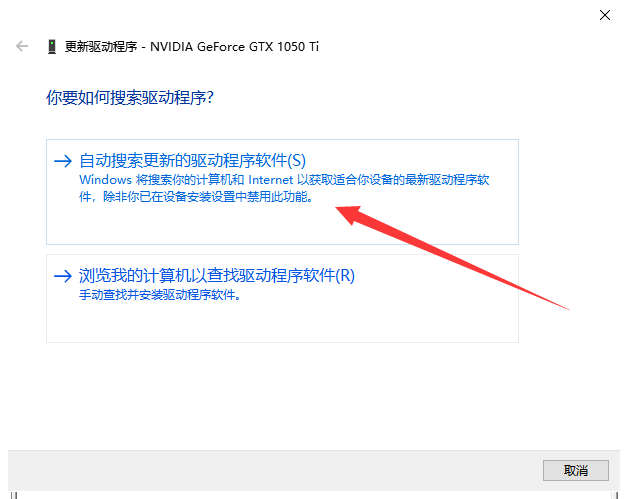
显卡图-4
5、之后等待驱动的下载就可以啦。如果已经安装了最新版本的显卡驱动系统也会提示
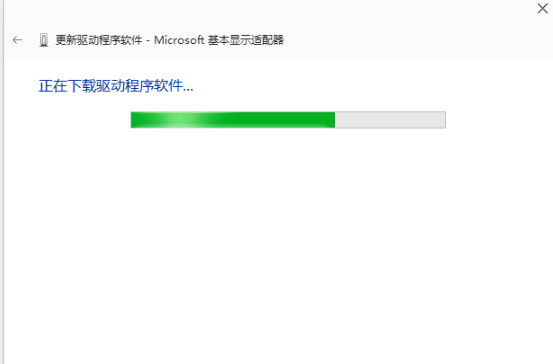
win10系统图-5
方法二:第三方软件更新win10显卡驱动
1、打开驱动精灵,点击立即检测
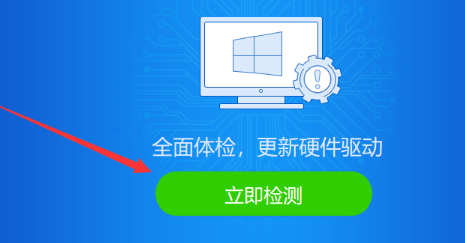
win10系统图-6
2、检测换成后切换至驱动管理,勾选需要升级的显卡驱动,下方选择最新版本,不过小编还是建议大家选择稳定版,最新版本容易出现问题。选择好后点击上方的一键安装即可

win10更新显卡驱动图-7
以上就是win10系统更新最新显卡驱动的详细方法了,希望能帮助到各位




