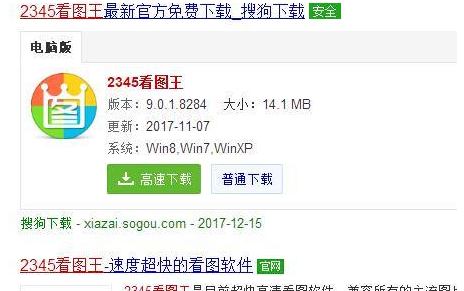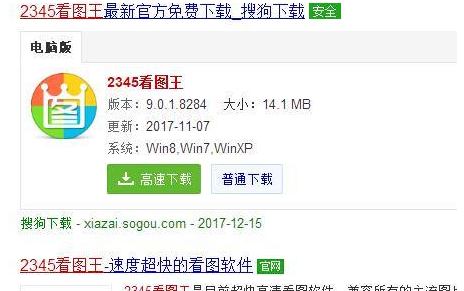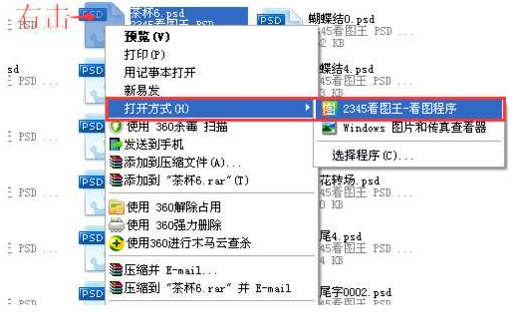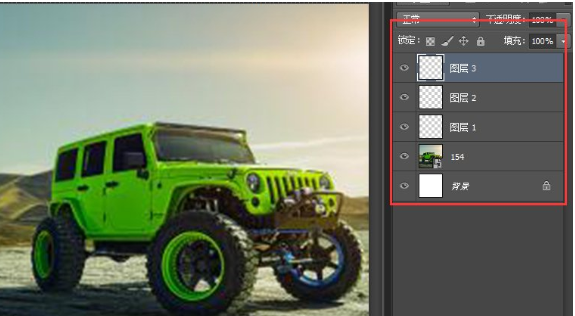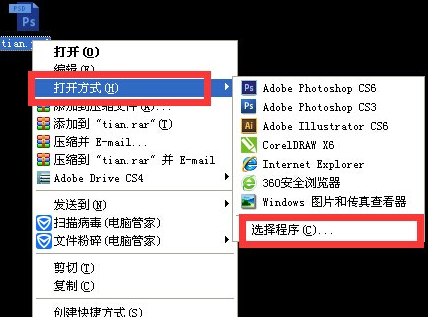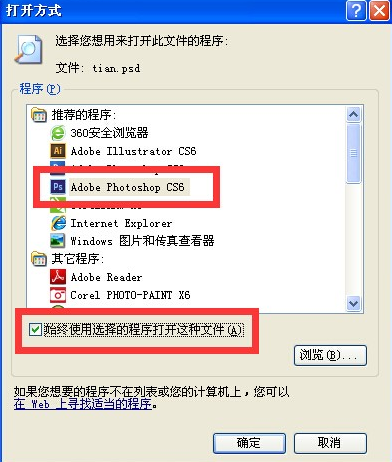Warning: Use of undefined constant title - assumed 'title' (this will throw an Error in a future version of PHP) in /data/www.zhuangjiba.com/web/e/data/tmp/tempnews8.php on line 170
win10的psd文件用什么打开的介绍
装机吧
Warning: Use of undefined constant newstime - assumed 'newstime' (this will throw an Error in a future version of PHP) in /data/www.zhuangjiba.com/web/e/data/tmp/tempnews8.php on line 171
2022年02月07日 12:05:00
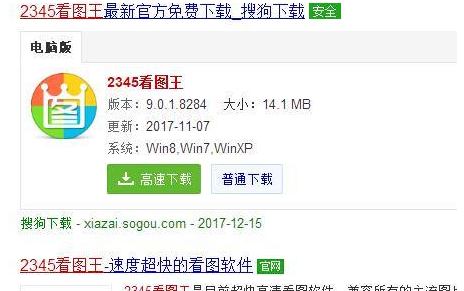
win10系统是现在社会的主流操作系统,界面新颖,操作简单,安全性高,很多小伙伴都是使用win10系统。那么win10系统如何打开psd文件呢?今天,小编将来告诉大家win10中的psd文件用什么打开的介绍。
方法一:使用看图软件将其打开
1、下载一个看图软件
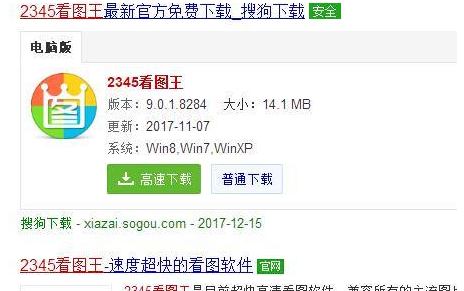
2、右击需要打开的psd文件,点击打开方式,选择下载的看图软件
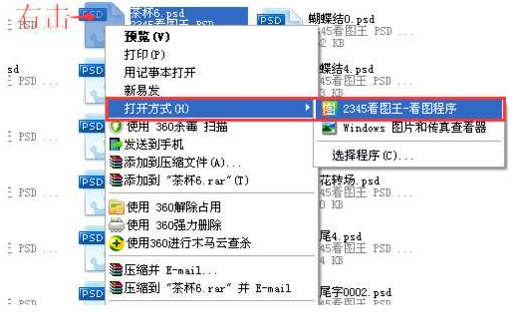
3、如图打开psd文件
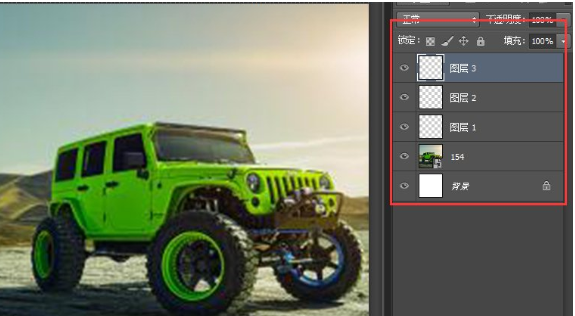
方法二:使用Photoshop打开psd文件
1、下载Photoshop软件,右击psd文件,选择打开方式,选择程序
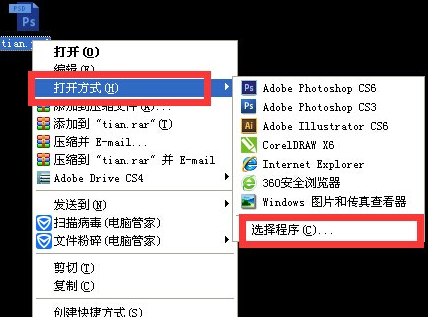
2、打开方式窗口中选择下载的Photoshop文件,点击始终使用选择的程序打开这种文件,点击确定即可。之后双击psd文件就可以打开啦
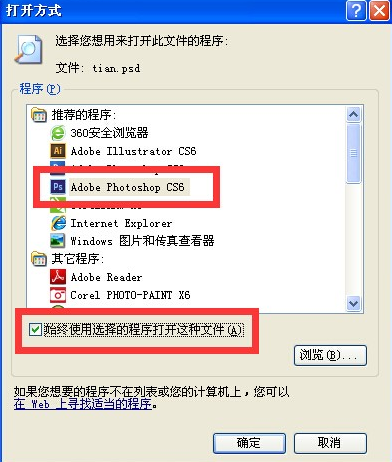
以上就是win10的psd文件用什么打开的介绍啦,希望能帮助到大家。