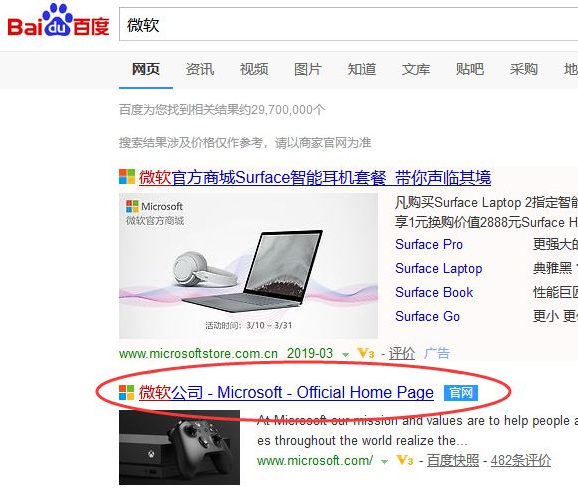
为了更好的推广win10系统,微软向用户提供在线免费升级服务,不过由于某些原因,部分用户无法通过在线升级,而只能通过自己下载镜像来安装,那具体该如何操作呢,接下来我们来看看如何进行win10下载安装的教程吧。
1、微软官方网站下载镜像,通过百度搜索查找微软官网
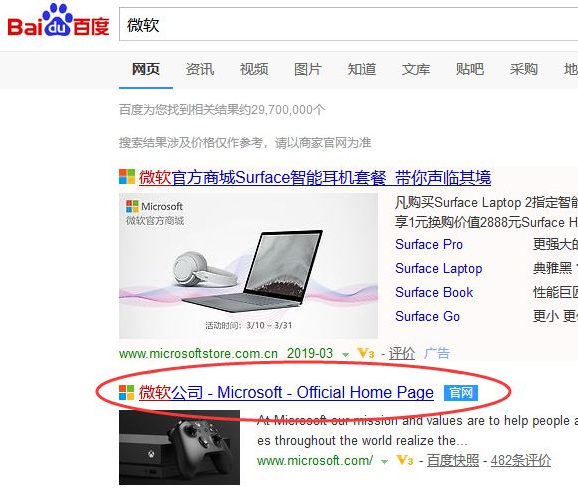
2、找到微软官方网站下载页面,找到windows下载
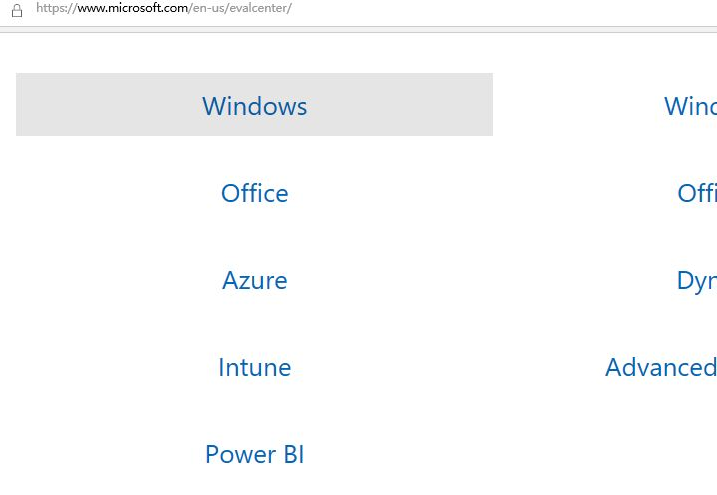
3、选择wind10的系统镜像版本,比如64位中文版

4、等待我们的windows10镜像下载之后,在自己的电脑上找到并打开镜像文件,然后通过解压点击里面的安装程序setup.exe
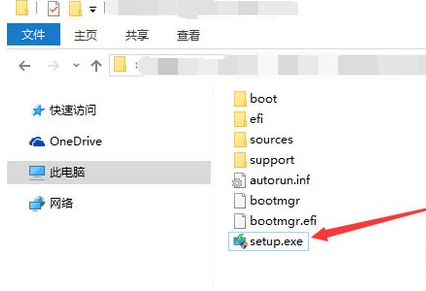
5、然后进入更新win10安装向导页面,点击下一步
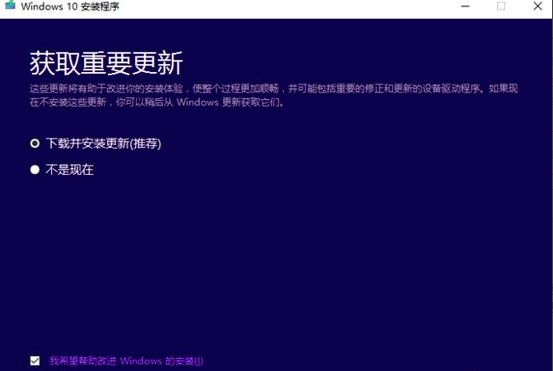
6、接着对当前系统进行环境检测,可能需要几分钟,然后根据操作步骤进行下载安装即可。
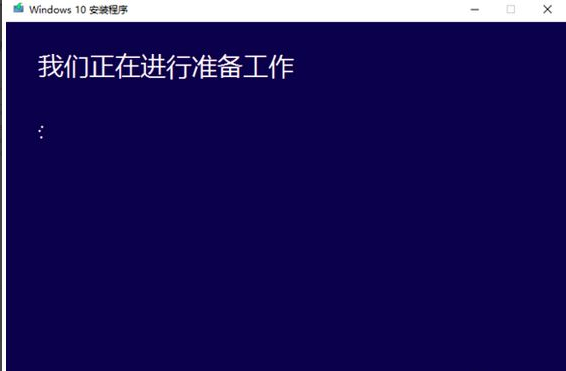
以上就是如何进行win10下载安装的教程啦,希望能帮助到大家。




