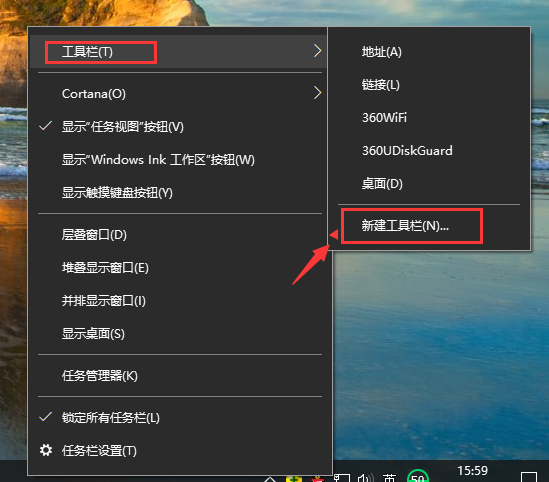
有的朋友在使用win10系统的时候,想要设置快捷启动应用程序,苦于找不到“快捷启动栏”在哪里,其实在win7及其以上版本中则以锁定到任务栏代替“快速启动栏”。所以今天就来给大家介绍下win10的任务栏设置快捷启动程序。
我们都知道快速启动栏为使用程序带来了不少的便利,但是有时候你会发现,在win10系统下面的快捷启动栏消失了,和我们设置好的应用程序都消失了,这是怎么回事呢?如何找回我们的快捷启动栏上的程序呢?
步骤如下:
1、在任务栏空白处点击鼠标右键选择“工具栏”—“新建工具栏”,如下图:
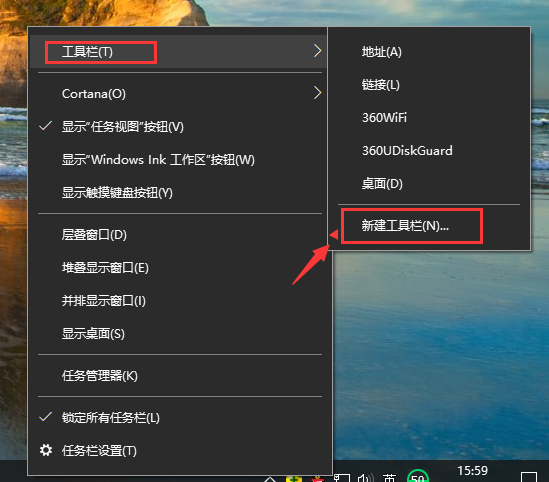
应用程序电脑图解-1
2、在文件夹里面输入这个路径:%userprofile%\AppData\Roaming\Microsoft\Internet Explorer\Quick Launch 然后点击“选择文件夹”,如下图:
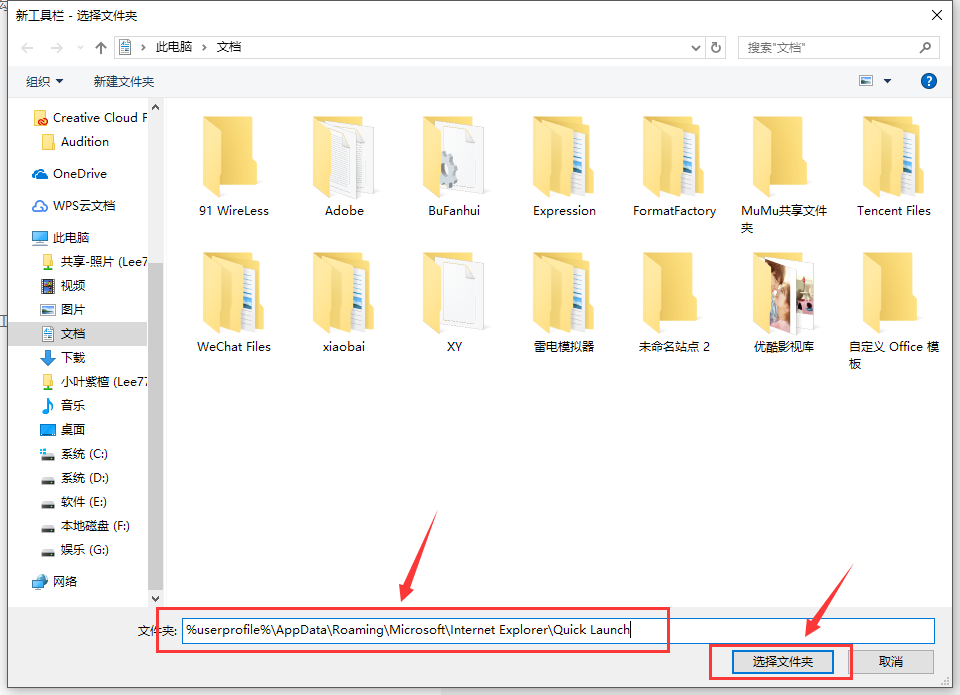
应用程序电脑图解-2
3、在任务栏上空白处右键,把锁定任务栏的勾去掉;如下图:
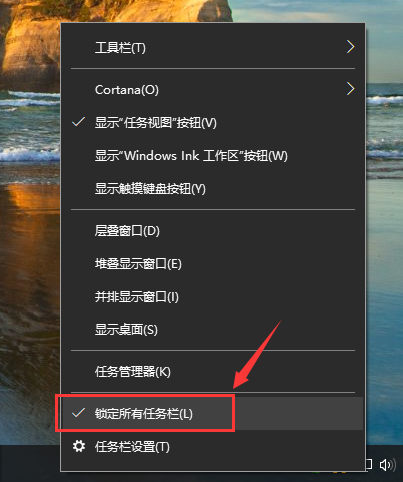
快捷菜单电脑图解-3
4、然后在Quick Launch的位置往左边移动,移动完成后,在“Quick Launch”上单击右键,把“显示文本”和“显示标题”的勾全部去掉;如下图:
移动前:

快捷菜单电脑图解-4

任务栏电脑图解-5
移动后:

任务栏电脑图解-6
5、然后把任务栏往左边移动到合适位置,然后在任务栏单击右键,勾选“锁定任务栏”即可。如下图:
移动前:

应用程序电脑图解-7
移动后:

应用程序电脑图解-8
以上就是Win10如何找到并添加快速启动栏的方法。




